|
|
Zoom out |
||
|
or
|
|||
|
|
Zoom in |
||
|
or
|
|||
|
|
Undo |
||
|
|
Select all |
||
|
|
Redo |
||
|
or
|
|||
|
|
Undo |
||
|
|
Copy selection |
||
|
|
Paste selection |
||
|
|
Delete selection |
||
|
|
Find text |
||
|
|
Cut selection |
||
|
|
Scroll down one page |
||
|
|
Scroll down one line |
||
|
|
Scroll up one line |
||
|
|
Cut selection |
||
|
|
Copy selection |
||
|
|
Paste selection |
||
|
|
Move object |
||
|
|
Rotate selection counterclockwise by 90° |
||
|
|
Rotates the object being placed/moved counterclockwise. Rotation is in increments of 90° |
||
|
|
Toggles start and end sub-modes when placing a Wire/Bus/Signal Harness in 90 Degree or 45 Degree placement modes |
||
|
|
Cycles through placement modes when placing a Line |
||
|
|
Changes the wiring mode for any connected wires, buses, or signal harnesses when dragging an electrical object |
||
|
|
Cycle trhough the available vertex action modes (Deform, Scale, and Smooth) during sliding |
||
|
|
Rotates the object being placed/moved counterclockwise. Rotation is in accordance with the value for the Rotation Step defined on the PCB Editor – General page of the Preferences dialog |
||
|
|
Toggle between corner direction sub-modes (for the relevant corner modes) when placing a polygonal-based object |
||
|
|
Toggle between corner direction sub-modes (for the relevant corner modes) |
||
|
or
|
|||
|
or
|
|||
|
|
Cycle forward through the supported tuning patterns. Available patterns are: Mitered with Lines, Mitered with Arcs, and Rounded |
||
|
|
Rotate the 3D body object being placed/moved counterclockwise around the model's Z-axis by 90° |
||
|
|
Escape from the current process - either a stage of the currently running interactive command, or the command itself |
||
|
|
Escape from the current process - either a stage of the currently running interactive command or the command itself |
||
|
|
Terminates the current route. Any routing that has been committed before calling the termination is retained |
||
|
|
Terminate current route. Any routing that has been committed before calling the termination is retained |
||
|
or
|
|||
|
or
|
|||
|
|
Cancel the current command |
||
|
|
Clear the existing waveform filter that is currently being applied in the active analysis chart |
||
|
|
Access an associated Properties panel mode from where properties for the object being placed/moved can be changed on-the-fly |
||
|
|
With an initial object selected in the design, extend the selection to include the next higher-level object (or objects), based on logical hierarchy. In addition, the feature caters for selection extension across multiple objects selected across different nets in the design. |
||
|
|
Access the associated mode of the Properties panel in which properties for the object being placed/moved can be changed on-the-fly |
||
|
|
Access the Interactive Routing mode of the Properties panel in which you can change routing preferences on-the-fly, as well as modify properties of the track being placed |
||
|
|
Access the Ineractive Routing mode of the Properties panel in which you can define the approach used for defining the target length and to modify properties of the interactive routing on-the-fly |
||
|
|
Access the Differential Pair Routing mode of the Properties panel from where you can change routing preferences on-the-fly, as well as modify properties of the track being placed |
||
|
|
Access the Interactive Routing mode of the Properties panel in which you can change routing preferences on-the-fly, as well as modify properties of the bus routing being placed |
||
|
|
Access the Accordion mode of the Properties panel in which you can define the approach used for defining the target length, and to modify properties of the accordion pattern used in the tuning on-the-fly |
||
|
|
Access the 3D Body mode of the Properties panel properties for the 3D body object being placed/moved can be changed on-the-fly |
||
|
|
Insert a tab at the current cursor position |
||
|
|
When moving a component to cycle through component conflict resolution modes (Ignore Obstacles, Push Obstacles, Avoid Obstacles) |
||
|
|
Relocate the currently selected Sheet Entry (or entries) that are being moved, to the directly opposite side of the parent Sheet Symbol |
||
|
|
Select sub-menu |
||
|
|
Open the Select sub-menu |
||
|
|
Open the Selection sub-menu |
||
|
|
Change the spacing between neighboring routes to use the Track-Track clearance value defined in the applicable Clearance rule |
||
|
|
Open the Circle sub-menu |
||
Advertisement |
|||
|
|
Align sub-menu |
||
|
|
Open the Align sub-menu |
||
|
|
Toggle the measurement units for the current document between metric (mm) and imperial (mil) |
||
|
|
Toggle measurement units between metric and imperial - the displayed measurement values will update accordingly |
||
|
|
Toggle between the use of Imperial and Metric measurement units for the active Draftsman document |
||
|
|
Toggle between the use of Imperial and Metric measurement units for the active Multi-board document |
||
|
|
Obtain information with respect to a single selected object in the current document |
||
|
|
Acts like a Click of the mouse when placing/moving an object |
||
|
or
|
|||
|
|
Commits the routing up to the current cursor position and places the tracks |
||
|
or
|
|||
|
or
|
|||
|
or
|
|||
|
|
Insert a carriage return at the current cursor position |
||
|
|
Control the panning action in the current document dynamically using the mouse |
||
|
|
Move sub-menu |
||
|
|
Open the Move sub-menu |
||
|
|
Toggle IO Type while moving one or more selected Sheet Entries |
||
|
|
Toggle IO Type for all Sheet Entries while graphically resizing the parent Sheet Symbol |
||
|
|
Graphical Editing hot key list |
||
|
|
Access technical documentation for the resource currently under the cursor in particular commands, dialogs, panels, and objects |
||
|
|
Access the Graphical Editing Hot key List dialog, which provides a listing of the shortcuts available (but that cannot be launched), as well as access to the documentation for the currently running command |
||
|
|
Access the Graphical Editing Hot key List dialog that provides a listing of the shortcuts available (but that cannot be launched) as well as access to the documentation for the currently running command |
||
|
|
Mirror the object being placed/moved along the X-axis |
||
|
|
DeSelect sub-menu |
||
|
|
Mirror the object being placed/moved along the X-axis |
||
|
|
Mirror the 3D body object being placed/moved along the X-axis |
||
|
|
Open the DeSelect sub-menu |
||
|
|
Open the Export sub-menu |
||
|
|
Switch the display of the PCB workspace to Board Planning Mode |
||
|
|
Toggle Look-Ahead placement mode on/off |
||
|
|
Decrease the corner (miter) radius (when using the Mitered with Lines or Mitered with Arcs accordion patterns) |
||
|
|
Decrease the corner (miter) radius (when using the Mitered with Lines, or Mitered with Arcs accordion patterns) |
||
|
|
Copies the current view in the main design workspace to the clipboard in bitmap format (*.bmp). You have control over the resolution of the copied image via the 3D Snapshot Resolution dialog |
||
|
|
Copy the content of the currently selected editable cells to the clipboard |
||
|
|
Copy the content of the Name or Description field onto the clipboard |
||
|
|
Copy the selected output(s) from the current Output Job Configuration file to the OutputJob Editor's clipboard |
||
|
|
Copy the selected output container, or print job, from the current Output Job Configuration file to the OutputJob Editor's clipboard |
||
|
|
Copy the selected object(s) from the active Draftsman document to the Draftsman Editor's clipboard |
||
|
|
Copy the selected object(s) from the active Multi-board document to the Multi-board Editor's clipboard |
||
|
|
Copy the selected object(s) from the current document to the CAMtastic Editor's clipboard |
||
|
|
Copy the selected waveform from the Waveform Analysis window to the SimData Editor's internal clipboard |
||
|
|
Copy all selected text from the current document to the standard Windows clipboard |
||
|
|
Save active document |
||
|
|
Pop-up menu with zoom commands |
||
|
|
Open a pop-up menu with zoom commands |
||
|
or
|
|||
|
|
Reverse order while moving two or more selected Sheet Entries |
||
|
|
Refresh the active document when that document is a web-based document |
||
|
|
Visually toggle the Net Color Override feature on or off |
||
|
or
|
|||
|
|
Refresh the document |
||
|
|
Refresh the component editor |
||
|
|
Toggle an enabled breakpoint for the current line |
||
|
|
Edit selected text object in-place (direct editing) |
||
|
|
Switch the display of the PCB workspace to 2D Layout Mode |
||
|
|
Add a via without changing layer |
||
|
|
Increase the corner (miter) radius (when using the Mitered with Lines or Mitered with Arcs accordion patterns) |
||
|
|
Add a via without changing layer |
||
|
or
|
|||
|
|
Increase the corner (miter) radius (when using the Mitered with Lines, or Mitered with Arcs accordion patterns) |
||
|
|
Restore the current document to its state previous to the last operation. Multiple levels of undo are supported |
||
|
|
Restore the active Draftsman document to its state previous to the last operation. Multiple levels of undo are supported |
||
|
|
Restore the active Multi-board document to its state previous to the last operation. Multiple levels of undo are supported |
||
|
|
Restore the current document to its state previous to the last operation. Multiple levels of undo are supported |
||
|
|
Used to restore the active SimData Editor to its state previous to the last operation |
||
|
|
Restore a document to its state previous to the last operation. Multiple levels of undo are supported |
||
|
|
Paste content from the clipboard into the currently selected editable cells within the component definitions region of the document |
||
|
|
Paste content from the clipboard into the Name or Description field |
||
|
|
Place the contents of the OutputJob Editor's clipboard into the active Output Job Configuration file |
||
|
|
Place the output container/print job from the OutputJob Editor's clipboard, into the relevant output media section of the active Output Job Configuration file |
||
|
|
Place the last content cut/copied to the Draftsman Editor's clipboard into any open Draftsman document |
||
|
|
Place the last content cut/copied to the Multi-board Editor's clipboard into any open Multi-board document |
||
|
|
Paste the contents of the CAMtastic Editor's internal clipboard into a CAM document |
||
|
|
Place the current contents of the SimData Editor's internal clipboard into a new or existing wave plot of the current chart in the Waveform Analysis window |
||
|
|
Place the current contents of the standard Windows clipboard into the active text-based document |
||
|
|
Select all objects on the current document |
||
|
|
Select all objects on the active Draftsman document |
||
|
|
Copy selected objects and place them in a defined array within the current document |
||
|
|
Use to select all contents in the SimData Editor |
||
|
|
Select all of the text in the current document |
||
|
Select/deselect the object currently under the cursor |
|||
| or | |||
|
(click an object, drag from left-to-right) Select all objects that fall completely within the bounds of the selection area |
|||
|
(click an object, drag from right to left) Select all objects that fall completely inside the selection area or are touched by its boundary |
|||
|
Commits the routing up to the current cursor position and places the tracks |
|||
| or | |||
| or | |||
| or | |||
|
|
Open the Component Placement sub-menu |
||
|
|
Open the Import sub-menu |
||
Altium Designer keyboard shortcuts
Altium Designer
Suggestion: This program has lots of (800) shortcuts. Try our shortened list of
20 basic Altium Designer shortcuts if you just want to get started.
This shortcut list is sorted by user, meaning that original structure (headings) is disregarded. You can see the original page here:
Altium Designer keyboard shortcuts.
Table of contents
Advertisement
Program information
Program name:
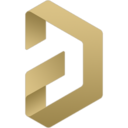
Web page: altium.com
How easy to press shortcuts: 84%
More information >>Featured shortcut
Similar programs
Tools
Altium Designer:Learn: Jump to a random shortcut
Hardest shortcut of Altium Designer
Other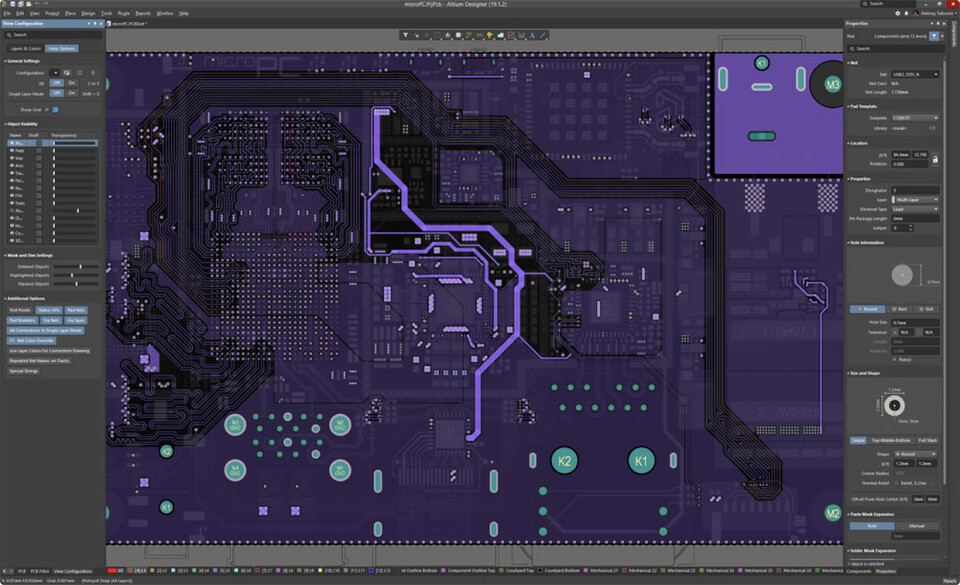
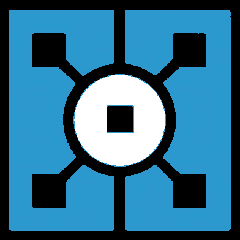
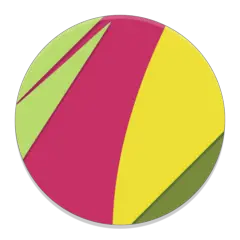
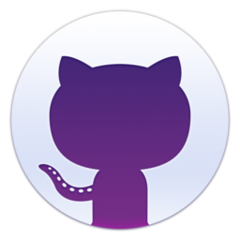

What is your favorite Altium Designer hotkey? Do you have any useful tips for it? Let other users know below.
1105852
497916
411098
365367
306523
276986
7 hours ago
18 hours ago Updated!
20 hours ago
Yesterday
3 days ago
3 days ago Updated!
Latest articles