|
|
Save scene as |
||
|
|
Delete keyframe(s) |
||
|
|
Undo camera |
||
|
|
Select all |
||
|
|
Undo |
||
|
|
Frame selection |
||
|
|
Group selection |
||
|
|
Toggle local / World space |
||
|
|
Open scene |
||
|
|
Hide/show selection |
||
|
|
Duplicate selection |
||
|
|
Bake all |
||
|
|
Item |
||
|
|
Play/pause animation |
||
|
|
Scale |
||
|
|
Fps navigation |
||
|
|
Enable raytracing |
||
|
|
All images |
||
|
|
Quit |
||
|
|
Flood fill |
||
|
|
Paint |
||
|
|
Viewport |
||
|
|
Viewport to clipboard |
||
|
|
Fps navigation |
||
|
or
|
|||
|
|
(Rectangle, Ellipse, Wand) Selection (cycle key) |
||
|
|
Fps navigation |
||
|
|
Transform (all) |
||
|
|
Translate |
||
|
|
Fps navigation |
||
|
|
Rotate |
||
|
|
Erase |
||
|
|
Fps navigation |
||
|
|
Select |
||
|
|
Add keyframe |
||
|
|
Gradient |
||
|
|
Paint offset/skew |
||
|
|
Size |
||
|
|
Paint offset/skew |
||
|
|
Size |
||
|
|
Culling |
||
|
or
|
|||
|
|
Expand/collapse scene ıtems |
||
|
|
Next/ previous frame |
||
|
|
Selection range (timeline) |
||
|
|
Item selection |
||
|
|
Select additional |
||
|
(Double Click mesh in viewport) Select applied material |
|||
|
|
Timeline scale tool: To activate, hold Shift and left mouse button click to set the start point, and click again (while holding shift to set the endpoint). This will bring up the timeline scale interface |
||
|
|
Orbit |
||
|
|
Zoom/dolly |
||
|
|
Sky rotation |
||
|
|
Pan |
||
|
Zoom/dolly |
|||
|
|
Culling |
||
|
or
|
|||
|
|
Console |
||
| + |
Keyframe scale tool: To activate, click and drag in the keyframe editor to select multiple keyframes. to scale from center, hold alt and click on the scale interface |
||
| + |
Item visibility toggle |
||
Advertisement |
|||
| + |
(Drag & Drop on Material Slot) Load map |
||
| + |
(Drag & Drop onto Material preview) Smart load |
||
|
|
Snapping (hold while translating or rotating) |
||
|
|
Previous viewport mode |
||
|
|
Next viewport mode |
||
|
|
Maximize viewport |
||
|
|
Full screen |
||
|
|
Add camera |
||
|
|
Reload shaders |
||
|
|
Select none |
||
|
|
Deselect |
||
|
|
Hardness |
||
|
or
|
|||
|
|
Redo |
||
|
|
Frame scene |
||
|
|
Move keyframe(s) 1 frame |
||
|
|
Lock selection |
||
|
|
Apply to selection |
||
|
|
Redo camera |
||
|
|
Quit |
||
|
|
Show guides |
||
|
|
Import model |
||
|
|
New material |
||
|
|
Plugins > Run again |
||
|
|
Move keyframe(s) 10 frame |
||
|
|
Performance |
||
|
|
Library |
||
|
|
Add light (spot) |
||
|
|
Save scene |
||
|
|
Export > Marmoset Viewer |
||
|
|
Pan right |
||
|
|
Pan left |
||
|
|
Pan down |
||
|
|
Dolly in |
||
|
|
Pan up |
||
|
|
Dolly out |
||
|
|
Brush size |
||
|
|
Opacity |
||
|
|
Flow |
||
|
|
Sharpness |
||
|
|
Clear unused |
||
|
|
Preferences |
||
Advertisement
|
You can also drag & drop material onto mesh in viewport.
|
|
Source: Marmoset Toolbag
|
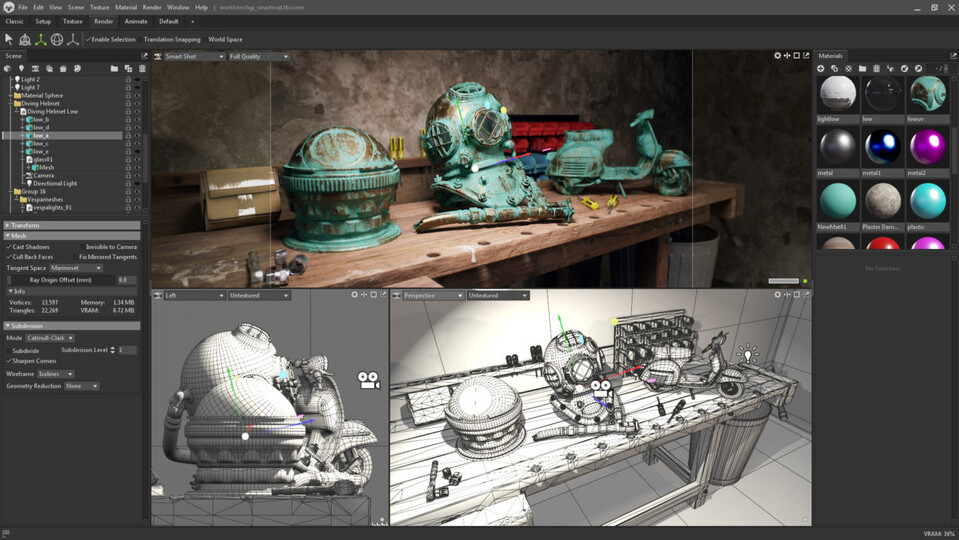





What is your favorite Marmoset Toolbag 4 hotkey? Do you have any useful tips for it? Let other users know below.
1104982
497575
410897
364747
306151
276541
2 hours ago
3 hours ago
12 hours ago
14 hours ago Updated!
19 hours ago Updated!
4 days ago Updated!
Latest articles