|
|
Toggle line comment |
||
|
|
Apply heading style 4 |
||
|
|
Go to the repository graph page (Repository > Graph). |
||
|
|
Delete all left |
||
|
|
Apply heading style 5 |
||
|
|
Go to the project releases list (Project > Releases). |
||
|
|
Go to the project issue boards list (Issues > Boards). |
||
|
|
Go to the project wiki (Wiki), if enabled. |
||
|
|
Task list |
||
|
|
Go to the project files list (Repository > Files). |
||
|
|
Apply heading style 6 |
||
|
|
Go to the project activity feed (Project > Activity). |
||
|
|
Add cursors to line ends |
||
|
|
Add selection to next find match |
||
|
|
Go to the project environments (Deployments > Environments). |
||
|
|
Join lines (Linux note) |
||
|
|
Go to the CI/CD jobs list (CI/CD > Jobs). |
||
|
|
Go to next problem (error, warning, information) |
||
|
|
Set selection anchor |
||
|
|
Toggle fold |
||
|
|
Go to the project Kubernetes cluster integration page (Infrastructure > Kubernetes clusters). You must have at least maintainer permissions to access this page. |
||
|
|
Insert line above |
||
|
|
Toggle between GitLab and GitLab Next (GitLab SaaS only) |
||
|
|
Add line comment |
||
|
|
Remove line comment |
||
|
|
Fold recursively |
||
|
|
Move last selection to next find match |
||
|
|
Select all occurrences of find match |
||
|
|
Trim trailing whitespace |
||
|
|
Unfold recursively |
||
|
|
Trim trailing whitespace |
||
|
|
Show or hide the Performance Bar |
||
|
|
Fold level 1 |
||
|
|
Go to previous problem (error, warning, information) |
||
|
|
Show editor context menu |
||
|
|
Show hover |
||
|
|
Find next selection (Linux note) |
||
|
|
Fold all block comments |
||
|
|
Fold all regions |
||
|
|
Fold level 2 |
||
|
|
Fold level 3 |
||
|
|
Fold level 4 |
||
|
|
Fold level 5 |
||
|
|
Fold level 6 |
||
|
|
Fold level 7 |
||
|
|
Unfold all regions |
||
|
|
Unfold all regions except selected |
Advertisement
|
These shortcuts are available for comments, replies, issue descriptions, and merge request descriptions.
|
|
These shortcuts are available from any page in a project. You must type them relatively quickly to work, and they take you to another page in the project.
|
|
|
Fold all regions except selected |
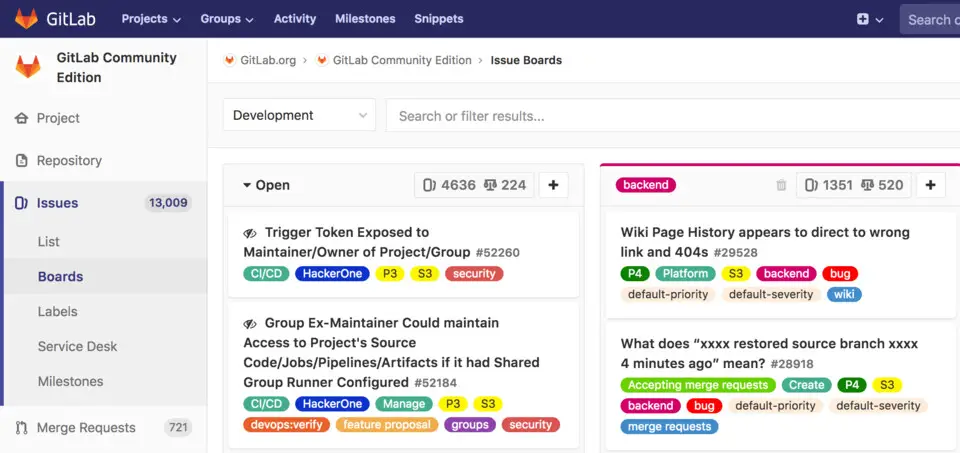
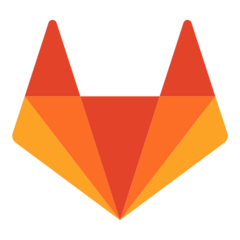
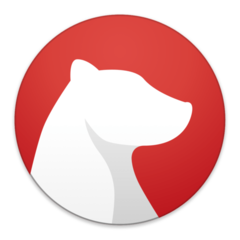
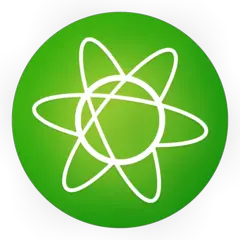
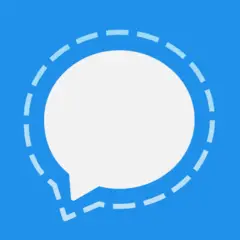
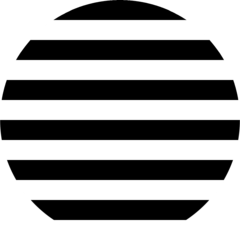
What is your favorite GitLab (macOS) hotkey? Do you have any useful tips for it? Let other users know below.
1111393
500198
412256
369346
309189
279602
2 days ago Updated!
2 days ago
3 days ago
3 days ago Updated!
3 days ago Updated!
3 days ago
Latest articles