|
|
{Select} Record macro to handle, see Key Macro buttons. |
||
|
|
Toggle Avo menu |
||
|
|
Open Playbacks window |
||
|
|
Enter System menu to set up the console, see System Menu. |
||
|
|
Close all workspace windows, see Workspace windows. |
||
|
|
Clear |
||
|
|
Set zero intensity into programmer for unselected fixtures (same as REM DIM), see Turn off unselected fixtures. Also used when setting Attribute Times to deselect all fixtures, see Attribute Fade Times. |
||
|
|
Close window |
||
|
|
Close all windows |
||
|
|
Same as pressing MOVE (for consoles which don't have a Move button, but works on all consoles) |
||
|
|
Record menu |
||
|
|
Undo |
Advertisement
|
These are some of the physical key combinations you can use in Titan. For more information, please check the link in the source at the bottom of the article.
|
|||
|
|
Exit menu structure back to the top level. |
||
|
|
Jump the pattern forward (or back with FIX MINUS) in pattern select mode. |
||
|
|
ON Flash out (turn off) selected fixtures while held. |
||
|
|
{Select} Record group to handle, see Record a group. |
||
|
|
Record the highlight state, see Highlight |
||
|
|
Open Fixtures window |
||
|
|
Open Groups window |
||
|
|
Open Colours window |
||
|
|
Open Positions window |
||
|
|
Gobos/Beams window |
||
|
|
Open Channel Grid |
||
|
|
Exit menu |
||
|
|
Enter |
||
|
|
Softkey A |
||
|
|
Softkey B |
||
|
|
Softkey C |
||
|
|
Softkey D |
||
|
|
Softkey E |
||
|
|
Softkey F |
||
|
|
Softkey G |
||
|
|
Fixture |
||
|
|
Palette |
||
|
|
Macro |
||
|
|
Group |
||
|
|
Thro |
||
|
|
@ |
||
|
|
Not |
||
|
|
And |
||
|
|
Previous fixture |
||
|
|
Next fixture |
||
|
|
All |
||
|
|
Highlight |
||
|
|
Cut text |
||
|
|
Copy text |
||
|
|
Paste text |
||
|
|
Select all text |
||
|
|
Undo |
||
|
|
Redo |
||
|
|
Locate |
||
|
|
Patch |
||
|
|
Disk menu |
||
|
|
System menu |
||
|
|
Open/View menu |
||
|
|
Go |
||
|
|
Delete |
||
Advertisement |
|||
|
|
Copy |
||
|
|
Move |
||
|
|
Unfold |
||
|
|
Include |
||
|
|
Release |
||
|
|
Shape |
||
|
|
Fixture Tools/ML Menu |
||
|
|
Blind |
||
|
|
Off |
||
|
|
Fan |
||
|
|
Attribute options |
||
|
|
Latch menu |
||
|
|
Cue/Connect |
||
|
|
Open Window |
||
|
|
Times |
||
|
|
Update |
||
|
|
Select If |
||
|
Sources: avolites.com (Button reference, Front panel buttons)
|
|||
|
|
Select a different workspace window to be the active window, see [Workspace windows](../titan-basics/workspace-windows. |
||
|
|
{Workspace button} Record workspace layout, see Saving workspace layouts. |
||
|
|
Release all playbacks by priority (same as double press RELEASE). See Release. |
||
|
|
Move the active workspace window to the next screen, see Workspace windows. |
||
|
|
Preview Attribute fade time, see Attribute Times. |
||
|
|
Redo |
||
|
or
|
|||
|
|
Toggle Blind mode, same as pressing BLIND. |
||
|
|
hold and Edit current key profile: Reallocate the function of the Select and Flash buttons, see Key Profiles. |
||
|
|
Temporarily lock console controls, see Locking the console. |
||
|
|
hold and User Settings: Enter the User Settings menu, see User Settings. |
||
|
|
Enter or exit preset mode when Scene Master assigned to Macro/Executor button or touch button, see Scene Master. |
||
|
|
Releases the master to its default state (no effect on output), see Releasing a Master. |
||
|
|
Kill playback, see Release. |
||
|
|
and Turn wheel: Wheel Turbo mode, 1 revolution goes through entire attribute range |
||
|
|
Cursor up, left, right, down |
||
|
or
|
|||
|
or
|
|||
|
or
|
|||
|
These shortcuts are particularly useful when using Titan PC Suite (Titan Go or Titan Simulator).
|
|||
|
|
Open user manual |
||
|
|
Activate window |
||
|
|
Minimise/Maximise |
||
|
|
Next window |
||
|
|
Size/Position |
||
|
|
Move to other screen |
||
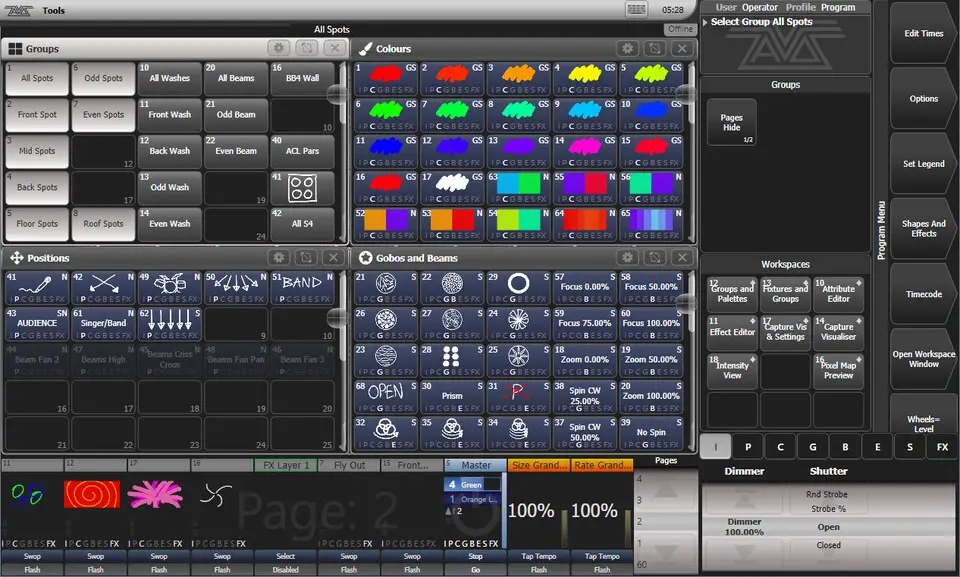




What is your favorite Avolites Titan 17.0 hotkey? Do you have any useful tips for it? Let other users know below.
1106658
498232
411236
365986
306882
277318
5 hours ago
7 hours ago
Yesterday Updated!
2 days ago Updated!
2 days ago Updated!
2 days ago
Latest articles