Advertisement
|
|
Image Container |
||
|
|
Store |
||
|
|
Mode -> Zoom Out |
||
|
|
Explorer Windows -> Format Explorer |
||
|
|
Processing Console |
||
|
|
Script Editor |
||
|
|
|
||
|
|
Explorer Windows -> Load View Explorer |
||
|
|
Explorer Windows -> Load History Explorer |
||
|
|
Mode -> Center |
||
|
|
Mode -> Readout |
||
|
|
Mode -> Zoom In |
||
|
|
Mode -> Edit Preview |
||
|
|
Mode -> Dynamic Operation |
||
|
|
Select Workspace -> Workspace 01 |
||
|
|
Select Workspace -> Workspace 02 |
||
|
|
Select Workspace -> Workspace 03 |
||
|
|
Select Workspace -> Workspace 04 |
||
|
|
Select Workspace -> Workspace 05 |
||
|
|
Mode -> Pan |
||
|
|
Invert |
||
|
|
Open |
||
|
|
Open a Copy |
||
|
|
Open Location |
||
|
|
Explorer Windows -> Process Explorer |
||
|
|
Zoom In |
||
|
|
Zoom Out |
||
|
|
Zoom -> 1:6 |
||
|
|
Zoom -> 1:8 |
||
|
|
Full Screen |
||
|
|
Color Management -> Gamut Check |
||
|
|
Display -> RGB/K |
||
|
|
Display -> Luminance (CIE L*) |
||
|
|
Invert Mask |
||
|
|
Select Mask |
||
|
|
Enable Mask |
||
|
|
Show Mask |
||
|
|
Next Image Window |
||
|
|
Send Active Image Window to back |
||
|
|
Display -> Chrominance (CIE a*=R/b*=G) |
||
|
|
Display -> Luminance (CIE Y) |
||
|
|
Transparency -> Background Brush |
||
|
|
Transparency -> White Background |
||
|
|
Transparency -> Black Background |
||
|
|
Display -> Red |
||
|
|
Display -> Green |
||
|
|
Display -> Blue |
||
|
|
Color Management -> Enable Color Proofing |
||
|
|
Screen Transfer Functions -> Reset STF |
||
|
|
Next |
||
|
|
Previous |
||
Advertisement |
|||
|
|
Undo |
||
|
|
Save As... |
||
|
|
Zoom -> 1:2 |
||
|
|
Zoom -> 1:3 |
||
|
|
Zoom -> 1:4 |
||
|
|
Zoom -> 6:1 |
||
|
|
Zoom -> 8:1 |
||
|
|
Zoom to Fit |
||
|
|
Explorer Windows -> View Explorer |
||
|
|
Explorer Windows -> History Explorer |
||
|
|
Real-Time Preview |
||
|
|
Show Control Bars |
||
|
|
Save |
||
|
|
Exit |
||
|
|
Copy View to Clipboard |
||
|
|
New Image from Clipboard |
||
|
|
Zoom to Optimal Fit |
||
|
|
Fit View |
||
|
|
Zoom -> 2:1 |
||
|
|
Zoom -> 3:1 |
||
|
|
Zoom -> 4:1 |
||
|
|
Zoom -> 1:1 |
||
|
|
Color Management -> Enable Color Management |
||
|
|
Mode -> New Preview |
||
|
|
Undo |
||
|
|
Redo |
||
|
|
New |
||
|
|
Screen Transfer Functions -> Enable STF |
||
|
|
Transparency -> Show Transparency |
||
|
|
Run Script |
||
|
|
Reset |
||
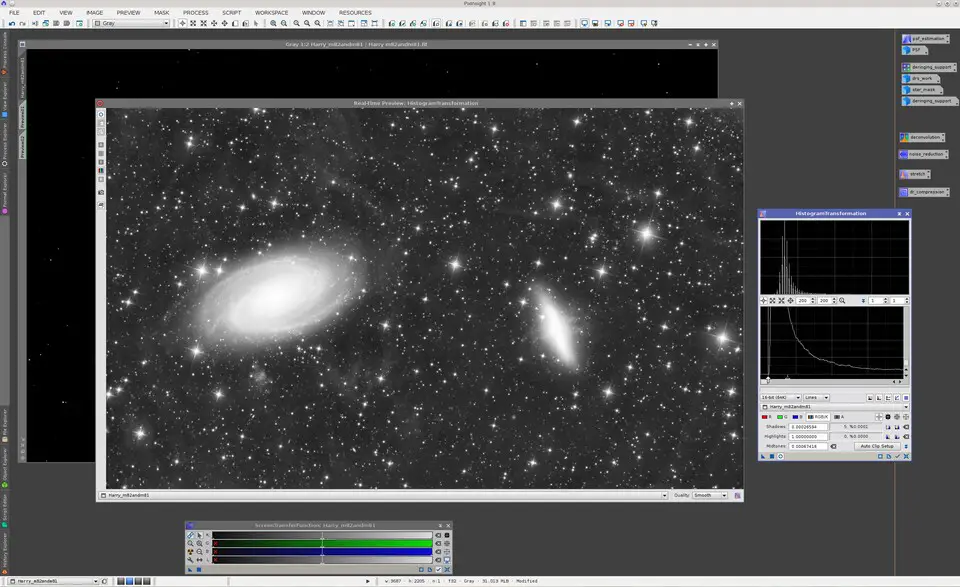
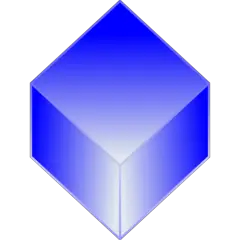
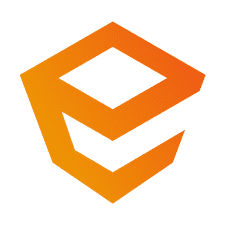
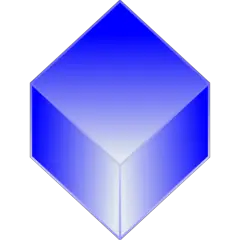

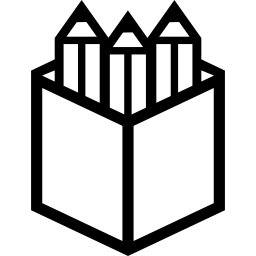
What is your favorite PixInsight (Windows) hotkey? Do you have any useful tips for it? Let other users know below.
1110107
499624
411963
368513
308601
279017
16 hours ago
16 hours ago
2 days ago
2 days ago
2 days ago Updated!
2 days ago Updated!
Latest articles