|
|
File : Save Project |
||
|
|
Close the active worksheet/graph/matrix window |
||
|
|
Project Explorer: right click on folder or window and choose Rename |
||
|
|
Switch between LN (Long Name) and SN (Short Name) toggle mode when in-place editing workbook name in Project Explorer. |
||
|
|
PE: Right-click on Folder(Find) |
||
|
|
File: New... |
||
|
|
Data: Import from File: Import Wizard |
||
|
|
Data : Re-import Directly |
||
|
|
View : Toolbars |
||
|
|
Preferences: Theme Organizer |
||
|
|
Tools: Fitting Function Builder |
||
|
|
Tools: Fitting Function Organizer |
||
|
|
Help: App Center |
||
|
|
Help: Learning Center |
||
|
|
Edit : Find |
||
|
|
Open the simple Find dialog. (Notes) |
||
|
|
Edit : Go to |
||
|
|
Edit : Replace |
||
|
|
Open the simple Replace dialog. (Notes) |
||
|
|
Edit : Paste (Also in many context menus) |
||
|
|
Edit : Cut |
||
|
|
Edit : Undo |
||
|
|
Edit: Redo |
||
|
|
Edit : Clear |
||
|
|
Select discontinuous cells, or deselect selected cells |
||
|
|
Right-click on the object and select Properties |
||
|
|
Edit : Copy : Copy (Also in many context menus) |
||
|
|
Column : Add New Columns... |
||
|
|
Insert Info Variable |
||
|
|
Column : Set Column Values... |
||
|
|
Data: Name Manager |
||
|
|
Column : Set Column Values... |
||
|
|
Format->Worksheet |
||
|
|
Select all layers in current graphs. |
||
|
|
If the window is Layout, then select all objects(label, graph, worksheet...). |
||
|
|
File:Export Graphs: Open Dialog |
||
|
|
Insert : Info Variable |
||
|
|
Sets cursor to Scale In mode |
||
|
|
Sets cursor to Screen Reader mode |
||
|
|
Sets cursor to Data Reader mode |
||
|
|
Sets cursor to Data Selection mode |
||
|
|
Sets cursor to Draw Data mode |
||
|
|
Sets cursor to Add Text Tool |
||
|
|
Sets cursor to Arrow Tool |
||
|
|
Sets cursor to Curved Arrow Tool |
||
|
|
Line Tool(with graph active) |
||
|
|
Format->Page Properties |
||
|
|
Enter the in-place editing mode. |
||
|
|
Graph : Refresh the graph |
||
|
|
Graph->Layer Contents |
||
|
|
Analysis : Fitting : Nonlinear Curve Fit |
||
|
|
View : Page View |
||
|
|
View : Print View |
||
|
|
Sets cursor to Data Selection mode |
||
|
|
Graph : Rescale to Show all |
||
|
|
switch plot |
||
|
|
Move the data selection to the left or right, along the plot. |
||
|
|
Zoom in/out |
||
|
|
Restore page to 100% view. (91% for Layout page) |
||
Advertisement |
|||
|
|
Add a frame |
||
|
|
Move the graph layer (including all attached objects) on the graph page. |
||
|
|
Toggle the operation modes: Resize mode and Rotate mode. |
||
|
|
Decrease the speed factor in increment of 5% |
||
|
|
Right click and select Add ROI |
||
|
|
Right click on a ROI and select Clip |
||
|
|
Right click on a ROI and select Apply Scale to Graph |
||
|
|
Navigate to the previous/next frame when focus is on the video. The increment step is 1. |
||
|
|
Output the current result. |
||
|
|
Output the results for all curves in active layer. |
||
|
|
Output the results for all layers. |
||
|
|
Toggle Bold on & off |
||
|
|
Greek interpretation of characters |
||
|
|
Scroll right and left in the window. |
||
|
|
Sel Text: Decrease Font |
||
|
|
Scale Out |
||
|
|
Graph: Fit Page to Layer |
||
|
|
When insert an Image in a Graph, double click it to pop-up Image window. Then press Ctrl + Enter to accept changes and close it. This behavior is the same as clicking the Return button in top-right corner. |
||
|
|
When insert an Image in a Layout, double click it to pop-up Image window. Then press Ctrl + Enter to accept changes and close it. This behavior is the same as clicking the Return button in top-right corner. |
||
|
|
Edit : Copy Page |
||
|
|
Exit in-place editing mode |
||
|
|
Go to the cell in row 1, column 1 of the active sheet. |
||
|
|
Go to the cell in the last occupied column and last occupied row in the active sheet. |
||
|
|
View->Show Column/Row |
||
|
|
View->Data Mode |
||
|
|
Show Image Thumbnails |
||
|
|
Tools->Region of Interest Tools |
||
|
|
View->Show X/Y, when a matrix is active |
||
|
|
Set All Column Values |
||
|
|
Navigate between different worksheets within the current workbook. |
||
|
|
Go to the last occupied cell in the column. |
||
|
|
Go to the first occupied cell in the column. |
||
|
|
Double click in a cell to enter the in-place edit mode and press Alt + Enter to insert a new line after the cursor. |
||
|
|
Fill a pre-selected group of cells by typing an entry in the active cell and pressing Ctrl + Enter. Supports non-contiguous selection. |
||
|
|
When add Graph/Note/Matrix as Sheet, double click that sheet to pop-up Graph/Note/Matrix. Then press Ctrl + Enter to accept changes and close it. This behavior is the same as clicking the Return button in top-right corner. |
||
|
|
Click on the green lock icon and select Change Parameters: Reopen the Analysis dialog |
||
|
|
Extend to select the whole column. |
||
|
|
Extend to select the whole row |
||
|
|
Select the column to the left or right of the currently-selected column. Each press of the arrow key selects another column. Hold to scroll selection. |
||
|
|
Select the row up or down from the currently-selected row. Each press of the arrow key selects another row. Hold to scroll selection. |
||
|
|
Analysis : Fitting : Nonlinear Curve Fit |
||
|
|
Column : Set Multiple Columns Values... |
||
|
|
Edit : Copy : Copy All |
||
|
|
Edit: Copy: Copy as Table(HTML/EMF) |
||
|
|
Edit: Copy : Copy (including label rows) |
||
|
|
Edit : Copy : Copy (formula) |
||
|
|
Enter NANUM ("--") |
||
|
|
Data: Import from File : Single ASCII... |
||
|
|
Runs the [Main] section of User Files\Custom.ogs. |
||
|
|
Click the Pause Auto Recalculation button Button Auto Update On.png . |
||
|
|
Edit : Button Edit Mode |
||
|
|
Edit : Paste Link or Right-Click a cell (paste link) |
||
|
|
Preferences: Options |
||
|
|
Go to Next window |
||
|
|
File: New: Image: Multiple Image Files... |
||
|
|
View : Messages Log |
||
|
|
View : Smart Hint Log |
||
|
|
View : Object Manager |
||
|
|
View : Apps |
||
|
|
Toggle Underline on & off |
||
|
|
Navigate to the previous/next 5th frame when focus is on the video. The increment step is 5. |
||
|
|
Navigate to the first/last frame. |
||
|
|
Increase the speed factor in increment of 5% |
||
|
|
Display underlying script in Code Builder and display command information in Command Window and Script Window |
||
|
|
Format: Fit Page to Layer |
||
|
|
Sel Text: Subscript |
||
|
|
Add a full height prime symbol. |
||
|
|
Data->Mark Data Range |
||
|
|
Data->Clear Data Markers |
||
|
|
Data->Analysis Markers->Hide |
||
|
|
(After performing fitting on graph) Data->Lock Position->First Point |
||
|
|
When editing the Comment for the windows in the Project Explorer sub-panel, press Ctrl + Enter to exit edit. |
||
|
|
Shear the 3D graph in X direction. |
||
|
|
Shear the 3D graph in Y direction. |
||
|
|
Resize the 3D graph in the X direction. |
||
|
|
Resize the 3D graph in the Y dimension. |
||
|
|
Resize the 3D graph in the Z dimension. |
||
|
|
Change lighting angles in horizontal and vertical planes. |
||
|
or
|
|||
|
|
Sel Text: Increase Font |
||
|
|
Zoom in/out |
||
|
|
Scale in or out in Z direction only |
||
|
|
Resize the 3D graph in any dimension. |
||
|
|
Rotate the 3D graph around the X axis. |
||
|
|
Rotate the 3D graph around the Y axis. |
||
|
|
Rotate the 3D graph around the Z axis. |
||
|
|
Rotate the 3D graph in screen. |
||
|
|
Rotate the 3D graph around any axes. |
||
|
|
Drag to rotate the 3D graph in an arbitrary direction. |
||
|
|
Panning in X direction only |
||
|
or
|
|||
OriginLab Origin (2024) keyboard shortcuts
OriginLab Origin (2024)
This shortcut list is sorted by user, meaning that original structure (headings) is disregarded. You can see the original page here:
OriginLab Origin (2024) keyboard shortcuts.
Table of contents
Advertisement
Program information
Program name:
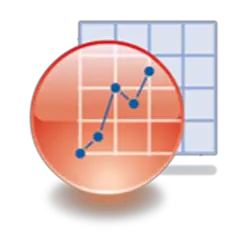
Web page: originlab.com/getstarted
More information >>Similar programs
Tools
OriginLab Origin (2024):Learn: Jump to a random shortcut
Hardest shortcut of OriginLab Origi...
Other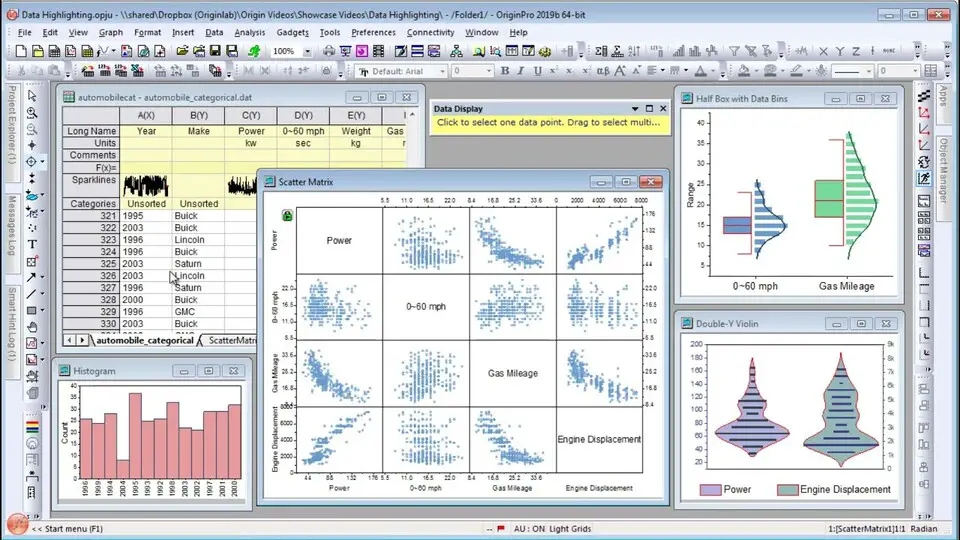
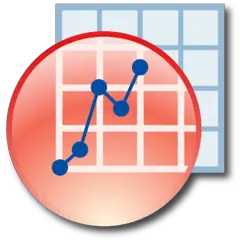
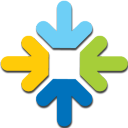

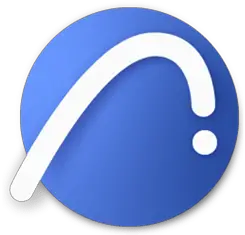
What is your favorite OriginLab Origin (2024) hotkey? Do you have any useful tips for it? Let other users know below.
1106298
498136
411175
365732
306750
277187
5 hours ago
19 hours ago Updated!
Yesterday Updated!
Yesterday
3 days ago
3 days ago
Latest articles