Advertisement
|
If you change the order of the panels, the order will change
|
|
"Hotkeys" are classified as system-wide in Blackboard Collaborate. They can be used anywhere on the system and can be customized.
|
|||
|
Hotkeys can be changed in the Preferences window in the General preferences section.
|
|
|
Open the Preferences window |
||
|
|
Move to the previous user interface element, such as a button, field, or option in a main module. See preceding example for Tab |
||
|
|
Arrow Adjust speaker level down |
||
|
|
Arrow Adjust speaker level up |
||
|
|
Switch to web tour mode |
||
|
|
Delete selected objects or text in whiteboard |
||
|
|
Go to next page |
||
|
|
Go to previous page |
||
|
|
Move to first page at this topic level |
||
|
|
Move to last page at this topic level |
||
|
|
Switch to whiteboard mode |
||
|
|
Enable tabbing in toolbars of secondary windows: Closed captioning, notes, activity, and file transfer |
||
|
|
Open activity window |
||
|
|
Show none when you want to clear all displayed emoticons |
||
|
|
Stop application sharing. This is a global Hot Key |
||
|
|
Stop application sharing |
||
|
|
Move keyboard focus between open windows: Notes, file transfer, activity, closed captioning, and calculator |
||
|
|
Open the Options menu of the panel or toolbar in focus: Audio & Video, Chat, participants, whiteboard action bar, whiteboard navigation bar, and web tour |
||
|
|
Arrow Adjust microphone level down |
||
|
|
Arrow Adjust microphone level up |
||
|
|
Open Page Explorer window |
||
|
|
Ungroup selected objects |
||
|
|
Show disapproval |
||
|
|
Show slower when you want the presenter to slow down |
||
|
|
Show faster when you want the presenter to speed up |
||
|
|
Start video transmission. This is global a Hot Key |
||
|
|
Stop video transmission. This is a global Hot Key |
||
|
|
Press the Talk button. This is a global Hot Key |
||
|
|
Release the Talk button. This is a global Hot Key |
||
|
|
Switch to application sharing mode |
||
|
|
Hide other applications |
||
|
|
Print participants list or whiteboard |
||
|
|
Start or stop video transmission |
||
|
|
Open closed-captioning window |
||
|
|
None |
||
|
|
Press or release the Talk button |
||
|
|
Move to the previous main module in the user interface |
||
|
|
Show that you have stepped away or come back |
||
|
|
Open Object Explorer window |
||
|
|
Copy selected objects or text in whiteboard |
||
|
|
Cut selected objects or text in whiteboard |
||
|
|
Paste copied or cut objects or text to whiteboard |
||
|
|
Group selected objects |
||
Advertisement |
|||
|
|
Take back control of application sharing. This is a global Hot Key |
||
|
|
Move cursor to the message box of the Chat panel |
||
|
|
Select all chat text in the conversation pane |
||
|
|
Copy selected chat text in the conversation pane |
||
|
|
Paste copied chat text to chat message box, whiteboard, or external application |
||
|
|
Show smiley face |
||
|
|
Show LOL |
||
|
|
Show applause |
||
|
|
Show confusion |
||
|
|
Show approval |
||
|
|
Raise or lower your hand |
||
|
|
Yes - polling response |
||
|
|
No - polling response |
||
|
|
A - polling response |
||
|
|
B - polling response |
||
|
|
C - polling response |
||
|
|
D - polling response |
||
|
|
E - polling response |
||
|
|
Close window: Notes, activity, closed captioning, and calculator |
||
|
|
Quit Blackboard Collaborate |
||
|
|
Hide Blackboard Collaborate |
||
|
|
Save participants list, chat conversation, or whiteboard |
||
|
|
Close activity window |
||
|
|
Select all objects in whiteboard |
||
|
|
Take back control of application sharing |
||
|
|
Open notes window |
||
|
|
Close notes window |
||
|
|
Close closed-captioning window |
||
|
|
Activate the currently selected function |
||
|
|
Move to the next user interface element, such as a button, field, or option in a main module or UI element. For example, if focus is in the collaboration toolbar, you can use Tab and Shift+Tab. You can move between the whiteboard, application sharing, web tour, the Information menu, the Load Content button, and the Record button |
||
|
|
Open the action bars of whiteboard and web tour modes |
||
|
|
Move to the next main module in the user interface. The default order is Participants panel, Chat panel, collaboration toolbar, action bar, and Audio & Video panel |
||
|
|
Delete selected objects or text in whiteboard |
||
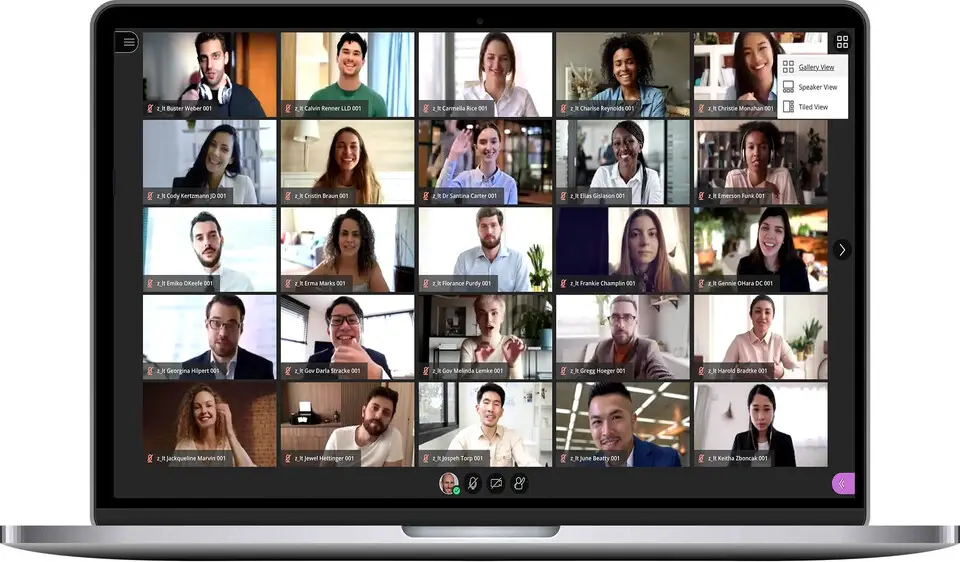
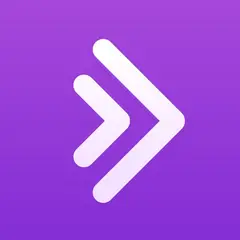
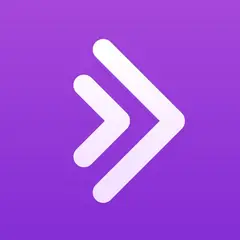

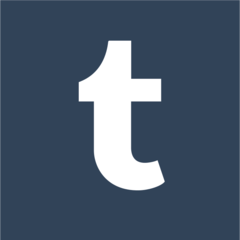
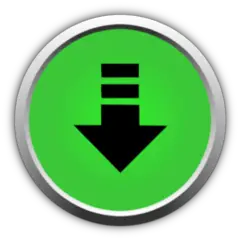
What is your favorite Blackboard Collaborate (macOS) hotkey? Do you have any useful tips for it? Let other users know below.
1108032
498772
411518
366987
307454
277921
10 hours ago
20 hours ago Updated!
Yesterday
2 days ago
2 days ago Updated!
3 days ago
Latest articles