|
You can use the following controls to navigate Hulu.com using your keyboard:
|
Advertisement
|
Source: help.hulu.com
|
|||
|
|
Navigate to the previous options within the playback screen |
||
|
|
Navigate to the previous content, button or link |
||
|
|
Select content, button, or link |
||
|
|
Scroll up or down on the page |
||
|
|
Jump to next section of the page |
||
|
|
Open the player controls, then navigate to the next option with each additional press of the button |
||
|
|
Navigate to the next content, button, or link |
||
|
|
Select button (when applicable) |
||
|
|
If the volume button is selected, use the left/right arrows to control the volume. If the playback bar is selected, the left/right arrows can be used to rewind or fast-forward the video |
||
|
|
If the volume button is selected, use the up/down arrows to control the volume. If the playback bar is selected, the up/down arrows can be used to rewind or fast-forward the video |
||
|
|
Pause or play the video |
||
|
|
Minimize the video and enter Picture-in-Picture mode |
||
|
|
Enter Full-Screen Mode |
||
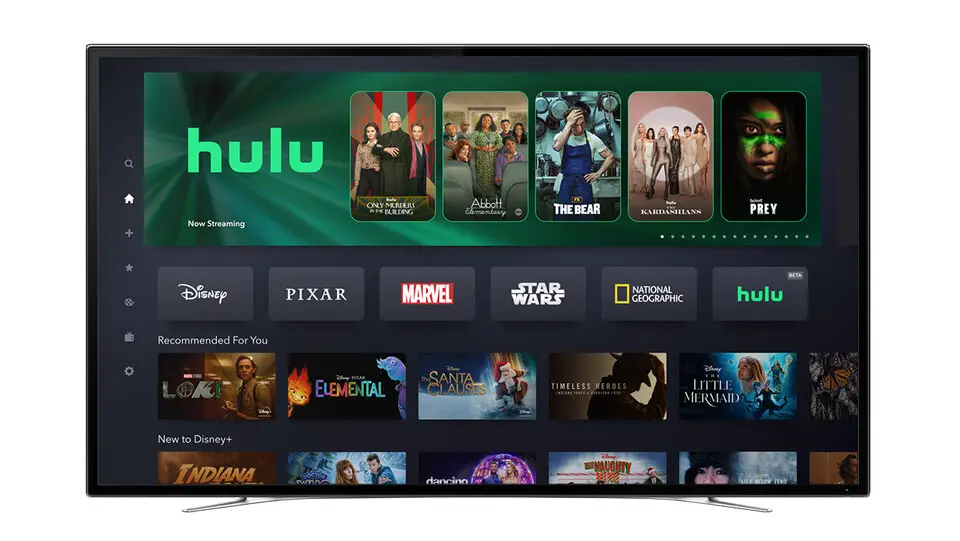
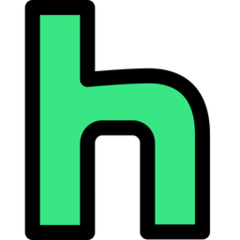




What is your favorite Hulu hotkey? Do you have any useful tips for it? Let other users know below.
1109400
499338
411810
368063
308188
278653
15 hours ago
16 hours ago
2 days ago
2 days ago
2 days ago Updated!
3 days ago Updated!
Latest articles