|
|
Start/stop cine |
||
|
|
Deselect ROI |
||
|
or
|
|||
|
or
|
|||
|
|
Activate next panel |
||
|
|
Activate next viewport |
||
|
|
Select ellipse tool |
||
|
or
|
|||
|
|
Select 3D rotate tool |
||
|
or
|
|||
|
|
Toggle full screen/window mode |
||
|
or
|
|||
|
or
|
|||
|
|
Select scalpel tool |
||
|
|
Select Cobb angle tool |
||
|
|
Select angle tool |
||
|
or
|
|||
|
|
Open displayed SR (Structured Report) document in the internal HTML browser |
||
|
|
Open displayed MPEG2/4 video in the external media player |
||
|
|
Open displayed PDF in the external browser |
||
|
|
Open selected studies in the active window |
||
|
|
Cut outside area |
||
|
|
Maximize / restore active viewport |
||
|
|
Download selected study/studies to the active viewer window (clears previously opened study) |
||
|
|
Select deviation tool |
||
|
|
Select image panning tool |
||
|
or
|
|||
|
or
|
|||
|
|
Select roll tool |
||
|
or
|
|||
|
|
Select image window (brightness/contrast) adjustment tool |
||
|
|
Select image window (color/opacity) adjustment tool |
||
|
|
Select image window adjustment tool |
||
|
|
Show online help |
||
|
|
Full dynamic brightness/contrast |
||
|
|
Anterior view |
||
|
|
Copy selected ROI |
||
|
|
Copy displayed image to clipboard |
||
|
or
|
|||
|
|
Copy image to clipboard |
||
|
|
Copy selected tag to clipboard |
||
|
|
Toggle shading |
||
|
|
Show series list |
||
|
|
Save RAW value(s) of the selected tag(s) to a file |
||
|
|
Select image zooming tool |
||
|
or
|
|||
|
or
|
|||
|
|
Toggle series synchronization mode |
||
|
|
2nd window preset (Abdominal for CT images) |
||
|
|
Posterior view |
||
|
|
Cycle view (studies/series/images) |
||
|
|
Create quick movie |
||
|
|
Switch rendering mode |
||
|
|
… to |
||
|
|
Verify PACS locations (C-ECHO) |
||
|
|
Undo scalpel |
||
|
|
Paste ROI(s) |
||
|
|
Next sharpen filter |
||
|
|
Select pen tool |
||
Advertisement |
|||
|
|
Select series browsing tool |
||
|
|
Select browse tool |
||
|
|
Delete selected ROI |
||
|
|
Delete selected studies/series |
||
|
|
Delete selected ROI |
||
|
or
|
|||
|
|
Delete selected PACS location |
||
|
|
Select closed polygon tool |
||
|
or
|
|||
|
|
Select length tool |
||
|
or
|
|||
|
or
|
|||
|
|
Select thickness tool |
||
|
|
3rd window preset (Angio for CT images) |
||
|
|
Left view |
||
|
|
3D Volume Rendering |
||
|
|
Show 3D snapshots |
||
|
|
Toggle axes visibility |
||
|
|
Search and download studies from PACS locations |
||
|
|
Search and import studies from PACS servers |
||
|
|
Display previous series |
||
|
|
Display next series |
||
|
|
Go to previous image |
||
|
|
Go to next image |
||
|
|
Open new window |
||
|
|
Open new viewer window |
||
|
|
Open DICOM file(s) |
||
|
|
Import DICOM file(s) |
||
|
|
PACS configuration |
||
|
|
Show DICOM file in Explorer |
||
|
|
Select open polygon tool |
||
|
or
|
|||
|
|
Add keyword to selected studies |
||
|
|
Take 3D snapshot |
||
|
|
Find all studies of the selected patient |
||
|
|
4th window preset (Bone for CT images) |
||
|
|
Right view |
||
|
|
Next image filter |
||
|
|
Reset scene |
||
|
|
Reset view |
||
|
|
Open multiple series |
||
|
|
Redo scalpel |
||
|
|
Next viewport layout |
||
|
|
Show export to JPEG/BMP/WMV window |
||
|
|
Export selected studies/series |
||
|
|
Save image to JPEG file |
||
|
or
|
|||
|
|
Show the list of active and finished downloads along with detailed statistics and status messages |
||
|
|
Display first series |
||
|
|
Open default database |
||
|
|
Negative |
||
|
or
|
|||
|
|
Display last series |
||
|
|
Hold it during ellipse drawing to make it a circle, hold it while drawing a segment to make it horizontal or vertical |
||
|
|
Go 10 images forward |
||
|
|
Go 10 images back |
||
|
|
Maximize/restore active panel |
||
|
|
Select auto pixel-shift tool |
||
|
|
Select arrow tool |
||
|
or
|
|||
|
or
|
|||
|
|
5th window preset (Brain for CT images) |
||
|
|
Superior view |
||
|
|
Decrease thickness |
||
|
|
Toggle annotations |
||
|
|
Toggle annotations/direction cube |
||
|
|
Open displayed SR (Structured Report) document in the external HTML browser |
||
|
|
Open selected studies in a new window |
||
|
|
Download selected study/studies to the new viewer window |
||
|
|
Activate previous panel |
||
|
|
Activate previous viewport |
||
|
|
Hold it during ellipse drawing to show actual pixels used for calculations (only in magnified image) |
||
|
|
Set zoom to 100% (1 image pixel = 1 screen pixel) |
||
|
|
6th window preset (Chest for CT images) |
||
|
|
Inferior view |
||
|
|
Copy all ROIs in displayed image |
||
|
|
Copy all tags to clipboard |
||
|
|
Toggle subtraction |
||
|
|
Zoom out |
||
|
|
Magic Mask |
||
|
|
Zoom out |
||
|
or
|
|||
|
|
Increase thickness |
||
|
|
Set zoom to 200% |
||
|
|
Fit image into panel |
||
|
|
Fit volume into panel |
||
|
|
Fill viewport |
||
|
|
Decrease the priority of the selected PACS location |
||
|
|
Increase the priority of the selected PACS location |
||
|
|
7th window preset (Lung for CT images) |
||
|
|
Copy tag value to clipboard |
||
RadiAnt Dicom Viewer keyboard shortcuts
RadiAnt Dicom Viewer
Table of contents
Advertisement
Program information
Program name:
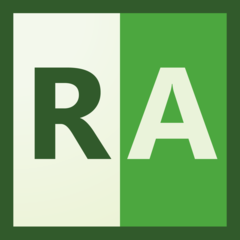
Web page: radiantviewer.com
How easy to press shortcuts: 86%
More information >>
Shortcut count: 239
Platform detected: Windows or Linux
Other languages: العربية English français қазақ тілі Nederlands русский Türkçe o‘zbek 中文
Similar programs
Tools
RadiAnt Dicom Viewer:Learn: Jump to a random shortcut
Hardest shortcut of RadiAnt Dicom V...
OtherDownload RadiAnt Dicom Viewer
RadiAnt Dicom Viewer is available for download.
License: Trial
Go to download page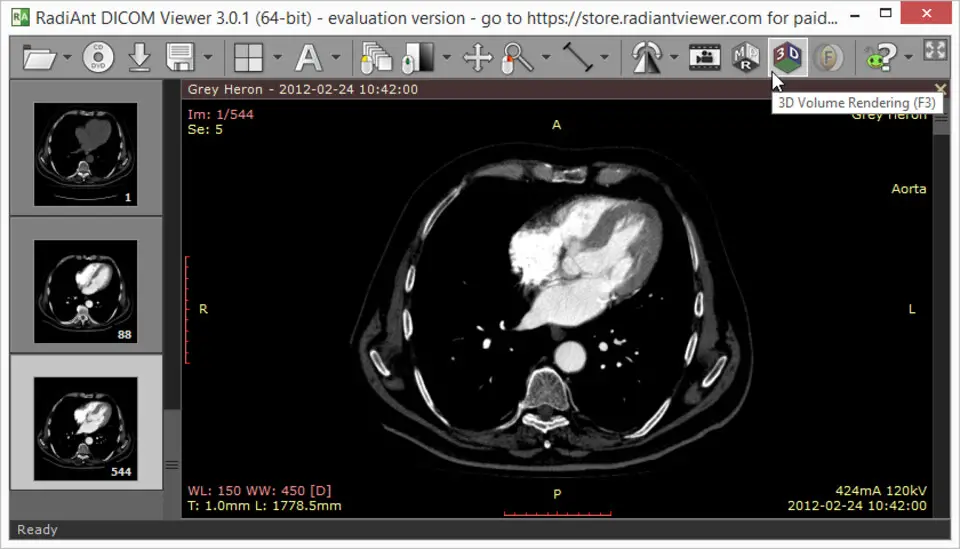
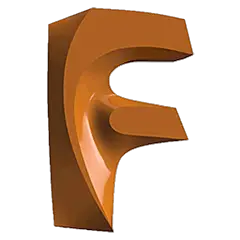


What is your favorite RadiAnt Dicom Viewer hotkey? Do you have any useful tips for it? Let other users know below.
1108032
498772
411518
366987
307454
277921
2 hours ago
13 hours ago Updated!
18 hours ago
2 days ago
2 days ago Updated!
3 days ago
Latest articles