|
|
Show/hide dimensions |
||
|
|
Display current module shortcuts |
||
|
|
Show/hide guides |
||
|
|
Rotate photo right (clockwise) |
||
|
|
Show/hide guides |
||
|
|
Rotate photo right (clockwise) |
||
|
or
|
|||
|
|
Toggle cell extras |
||
|
|
Rotate photo right (clockwise) |
||
|
|
Rotate photo left (counterclockwise) |
||
|
or
|
|||
|
or
|
|||
|
or
|
|||
|
|
Increase/decrease Grid thumbnail size |
||
|
|
Move to top of stack |
||
|
|
Open Preferences |
||
|
|
Crop to same aspect ratio as previous crop |
||
|
|
Edit keywords |
||
|
|
Show/hide image cells |
||
|
|
Enter Compare view |
||
|
|
Flag photo as a pick and go to next photo |
||
|
|
Cycle forward / backward through Lights Out modes |
||
|
|
Delete rejected photo(s) |
||
|
|
Sync settings bypassing Synchronize Settings dialog box |
||
|
|
Go to last page |
||
|
|
Go to first page |
||
|
(on slider name) Reset a slider |
|||
|
|
Select the Guided Upright tool (also works in the Library module when a photo is selected) |
||
|
|
Toggle Mask between Edit and Brush modes when the Graduated Filter or Radial Filter is selected |
||
|
|
Toggle Brush between Clone and Heal modes when Spot Removal tool is selected |
||
|
|
Reset crop |
||
|
|
Refine photos |
||
|
|
Show/hide Library Filter bar |
||
|
|
View Before only |
||
|
|
Enter normal Loupe view |
||
|
|
(click a panel) Toggle solo mode |
||
|
|
(click group name) Reset a group of sliders |
||
|
|
Enter Grid view |
||
|
|
Cycle Crop grid overlay orientation |
||
|
|
Cycle local adjustment mask overlay colors |
||
|
|
Print one copy |
||
|
|
Preview in browser |
||
|
|
Go to Normal screen mode |
||
|
|
Paste settings from previous photo |
||
|
|
Zoom in / zoom out |
||
|
|
Zoom in / zoom out in Loupe view |
||
|
|
Enter locked Loupe view |
||
|
|
Export JPEG slide show |
||
|
|
Show/hide page bleed |
||
|
|
Enter full-screen mode (requires a second monitor) |
||
|
|
Flag photo as a reject and go to next photo |
||
|
|
Add to Quick Collection and go to next photo |
||
|
|
Enter Survey view |
||
|
|
Paint a horizontal or vertical line |
||
|
|
Cycle forward / backward through keyword sets |
||
|
|
Temporarily switch from brush A or B to Eraser |
||
|
|
Crop from center of photo |
||
|
|
Scroll up/down zoomed photo in Loupe view (also works in Develop and Web modules) |
||
|
|
Scroll up/down Grid thumbnails |
||
Reklama |
|||
|
|
Create a new preset folder |
||
|
|
Add/remove keyword shortcut from selected photo |
||
|
|
Save Quick Collection |
||
|
|
Select flagged photos |
||
|
|
Increase/decrease flag status |
||
|
|
… to |
||
|
|
Open in other editor |
||
|
|
Go back to previous module |
||
|
|
Unflag photo and go to next photo |
||
|
|
Increase/decrease selected slider in larger increments |
||
|
|
Go to Library module |
||
|
|
Zoom in / zoom out |
||
|
|
Remove selected photo(s) from catalog |
||
|
|
Go to Develop module |
||
|
|
Go to Slideshow module |
||
|
|
View Before and After in a split screen |
||
|
|
View Before and After top/bottom |
||
|
|
Increase/decrease brush feathering |
||
|
|
Add previous/next photo to selection |
||
|
|
Move up in stack |
||
|
|
Move down in stack |
||
|
|
Increase/decrease brush feathering |
||
|
|
Enable painting |
||
|
|
Increase/decrease selected slider in larger increments |
||
|
|
Export video slide show |
||
|
|
Zoom in / zoom out |
||
|
|
Go to Print module |
||
|
|
… to |
||
|
|
… to |
||
|
|
Go to Web module |
||
|
|
Copy/paste metadata |
||
|
|
Increase/decrease selected slider in larger increments |
||
|
|
Select Targeted Adjustment tool to apply a Saturation adjustment |
||
|
|
Remove star rating and go to next photo |
||
|
|
Open/close right panels, Library and Develop modules, top to bottom |
||
|
|
Select Targeted Adjustment tool to apply a Tone Curve adjustment |
||
|
|
Copy/paste metadata |
||
|
|
Deselect Targeted Adjustment tool |
||
|
|
Open Print Settings dialog box |
||
|
|
Select Targeted Adjustment tool to apply a Hue adjustment |
||
|
|
Show/hide badges |
||
|
|
Swap Before and After settings |
||
|
|
Go to current module Help |
||
|
|
Copy After settings to Before |
||
|
|
Copy Before settings to After |
||
|
|
Select Targeted Adjustment tool to apply a Luminance adjustment |
||
|
|
Cycle flag settings |
||
|
|
Open Catalog Settings |
||
|
|
Deselect unflagged photos |
||
|
|
Export with previous settings |
||
|
|
Match total exposures |
||
|
|
Enable Auto Sync |
||
|
|
Cycle forward / backward through keyword sets |
||
|
|
Select Targeted Adjustment tool to apply a Grayscale Mix adjustment |
||
|
|
Show/hide Filter bar |
||
|
|
Go back / go forward |
||
|
|
Set a keyword shortcut |
||
|
|
Set as target collection |
||
|
|
Open plug-in manager |
||
|
|
Enter Slideshow view |
||
|
|
Create virtual copy (Library and Develop module only) |
||
|
|
Delete selected photo(s) and move to Recycling Bin (Windows) or Trash (Mac OS) |
||
|
|
all photos |
||
|
|
Add a keyword from a keyword set to selected photo |
||
Reklama
|
Source: Adobe
|
|
Note: The shortcuts for using the secondary window are the same as the equivalent shortcuts in the Library module, with the Shift key added.
|
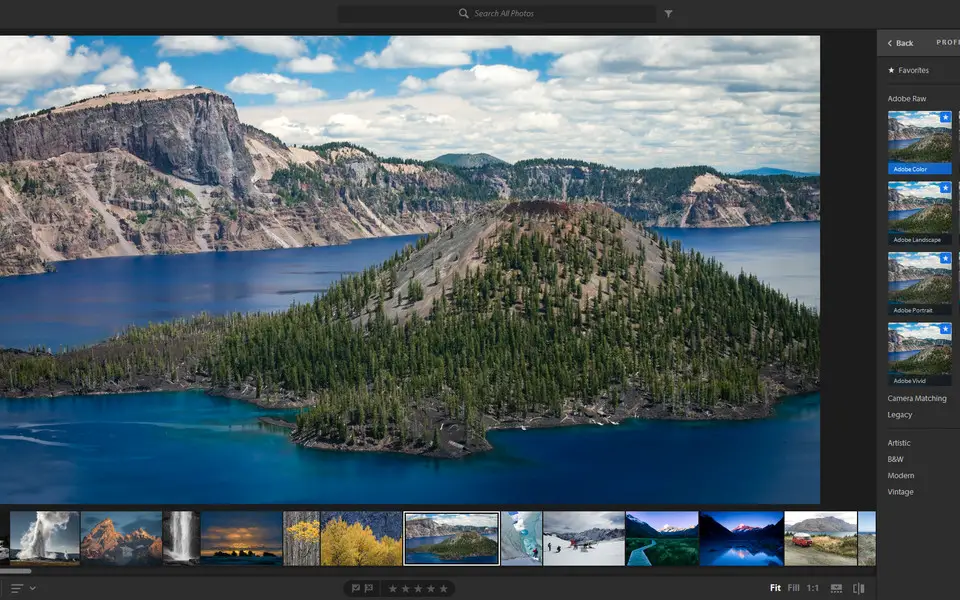



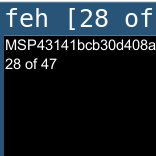
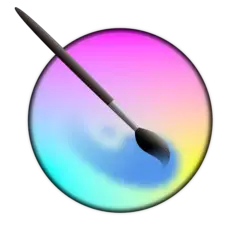
What is your favorite Adobe Lightroom Classic hotkey? Do you have any useful tips for it? Let other users know below.
1104982
497575
410897
364747
306151
276541
2 hours ago Updated!
3 hours ago Updated!
Yesterday Updated!
2 days ago Updated!
2 days ago Updated!
2 days ago Updated!
Latest articles