|
|
Show/hide more information about current property (Computed view only, when a property is selected) |
||
|
|
Toggle split console (except if console is the currently selected tool) |
||
|
|
Clear search box content (only when the search box is focused, and content has been entered) |
||
|
|
Clear the object inspector pane |
||
|
|
Cancel the autocomplete popup |
||
|
|
Dismiss the Eyedropper |
||
|
|
Indent |
||
|
|
Step forward through the attributes of a node |
||
|
|
Focus the CSS pane |
||
|
|
Step forward through properties and values |
||
|
|
Choose current auto-complete suggestion (Rules view only, when a property or value is being edited) |
||
|
|
Choose the current autocomplete suggestion |
||
|
|
Scroll the selected node into view |
||
|
|
(When a node is selected) move inside the node so you can start stepping through attributes. |
||
|
|
(When an attribute is selected) start editing the attribute |
||
|
|
Find the next match in the markup, when searching is active |
||
|
|
or Space Start editing property or value (Rules view only, when a property or value is selected, but not already being edited) |
||
|
|
Choose current auto-complete suggestion (Rules view only, when a property or value is being edited) |
||
|
|
Show/hide more information about current property (Computed view only, when a property is selected) |
||
|
|
Open current CSS file in Style Editor (Computed view only, when more information is shown for a property and a CSS file reference is focused). |
||
|
|
Execute the current expression |
||
|
|
Select the current color |
||
|
|
Toggle between active tool and settings. |
||
|
|
Open MDN reference page about current property (Computed view only, when a property is selected) |
||
|
|
Copy |
||
|
|
Copy the selected node’s outer HTML |
||
|
|
Save file to disk |
||
|
|
Edit as HTML |
||
|
|
Stop editing HTML |
||
|
|
Undo |
||
|
|
Undo delete of a node |
||
|
|
Paste |
||
|
|
Select all |
||
|
Select the element under the mouse and cancel picker mode |
|||
|
|
Move to the beginning of the line |
||
|
|
Delete the selected node |
||
|
|
Hide/show the selected node |
||
|
|
Find in file |
||
|
|
Focus on the search box in the HTML pane |
||
|
|
Focus on the search box in the CSS pane |
||
|
|
Search for a string in the current file |
||
|
|
Search in the message display pane |
||
|
|
Move to previous node |
||
|
|
Expand currently selected node |
||
|
|
Collapse currently selected node |
||
|
|
Move to the previous element in the breadcrumbs bar |
||
|
|
Move to the next element in the breadcrumbs bar |
||
|
|
Increment selected value by 1 |
||
|
|
Go backward through command history |
||
|
|
Move to the previous autocomplete suggestion |
||
|
|
Cut |
||
|
|
Move to next node (expanded nodes only) |
||
|
|
Decrement selected value by 1 |
||
|
|
Go forward through command history |
||
|
|
Move to the next autocomplete suggestion |
||
|
|
Search for scripts by name |
||
|
|
Focus the filter input |
||
|
|
Redo |
||
|
|
Redo delete of a node |
||
Reklama |
|||
|
|
Toggle breakpoint on the currently selected line |
||
|
|
Move to the end of the line |
||
|
|
Initiate reverse search through command history/step backwards through matching commands |
||
|
|
Move to first node in the tree. |
||
|
|
Scroll to start of console output (only if the command line is empty) |
||
|
|
Scroll to start of autocomplete suggestions |
||
|
|
Find next in the current file |
||
|
|
Find Next |
||
|
|
Resume execution when at a breakpoint |
||
|
|
Step into |
||
|
|
Move by 1 pixel |
||
|
|
Move to last node in the tree. |
||
|
|
Scroll to end of console output (only if the command line is empty) |
||
|
|
Scroll to end of autocomplete suggestions |
||
|
|
Close current file |
||
|
|
Page down through console output |
||
|
|
Page down through autocomplete suggestions |
||
|
|
Page up through console output |
||
|
|
Page up through autocomplete suggestions |
||
|
|
Step over |
||
|
|
Bring Toolbox to foreground (if the Toolbox is in a separate window and not in foreground) |
||
|
|
Close Toolbox (if the Toolbox is in a separate window and in foreground) |
||
|
|
Stop editing HTML |
||
|
|
Unindent |
||
|
|
Step backward through the attributes of a node |
||
|
|
Focus the HTML pane |
||
|
|
Step backward through properties and values |
||
|
|
Toggle “Pick an element from the page” (opens the Toolbox and/or focus the Inspector tab) |
||
|
|
Inspect Element |
||
|
|
Search for a string in all files |
||
|
|
Replace |
||
|
|
Decrease font size |
||
|
|
Open Debugger |
||
|
|
Redo |
||
|
|
Redo delete of a node |
||
|
|
Reset font size |
||
|
|
Open autocomplete popup |
||
|
|
Decrement selected value by 0.1 |
||
|
|
Increment selected value by 0.1 |
||
|
|
Clear output |
||
|
|
Open Network Monitor |
||
|
|
Find the previous match in the markup, when searching is active |
||
|
|
Add a new line, for entering multiline expressions |
||
|
|
Toggle toolbox between the last 2 docking modes |
||
|
|
Select the element under the mouse and stay in picker mode |
||
|
|
Toggle Responsive Design Mode |
||
|
|
Find Previous |
||
|
|
Open the object inspector pane |
||
|
|
Increase font size |
||
|
|
Open Toolbox (with the most recent tool activated) |
||
|
|
Bring Toolbox to foreground (if the Toolbox is in a separate window and not in foreground) |
||
|
|
Close Toolbox (if the Toolbox is in a separate window and in foreground) |
||
|
|
Increment selected value by 10 |
||
|
|
Decrement selected value by 10 |
||
|
|
Cycle up and down through auto-complete suggestions (Rules view only, when a property or value is being edited) |
||
|
|
Toggle conditional breakpoint on the currently selected line |
||
|
|
Move line(s) down |
||
|
|
Decrement selected value by 0.1 |
||
|
|
Comment/uncomment line(s) |
||
|
|
Cycle through tools left to right |
||
|
|
Cycle through tools right to left |
||
|
|
Move line(s) up |
||
|
|
Increment selected value by 0.1 |
||
|
|
Open Web Console |
||
|
|
Open the Web Console |
||
|
|
Focus on the command line |
||
|
|
Open Profiler |
||
|
|
Move by 10 pixels |
||
|
|
Open Style Editor |
||
|
|
Open the Style Editor |
||
|
|
Open Browser Console |
||
|
|
Step out |
||
|
|
Storage Inspector |
||
|
|
Step forward through matching command history (after initiating reverse search) |
||
|
|
Increment selected value by 100 |
||
|
|
Decrement selected value by 100 |
||
|
|
Open Browser Toolbox |
||
Reklama
|
These shortcuts work in the main browser window to open the specified tool. The same shortcuts will work to close tools hosted in the Toolbox, if the tool is active. For tools like the Browser Console that open in a new window, you have to close the window to close the tool.
|
|
These shortcuts work whenever the toolbox is open, no matter which tool is active.
|
|||
|
These shortcuts work in all tools that are hosted in the toolbox:
|
|
In the Editor Preferences section of the developer tools settings, you can choose to use Vim, Emacs, or Sublime Text key bindings instead.
|
|||
|
To select these, visit about:config, select the setting devtools.editor.keymap, and assign “vim” or “emacs”, or “sublime” to that setting. If you do this, the selected bindings will be used for all the developer tools that use the source editor. You need to reopen the editor for the change to take effect.
|
|||
|
|
Go to line |
||
|
These shortcuts work while you’re in the Inspector’s HTML pane.
|
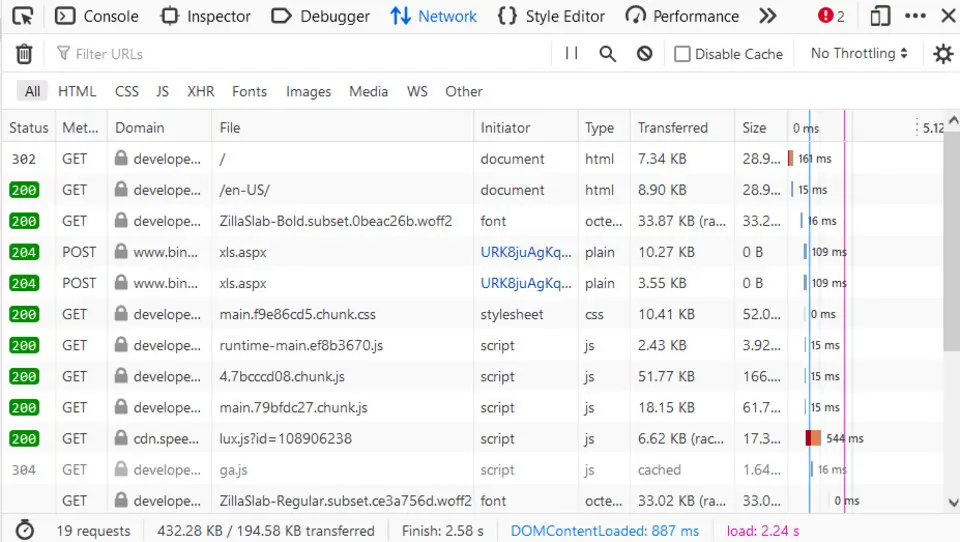



What is your favorite Firefox Developer Tools (Linux) hotkey? Do you have any useful tips for it? Let other users know below.
1108032
498772
411518
366987
307454
277921
16 hours ago
17 hours ago Updated!
2 days ago
3 days ago
3 days ago
4 days ago Updated!
Latest articles