|
|
Copy selected text or items to the clipboard. |
||
|
|
Cut (remove) selected text or items and place it on the clipboard. |
||
|
|
Paste the contents of the clipboard. |
||
|
|
Select all text or items in a list. |
||
|
|
Undo the last action. |
||
|
|
Take a screenshot |
||
|
|
Resize window |
||
|
|
Switch windows of an app directly |
||
|
|
Move window |
||
|
|
Activate the window menu |
||
|
|
Toggle maximization state |
||
|
|
Switch between the Activities overview and desktop. In the overview, start typing to instantly search your applications, contacts, and documents. |
||
|
|
Maximize window |
||
|
|
Restore window |
||
|
|
View split on left |
||
|
|
View split on right |
||
|
|
|
||
|
|
Hide window |
||
|
|
Take a screenshot of a window |
||
|
|
Move to workspace above |
||
|
|
Switch between workspaces |
||
|
or
|
|||
|
|
Move to workspace below |
||
|
|
Focus the active notification |
||
|
|
Open the application menu |
||
|
|
Switch to next input source |
||
|
|
Show the list of applications |
||
|
|
Show all applications |
||
|
|
Show the message tray |
||
|
|
Open the message tray. Press |
||
|
|
Lock screen |
||
|
|
Lock the screen |
||
|
|
Take a screenshot of an area of the screen. The pointer changes to a crosshair. Click and drag to select an area |
||
|
|
Power off |
||
|
|
Log out |
||
|
|
Switch between windows from the same application, or from the selected application after Super + Tab. This shortcut uses ` on US keyboards, where the ` key is above Tab. On all other keyboards, the shortcut is Super plus the key above Tab. |
||
|
|
Move the current window one monitor to the left |
||
|
|
Move the current window one monitor to the right |
||
|
|
Move the current window to a different workspace |
||
|
or
|
|||
|
|
Close window |
||
|
|
Switch between the Activities overview and desktop. In the overview, start typing to instantly search your applications, contacts, and documents |
||
|
|
Show the activities overview |
||
|
|
Show the run command prompt |
||
|
|
Pop up command window (for quickly running commands) |
||
|
|
Turn zoom on or off |
||
|
|
Zoom in |
||
|
|
Move window one workspace up |
||
|
|
Move window one workspace down |
||
|
|
Save a screenshot to file |
||
|
|
Toggle fullscreen mode |
||
|
|
Switch windows |
||
|
|
Switch windows of an application |
||
|
|
Hide all normal windows |
||
|
|
Switch to workspace 1 |
||
|
|
Switch to workspace 2 |
||
|
|
Switch to workspace 3 |
||
|
|
Switch to workspace 4 |
||
|
|
Switch applications |
||
Advertisement |
|||
|
|
Quickly switch between windows. Hold down Shift for reverse order. |
||
|
|
Switch between workspaces |
||
|
|
Save a screenshot of an area to file |
||
|
|
Copy a screenshot to clipboard |
||
|
|
Move to workspace right |
||
|
|
Move to workspace left |
||
|
|
Switch between windows in the current workspace. Hold down Shift for reverse order. |
||
|
|
Switch windows directly |
||
|
|
Switch system controls directly |
||
|
|
Copy a screenshot of an area to clipboard |
||
|
|
Start and end screencast recording |
||
|
|
Zoom out |
||
|
|
Record a screencast |
||
|
|
Save a screenshot of a window to file |
||
|
|
Give keyboard focus to the top bar. In the Activities overview, switch keyboard focus between the top bar, dash, windows overview, applications list, search field, and message tray. Use the arrow keys to navigate. |
||
|
|
Switch system controls |
||
|
|
Move window one workspace to the left |
||
|
|
Move window one workspace to the right |
||
|
|
Copy a screenshot of a window to clipboard |
||
GNOME keyboard shortcuts
GNOME
This shortcut list is sorted by user, meaning that original structure (headings) is disregarded. You can see the original page here:
GNOME keyboard shortcuts.
Table of contents
Advertisement
Program information
Program name:

Web page: gnome.org
Last update: 2021/8/30 上午11:20 UTC
How easy to press shortcuts: 64%
More information >>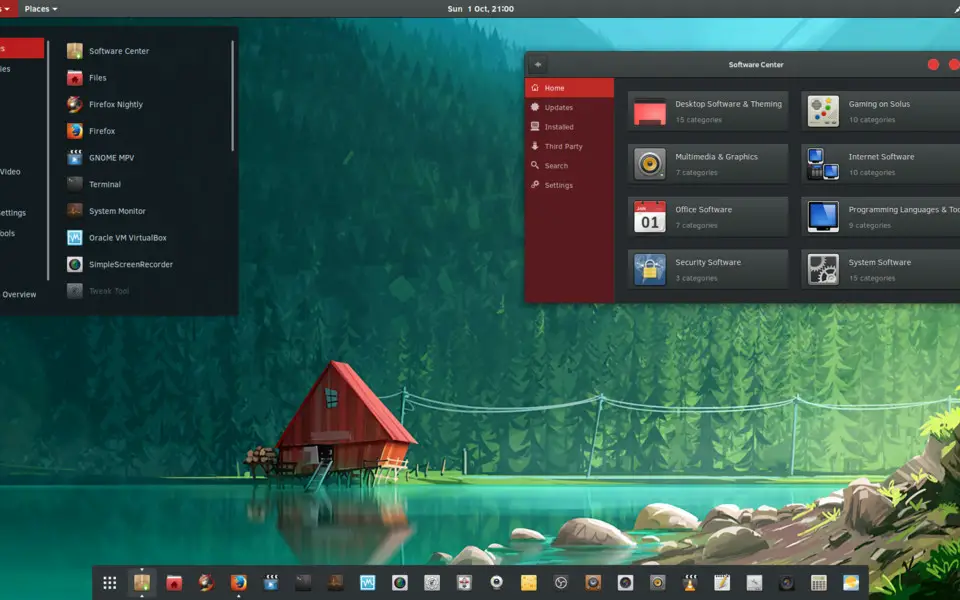
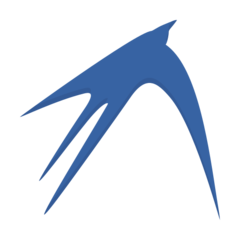



What is your favorite GNOME hotkey? Do you have any useful tips for it? Let other users know below.
1104982
497575
410897
364747
306151
276541
3 hours ago Updated!
4 hours ago Updated!
Yesterday Updated!
2 days ago Updated!
2 days ago Updated!
2 days ago Updated!
Latest articles