|
|
Display the list of meeting room keyboard shortcuts (HTML client) |
||
|
|
Launch/close desktop sharing (for application) |
||
|
|
Toggle Raise-Hand status |
||
|
|
Promote to Presenter. Requires selected user in Attendees pod. Use arrow keys to select a user. |
||
|
|
Bring focus to the application menu bar for keyboard navigation. |
||
|
|
Display pod menu for keyboard navigation |
||
|
|
Display join audio conference dialog |
||
|
|
Place focus on Chat pod, activate cursor in new message field |
||
|
|
Close or cancel a dialog box |
Advertisement
|
|
Invoke the screen sharing dialog |
||
|
|
then press |
||
|
After the last open application is highlighted, the order of highlighting is: the check box in the lower-left corner of the screen, the Application tab, and the Windows tab.
|
|||
|
|
Switch to different tabs (in Aero mode only) |
||
|
|
Move to different applications or focus |
||
|
|
Select or deselect an application check box |
||
|
|
Make Share pod full screen for attendees |
||
|
|
Movement |
||
|
|
Shift focus to the active speaker label, effectively pointing to speaker activity. (Works in Google Chrome and not in the application.) |
||
|
|
Toggles Raise-Hand status |
||
|
|
Promote to host. Requires selected items in Attendees pod. Use arrow keys to select a user |
||
|
|
Demote to participant. Requires selected user in Attendees pod. Use arrow keys to select a user. |
||
|
|
Promote to Presenter. Requires selected user in Attendees pod. Use arrow keys to select a user. |
||
|
|
End meeting |
||
|
|
Hide the application |
|
Shortcuts to navigate inside pods, pop-up menus, and notifications in a meeting room.
|
|||
|
|
Toggle between notification window and meeting room |
||
|
|
Bring focus to the application menu bar for keyboard navigation. |
||
|
|
Move focus to next pod |
||
|
|
Move focus to previous pod |
||
|
|
Display pod menu for keyboard navigation |
||
|
|
Retitle pod |
||
|
|
During an ongoing session in the Adobe Connect application for desktop, launch a new session in a new window |
||
Note |
|||
|
In Windows, press Ctrl+F9 to display a pod if overlapping pods hide it.
|
|||
|
Keys to manage audio and recordings
|
|||
|
Join audio available in the meeting and manage tasks related to recordings.
|
|||
|
|
Display join audio conference dialog |
||
|
|
Start/Stop Recording. For Start, brings up the Start Recording Dialog |
||
|
|
Toggles Play/Pause during playback of recorded meetings |
||
|
You cannot view recorded meetings in the HTML client.
|
|||
|
|
When VOIP is on, disconnect the microphone and display the join audio conference dialog box |
||
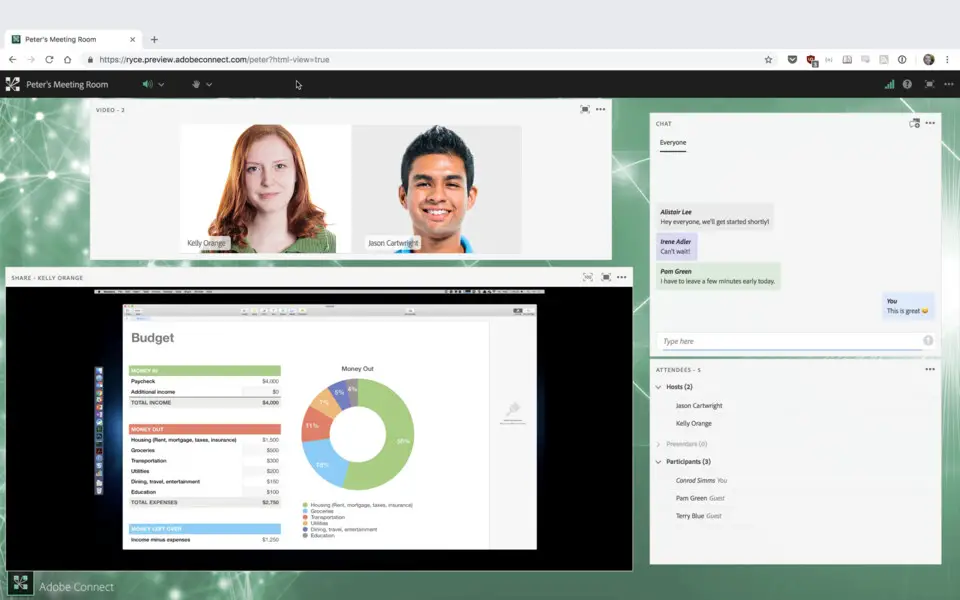
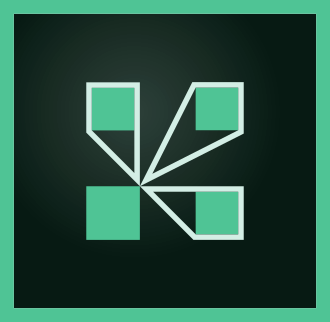



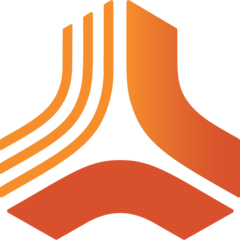
What is your favorite Adobe Connect hotkey? Do you have any useful tips for it? Let other users know below.
28678
14499
11937
8557
8066
6748
Yesterday Updated!
Yesterday Updated!
Yesterday Updated!
Yesterday Updated!
2 days ago Updated!
3 days ago
Latest articles