|
|
Import media files |
||
|
|
Import a media folder |
||
|
|
Create a new project |
||
|
|
Undo |
||
|
|
Redo |
||
|
|
Cut |
||
|
|
Cut and leave gap |
||
|
|
Copy |
||
|
|
Paste |
||
|
|
Add marker at current timeline position |
||
|
|
Modify (selected clip in PiP/Particle/Title Designer) |
||
|
|
Delete / Remove selected items |
||
|
|
Switch between timeline / storyboard mode |
||
|
|
Switch to Media Room |
||
|
|
Switch to Effect Room |
||
|
|
Switch to PiP Room |
||
|
|
Switch to Particle Room |
||
|
|
Switch to Title Room |
||
|
|
Switch to Transition Room |
||
|
|
Switch to Audio Mixing Room |
||
|
|
Switch to Voice Over Room |
||
|
|
Switch to Chapter Room |
||
|
|
Switch to Subtitle Room |
||
|
|
Detect scenes |
||
|
|
Customize keyboard shortcuts |
||
|
|
Switch to Clip mode |
||
|
|
Switch to Movie mode |
||
|
|
Play / Pause |
||
|
|
Select all |
||
|
|
Split clip at current timeline slider position |
||
|
|
Go to the beginning of clip / project |
||
|
|
Go to the end of clip / project |
||
|
|
Go to timecode |
||
|
|
Fast forward |
||
|
|
Open help file |
||
|
|
Delete / Remove selected items |
||
|
|
Full screen |
||
|
|
DV play / pause preview |
||
|
|
Add text captions on captured video |
||
|
|
Select all |
||
|
|
Detect scenes |
||
|
|
Import media files |
||
|
|
Import a media folder |
||
|
|
Mark in |
||
|
|
Mark out |
||
|
|
Select camera 1 in MultiCam Designer |
||
|
|
Select camera 2 in MultiCam Designer |
||
|
|
Select camera 3 in MultiCam Designer |
||
|
|
Select camera 4 in MultiCam Designer |
||
|
Scroll timeline horizontally * |
|||
|
|
Scroll timeline vertically * |
||
|
|
Zoom timeline in / out * |
||
|
|
Right-align text |
||
|
|
Move object |
||
|
|
Make text bold |
||
|
|
Open Magic Movie Wizard |
||
|
|
View keyboard shortcuts list |
||
|
|
Adjust system volume |
||
|
|
Go to previous clip in track (Clip mode) |
||
Advertisement |
|||
|
|
Go to next clip in track (Clip mode) |
||
|
|
Previous unit (seek by frame, second, etc.) |
||
|
|
Next unit (seek by frame, second, etc.) |
||
|
|
Zoom in on timeline ruler |
||
|
|
Zoom out on timeline ruler |
||
|
|
Remove and leave gap |
||
|
|
Remove and move clips on the same track |
||
|
|
Remove and move all timeline clips after removed clip |
||
|
|
Open Trim window |
||
|
|
Go to previous marker |
||
|
|
Go to next marker |
||
|
|
New workspace |
||
|
|
Save project |
||
|
|
Save project as |
||
|
|
Switch to Capture module |
||
|
|
Switch to Produce module |
||
|
|
Switch to Burn (EZProducer / Create Disc) module |
||
|
|
Stop |
||
|
|
DV stop preview |
||
|
|
(drop) Overwrite content on track when a clip is dropped on another clip |
||
|
|
(drop) Move all clips on timeline to the right when a clip is dropped on another clip |
||
|
|
Make text italic |
||
|
|
Left-align text |
||
|
|
Display project properties |
||
|
|
Open existing project |
||
|
|
Exit CyberLink PowerDirector |
||
|
|
Cut and move all timeline clips after removed clip |
||
|
|
Open Pan & Zoom function |
||
|
|
Open Magic Cut function |
||
|
|
Open user preferences window |
||
|
|
View SVRT information |
||
|
|
Exit PowerDirector |
||
|
|
Share template on DirectorZone |
||
|
|
Start / Stop recording |
||
|
|
Take a snapshot of content in the preview window |
||
|
|
Next second |
||
|
|
Previous second |
||
|
|
Mute / Mute off |
||
|
|
Move timeline selected object one frame left |
||
|
|
Move timeline selected object one frame right |
||
|
|
Cut and move clips on the same track |
||
|
|
Filter media type in media library |
||
|
|
DV rewind |
||
|
|
DV fast forward |
||
|
|
(drop) Lay the clip over the existing clip and add a transition between the two clips when a clip is dropped on another clip |
||
|
Source: User guide (PDF)
|
|||
|
(*) Note: This feature is only available in the subscription version of CyberLink PowerDirector.
|
|||
PowerDirector 17 keyboard shortcuts
PowerDirector 17
This shortcut list is sorted by user, meaning that original structure (headings) is disregarded. You can see the original page here:
PowerDirector 17 keyboard shortcuts.
Table of contents
Advertisement
Program information
Program name:
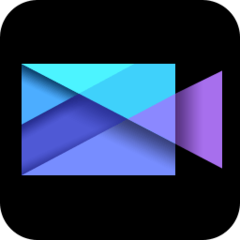
Web page: cyberlink.com/products/powerdi...
Last update: 22/5/1441 بعد الهجرة 10:24 ص UTC
How easy to press shortcuts: 84%
More information >>Featured shortcut
Similar programs
Tools
PowerDirector 17:Learn: Jump to a random shortcut
Hardest shortcut of PowerDirector 1...
Other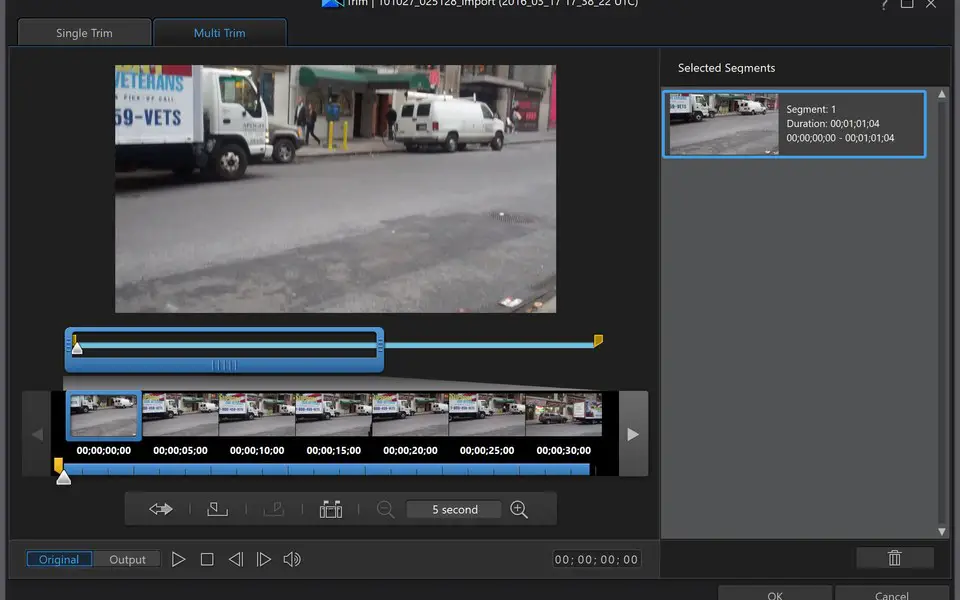


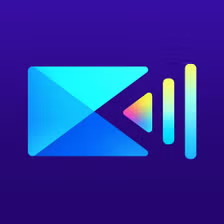
What is your favorite PowerDirector 17 hotkey? Do you have any useful tips for it? Let other users know below.
1107370
498481
411364
366526
307197
277628
11 hours ago
16 hours ago
2 days ago
3 days ago
4 days ago
4 days ago
Latest articles