|
|
Create a new project |
||
|
|
New workspace |
||
|
|
Open existing project |
||
|
|
Save project |
||
|
|
Save project as |
||
|
|
Import media files |
||
|
|
Import a media folder |
||
|
|
Switch to Capture module |
||
|
|
Switch to Produce module |
||
|
|
Switch to Burn (EZProducer / Create Disc) module |
||
|
|
Display project properties |
||
|
|
Exit CyberLink PowerDirector |
Advertisement
|
|
Undo |
||
|
|
Redo |
||
|
|
Cut |
||
|
|
Cut and leave gap |
||
|
|
Cut and move clips on the same track |
||
|
|
Cut and move all timeline clips after removed clip |
||
|
|
Copy |
||
|
|
Paste |
||
|
|
Move timeline selected object one frame left |
||
|
|
Move timeline selected object one frame right |
||
|
|
Go to previous marker |
||
|
|
Go to next marker |
||
|
|
Add marker at current timeline position |
||
|
|
Open Pan & Zoom function |
||
|
|
Open Magic Cut function |
||
|
|
Open Magic Movie Wizard |
||
|
|
Modify (selected clip in PiP/Particle/Title Designer) |
||
|
|
Open Trim window |
||
|
|
Delete / Remove selected items |
||
|
|
Remove and leave gap |
||
|
|
Remove and move clips on the same track |
||
|
|
Remove and move all timeline clips after removed clip |
||
|
|
Select all |
||
|
|
Split clip at current timeline slider position |
||
|
|
Take a snapshot of content in the preview window |
||
|
|
Detect scenes |
||
|
|
Customize keyboard shortcuts |
||
|
|
Open user preferences window |
|
|
Switch between timeline / storyboard mode |
||
|
|
Switch to Media Room |
||
|
|
Switch to Effect Room |
||
|
|
Switch to PiP Room |
||
|
|
Switch to Particle Room |
||
|
|
Switch to Title Room |
||
|
|
Switch to Transition Room |
||
|
|
Switch to Audio Mixing Room |
||
|
|
Switch to Voice Over Room |
||
|
|
Switch to Chapter Room |
||
|
|
Switch to Subtitle Room |
||
|
|
Zoom in on timeline ruler |
||
|
|
Zoom out on timeline ruler |
||
|
|
View SVRT information |
|
|
Switch to Clip mode |
||
|
|
Switch to Movie mode |
||
Advertisement |
|||
|
|
Play / Pause |
||
|
|
Stop |
||
|
|
Previous unit (seek by frame, second, etc.) |
||
|
|
Next unit (seek by frame, second, etc.) |
||
|
|
Go to the beginning of clip / project |
||
|
|
Go to the end of clip / project |
||
|
|
Go to previous clip in track (Clip mode) |
||
|
|
Go to next clip in track (Clip mode) |
||
|
|
Next second |
||
|
|
Previous second |
||
|
|
Go to timecode |
||
|
|
Fast forward |
||
|
|
Adjust system volume |
||
|
|
Mute / Mute off |
||
|
|
Full screen |
||
|
|
Open help file |
||
|
|
Delete / Remove selected items |
||
|
|
View keyboard shortcuts list |
||
|
|
Exit PowerDirector |
|
|
Select all |
||
|
|
Filter media type in media library |
||
|
|
Detect scenes |
||
|
|
Import media files |
||
|
|
Import a media folder |
|
Scroll timeline horizontally * |
|||
|
|
Scroll timeline vertically * |
||
|
|
Zoom timeline in / out * |
||
|
|
(drop) Overwrite content on track when a clip is dropped on another clip |
||
|
|
(drop) Move all clips on timeline to the right when a clip is dropped on another clip |
||
|
|
(drop) Lay the clip over the existing clip and add a transition between the two clips when a clip is dropped on another clip |
||
|
|
Mark in |
||
|
|
Mark out |
||
|
|
Select camera 1 in MultiCam Designer |
||
|
|
Select camera 2 in MultiCam Designer |
||
|
|
Select camera 3 in MultiCam Designer |
||
|
|
Select camera 4 in MultiCam Designer |
||
|
(*) Note: This feature is only available in the subscription version of CyberLink PowerDirector.
|
|||
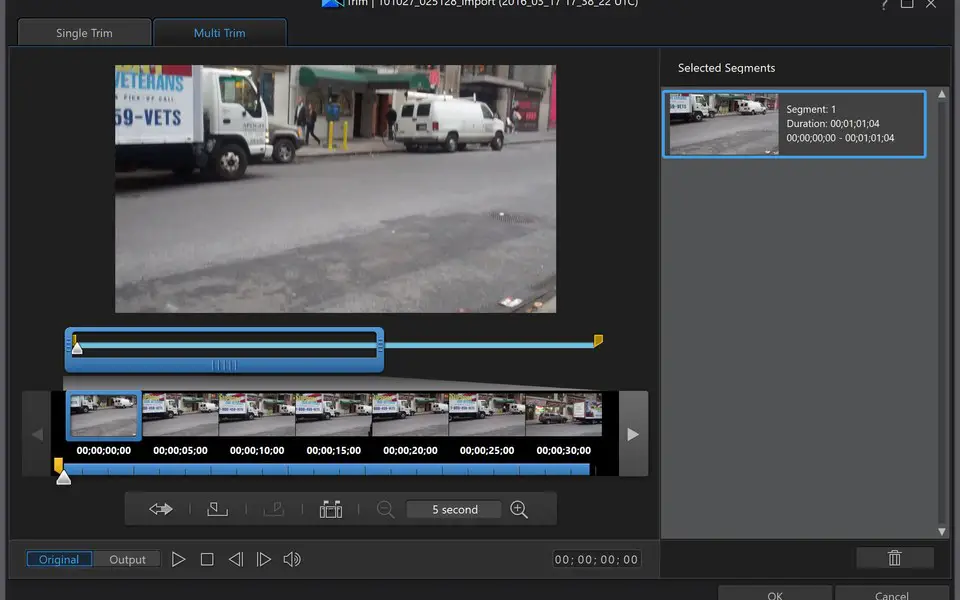
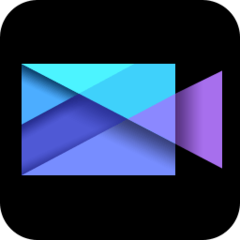


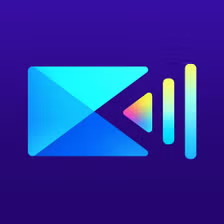
What is your favorite PowerDirector 17 hotkey? Do you have any useful tips for it? Let other users know below.
I'm going to add if you point me to a list or send me the list at https://defkey.com/contact/suggest-shortcut
1108668 169
499007 8
411655 373
367529 6
307784 5
278296 38
2 hours ago Updated!
9 hours ago Updated!
9 hours ago
9 hours ago
2 days ago
3 days ago
Latest articles
Why I use Volume2, and why you would too
<div> has meaning to browsers
How to Turn Write Protection On or Off for a USB Flash Drive
What is a modifier key?
Sync time on Windows startup