|
|
Select current block |
||
|
|
Select multiple blocks |
||
|
|
Indent list item |
||
|
Click the blank area at the top of the card (top bar) to select the card. When selected, the card will display a blue border. |
|||
|
|
Zoom to fit the entire whiteboard. |
||
|
|
Zoom to fit selected objects. |
||
|
|
Navigate the whiteboard and switch between objects. |
||
|
Create a card |
|||
|
Create different objects |
|||
|
|
Delete a card from Card Library |
||
|
|
Selects a minmap node. Use arrow key to navigate |
||
|
|
(on a minmap node) Create a node below |
||
|
|
Create a child node |
||
|
|
Delete a node and its sub-nodes |
||
|
|
Navigate the Task app. To edit, press Enter. To exit editing mode, press Esc |
||
|
|
Open the card in the right sidebar. |
||
|
|
Create a section for selected cards |
||
|
|
Copy cards |
||
|
|
Pasting cards |
||
|
|
Undo |
||
|
|
Use the select tool. |
||
|
|
Use the connect tool. |
||
|
|
Import cards from the card library. |
||
|
|
Open the journal panel. |
||
|
|
Open the highlight panel |
||
| + |
Move the whiteboard |
||
|
|
Duplicate current block |
||
|
|
Select all block |
||
|
|
New card |
||
|
|
Close a working tab |
||
|
|
Refresh the app |
||
|
|
Search text |
||
|
|
Undo |
||
|
|
Add or move to whiteboard |
||
|
|
Manage tags |
||
|
|
Bold |
||
|
|
Code formatting |
||
|
|
Copy |
||
|
|
Cut |
||
|
|
Paste |
||
|
|
Paste and match styles |
||
|
|
Highlight |
||
|
|
Strike-through |
||
|
|
Math |
||
|
|
Redo |
||
|
|
Create a new block |
||
|
|
Mention a card, whiteboard, date or create new card |
||
|
|
Export the backup |
||
|
|
Escape the Code block |
||
|
|
Create a new card. |
||
|
|
Redo |
||
|
|
Place the selected card on the right |
||
|
|
Multi-select todo list items |
||
|
|
Check the todo list item |
||
|
|
Search the card you want |
||
|
|
Open card(s) in a new tab |
||
|
|
Delete a card |
||
|
|
Copy the link of objects |
||
|
|
Create a new card to the left of current Card Tab |
||
Advertisement |
|||
|
|
Create a text element |
||
|
|
Search inside a whiteboard. |
||
|
|
Hold and use left mouse click to grab and move the whiteboard |
||
|
|
Fold and unfold Todo list, Bullet list, and Toggle list |
||
|
|
Underline |
||
|
|
Create Todo list |
||
|
or
|
|||
|
|
Create Quote block |
||
|
|
Go to previous/next place |
||
|
or
|
|||
|
|
Search this whiteboard |
||
|
|
Quick find |
||
|
|
Copy link of the card |
||
|
|
Add link |
||
|
|
Go to the beginning or the end of the line |
||
|
|
Italic |
||
|
|
Toggle the theme |
||
|
|
Open the settings |
||
|
|
Transform current block |
||
|
|
Zoom in and out of the whiteboard. |
||
|
|
Move a block up/down |
||
|
|
Show card info |
||
|
|
Jump to next tab |
||
|
|
Fold card(s) |
||
|
|
Toggle left sidebar |
||
|
|
Select neightbor block |
||
|
|
Create heading 1 |
||
|
|
Create heading 2 |
||
|
|
Create heading 3 |
||
|
|
Create Toggle list |
||
|
|
Un-indent list item |
||
|
|
Turn a block into an H1 heading |
||
|
|
Turn a block into an H2 heading |
||
|
|
Turn a block into an H3 heading |
||
|
|
Turn a block into a to-do checkbox |
||
|
|
Turn a block into a bullet list |
||
|
|
Create Bullet list |
||
|
|
Create Number list |
||
|
|
Jump to previous tab |
||
|
|
Duplicate a card |
||
|
|
Turn a block into a numbered list |
||
|
|
Turn a block into a toggle block |
||
|
|
Turn a block into a code block |
||
|
|
Turn a block into a math block |
||
|
|
Turn a block into a text block |
||
|
|
Go to Journal |
||
|
|
Go to map |
||
|
|
Go to Card Library |
||
|
|
Go to Tag |
||
|
|
Go to Assistant |
||
|
|
Open the right sidebar. |
||
|
|
Toggle the right sidebar of the card tab |
||
Advertisement
Mindmap |
Card commands |
|||
Text commands |
|||
Block commands |
|||
Block transformation |
Basic tools |
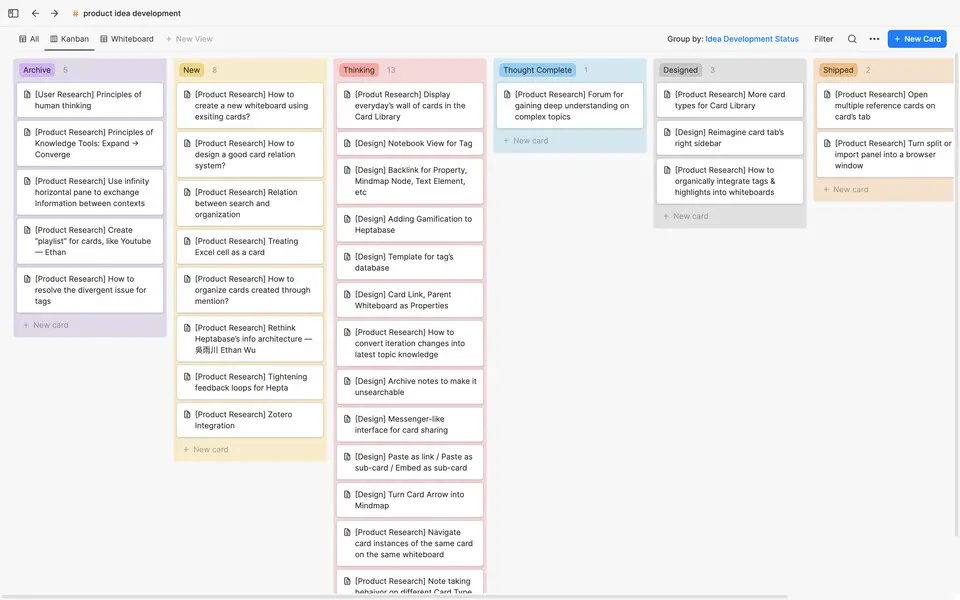
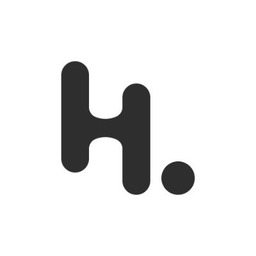
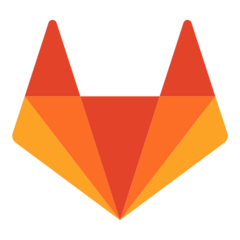
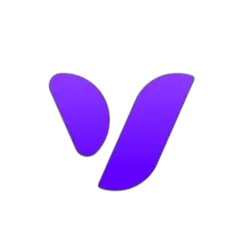
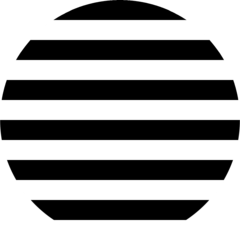
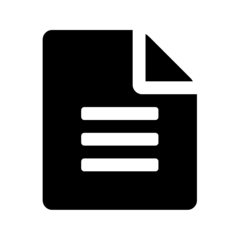
What is your favorite Heptabase (macOS) hotkey? Do you have any useful tips for it? Let other users know below.
1104982
497575
410897
364747
306151
276541
23 hours ago Updated!
Yesterday Updated!
2 days ago Updated!
2 days ago Updated!
2 days ago Updated!
2 days ago Updated!
Latest articles