|
|
Select the next link or form input in that direction |
||
|
or
|
|||
|
or
|
|||
|
or
|
|||
|
|
Activate links or form inputs |
||
|
|
Open a link in a new tab |
||
|
|
Go back in history |
||
|
or
|
|||
|
|
Go forward |
||
|
or
|
|||
|
|
Reload the current page |
||
|
or
|
|||
|
|
Focus the address field |
||
|
|
Focus the page |
||
|
|
Open a new tab |
||
|
|
Cycle through the list of open tabs |
||
|
|
Close the current tab |
Advertisement
|
|
Move one line up |
||
|
|
Move one line down |
||
|
|
Move one character to the right |
||
|
|
Move one character to the left |
||
|
|
Move one screen-full up |
||
|
or
|
|||
|
|
Move one screen-full down |
||
|
or
|
|||
|
|
Move one screen-full to the left |
||
|
|
Move one screen-full to the right |
||
|
|
Go to top |
||
|
|
Go to bottom |
|
|
Cycle focus within active context |
||
|
or
|
|||
|
|
Activate |
||
|
|
Edit item properties |
||
|
or
|
|||
|
|
Exit context or cancel |
||
|
|
Display context (right-click) menu |
|
|
Undo recent changes |
||
|
|
Redo recent changes |
||
Advertisement |
|||
|
|
Copy selection to clipboard |
||
|
or
|
|||
|
|
Move selection to clipboard |
||
|
or
|
|||
|
|
Paste from clipboard |
||
|
or
|
|||
|
|
Copy selected text to "Notes" panel |
||
|
|
Copy text in clipboard to "Notes" panel |
||
|
|
Clear all |
||
|
|
Select all |
||
|
|
Delete selection (or character right of cursor) |
||
|
|
Delete selection (or character left of cursor) |
||
|
|
Toggle text-style bold |
||
|
|
Toggle text-style italic |
||
|
|
Toggle text-style underline |
||
|
|
Find text |
||
|
|
Find next instance of text |
||
|
or
|
|||
|
|
Find previous instance of text |
||
|
or
|
|||
|
|
Search for text in links in page (press F9 first to set focus on page) |
||
|
or
|
|||
|
|
Search for text in page (press F9 first to set focus on page) |
||
|
or
|
|
|
Go to your home page |
||
|
or
|
|||
|
|
Enter a Web address |
||
|
|
Paste and go in current or new tab |
||
|
|
Paste and go in background tab |
||
|
|
Enter nickname for fast bookmark access |
||
|
|
Save page address as new bookmark |
||
|
|
Save as new bookmark in active bookmark folder |
|
|
Reload (get latest version of) page |
||
|
or
|
|||
|
|
Reload selected frame |
||
|
or
|
|||
|
|
Reload all open pages |
||
|
or
|
|||
|
|
Stop page loading |
||
|
|
Read selected text using voice function |
||
|
|
Cancel current voice prompt |
|
|
Go to next page in history |
||
|
or
|
|||
|
or
|
|||
|
or
|
|||
|
|
Go to previous page in history |
||
|
or
|
|||
|
or
|
|||
|
or
|
|||
|
or
|
|||
|
|
Rewind |
||
|
|
Fast Forward |
||
|
or
|
|||
|
or
|
|||
|
|
Show entire forward history |
||
|
|
Show entire backward history |
|
|
Home |
||
|
|
Search |
||
|
|
Previous |
||
|
|
Next |
||
|
|
Up |
||
|
Note: These site navigation shortcuts only work on pages with elements like
|
|||
|
|
Remove the last part of any Web address (such as a sub-directory) and go to that address |
||
|
|
Load and display all images |
||
|
|
Toggle loading of images |
||
|
|
Toggle between "Author mode" and "User mode" |
||
|
|
Preview page as if printed |
||
|
|
Use entire screen for browsing |
||
|
|
Toggle "Fit to width" |
||
|
|
Pretend to be small-screen device |
|
|
View page source |
||
|
|
View source of active frame |
||
|
|
Validate source of active page or frame |
||
|
|
Validate source of active page or frame in the background |
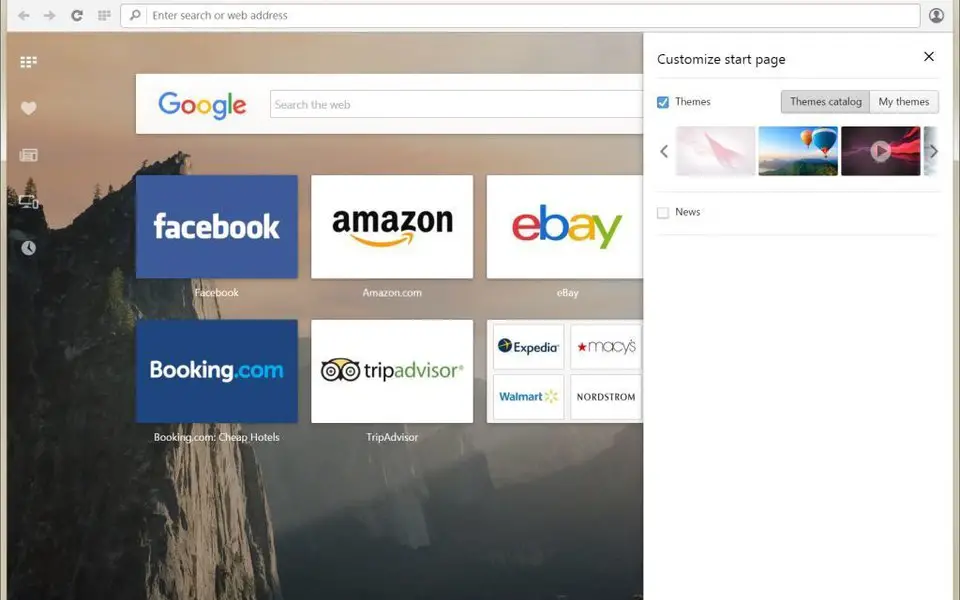





What is your favorite Opera hotkey? Do you have any useful tips for it? Let other users know below.
1112017
500447
412394
369784
309475
279988
14 minutes ago
14 hours ago
1 days ago Updated!
2 days ago
2 days ago Updated!
3 days ago
Latest articles