|
|
New slide |
||
|
|
Duplicate slide |
||
|
|
Undo |
||
|
|
Redo |
||
|
or
|
|||
|
|
Copy |
||
|
|
Cut |
||
|
|
Paste |
||
|
|
Copy formatting of the selected text or shape |
||
|
|
Paste formatting of the selected text or shape |
||
|
|
Insert or edit link |
||
|
|
Open link |
||
|
|
Delete |
||
|
|
Select all |
||
|
|
Select none |
||
|
|
Find |
||
|
|
Find and replace |
||
|
|
Find again |
||
|
|
Find previous |
||
|
|
Open... |
||
|
|
|
||
|
|
Save |
||
|
Note: Every change is automatically saved in Drive
|
|||
|
|
Show common keyboard shortcuts |
||
|
|
Tool finder (formerly Search the menus) |
||
|
|
(in Google Chrome) Tool finder (formerly Search the menus) |
||
|
|
Hide or show menus (compact mode) |
||
|
|
Turn on captions while presenting |
||
|
|
Alt text |
||
Advertisement
|
|
Move to previous slide |
||
|
or
|
|||
|
|
Move to next slide |
||
|
or
|
|||
|
|
Move focus to first slide |
||
|
|
Move focus to last slide |
||
|
|
Move slide up |
||
|
|
Move slide down |
||
|
|
Move slide to beginning |
||
|
|
Move slide to end |
||
|
|
Select previous slide |
||
|
|
Select next slide |
||
|
|
Select first slide |
||
|
|
Select last slide |
|
|
Zoom in |
||
|
|
Zoom out |
||
|
|
Zoom 100% |
||
|
|
Move to filmstrip |
||
|
|
Move to canvas |
||
|
|
Open speaker notes panel |
||
|
|
Change to HTML view of presentation |
||
|
|
Open animations panel |
||
|
|
Continue in animation preview |
||
|
|
Open Explore |
||
|
|
Go to side panel |
||
|
or
|
|||
|
|
Open dictionary |
||
|
|
Open revision history panel |
||
Advertisement |
|||
|
|
Open cell border selection (for tables) |
||
|
|
Play the selected video |
||
|
|
Present slides |
||
|
|
Exit the current mode |
||
|
|
Context menu |
||
|
or
|
|||
|
or
|
|||
|
|
(in Google Chrome) File menu |
||
|
|
(in other browsers) File menu |
||
|
|
(in Google Chrome) Edit menu |
||
|
|
(in other browsers) Edit menu |
||
|
|
(in Google Chrome) View menu |
||
|
|
(in other browsers) View menu |
||
|
|
(in Google Chrome) Insert menu |
||
|
|
(in other browsers) Insert menu |
||
|
|
(in Google Chrome) Format menu |
||
|
|
(in other browsers) Format menu |
||
|
|
(in Google Chrome) Tools menu |
||
|
|
(in other browsers) Tools menu |
||
|
|
(in Google Chrome) Help menu |
||
|
|
(in other browsers) Help menu |
||
|
|
Accessibility menu |
||
|
|
(present when screen reader support is enabled) |
||
|
|
Input tools menu (available in presentations in non-Latin languages) |
||
|
|
Toggle input controls (available in presentations in non-Latin languages) |
|
|
Insert comment |
||
|
|
Enter current comment |
||
|
|
Move to next comment in the presentation |
||
|
|
Move to previous comment in the presentation |
||
|
|
When focus is on comment, move to next comment |
||
|
|
When focus is on comment, move to previous comment |
||
|
|
When focus is on comment, reply to comment |
||
|
|
When focus is on comment, resolve comment |
||
|
|
Open comment discussion thread |
|
|
Bold |
||
|
|
Italic |
||
|
|
Underline |
||
|
|
Subscript |
||
|
|
Superscript |
||
|
|
Strikethrough |
||
|
|
Clear formatting |
||
|
|
Space |
||
|
|
Increase font size |
||
|
|
Decrease font size |
||
|
|
Left align |
||
|
|
Right align |
||
|
|
Center align |
||
|
|
Justify |
||
|
|
Move paragraph down |
||
|
|
Move paragraph up |
||
|
|
Increase indent |
||
|
|
Decrease indent |
||
|
|
Bulleted list |
||
|
|
Numbered list |
||
|
|
Select list item |
||
|
|
Select list items at current level |
||
|
|
Move to next text formatting change |
||
|
|
Move to previous text formatting change |
||
|
|
Move to next misspelling |
||
|
|
Move to previous misspelling |
|
|
Duplicate |
||
|
|
Group |
||
|
|
Ungroup |
||
|
|
Send backward |
||
|
|
Bring forward |
||
|
|
Send to back |
||
|
|
Bring to front |
||
|
|
Select next shape |
||
|
|
Select previous shape |
||
|
|
Nudge up, down, left, or right |
||
|
|
Nudge one pixel at a time |
||
|
|
Rotate counterclockwise by 1° |
||
|
|
Rotate clockwise by 1° |
||
|
|
Rotate counterclockwise by 15° |
||
|
|
Rotate clockwise by 15° |
||
|
|
Resize larger horizontally |
||
|
|
Resize larger vertically |
||
|
|
Resize smaller |
||
|
|
Resize larger |
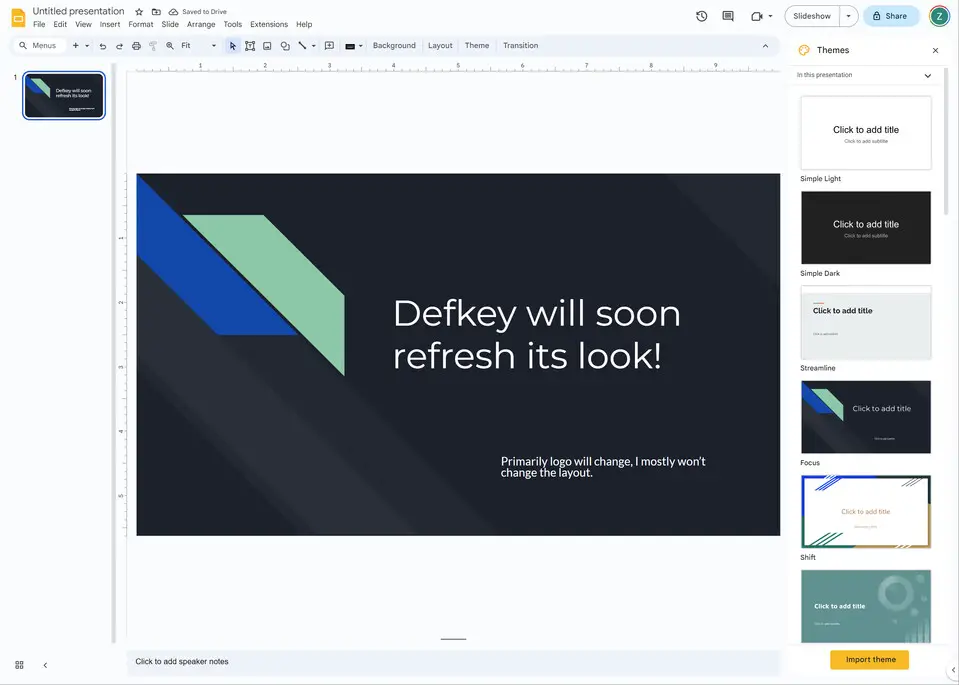
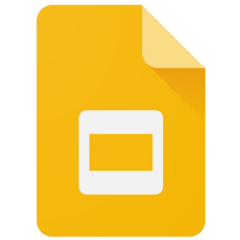
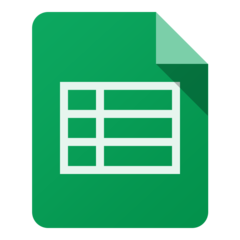

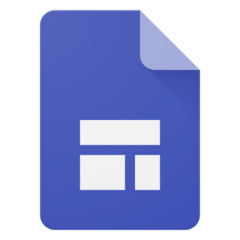
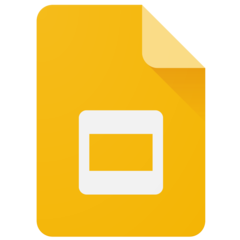
What is your favorite Google Slides (PC) hotkey? Do you have any useful tips for it? Let other users know below.
1104707
497416
410826
364470
305997
276422
2 hours ago
15 hours ago Updated!
23 hours ago Updated!
24 hours ago Updated!
Yesterday Updated!
2 days ago
Latest articles