|
|
Select Behind Blending mode |
||
|
|
Select Clear Blending mode |
||
|
|
Select Color Blending mode |
||
|
|
Select Color Burn Blending mode |
||
|
|
Select Color Dodge Blending mode |
||
|
|
Select Darken Blending mode |
||
|
|
Select Difference Blending mode |
||
|
|
Select Dissolve Blending mode |
||
|
|
Select Exclusion Blending mode |
||
|
|
Select Hard Light Blending mode |
||
|
|
Select Hard Mix Blending mode |
||
|
|
Select Hard Overlay Blending mode |
||
|
|
Select Hue Blending mode |
||
|
|
Select Lighten Blending mode |
||
|
|
Select Linear Burn Blending mode |
||
|
|
Select Linear Dodge Blending mode |
||
|
|
Select Linear Light Blending mode |
||
|
|
Select Luminosity Blending mode |
||
|
|
Select Multiply Blending mode |
||
|
|
Select Normal Blending mode |
||
|
|
Select Overlay Blending mode |
||
|
|
Select Pin Light Blending mode |
||
|
|
Select Saturation Blending mode |
||
|
|
Select Screen Blending mode |
||
|
|
Select Soft Light Blending mode |
||
|
|
Select Vivid Light Blending mode |
Advertisement
|
|
Invert selection |
||
|
|
Show Brush Editor |
||
|
|
Show Brush Presets |
||
|
|
Show color history |
||
|
|
Show color selector |
||
|
|
Show common colors |
||
|
|
Show minimal shade selector |
||
|
|
Show MyPaint shade selector |
||
|
|
Show Tool Options |
||
|
|
Toggle Tablet Debugger |
|
|
Activate next layer |
||
|
|
Activate previous layer |
||
|
|
Activate previously selected layer |
||
|
|
Copy selection to new layer |
||
|
|
Cut selection to new layer |
||
|
|
Duplicate layer or mask |
||
|
|
Flatten image |
||
|
|
Merge with layer below |
||
|
|
Move layer or mask down |
||
|
|
Move layer or mask up |
||
|
|
Paint layer |
||
|
|
Properties |
||
|
|
Quick clipping group |
||
|
|
Quick group |
||
Advertisement |
|||
|
|
Quick ungroup |
||
|
|
Remove layer |
||
|
|
Rename current layer |
||
|
|
Fill with background color (opacity) |
||
|
|
Fill with foreground color (opacity) |
||
|
|
Increase brush size |
||
|
|
Increase opacity |
||
|
|
Make brush color darker |
||
|
|
Make brush color lighter |
||
|
|
Reset foreground and background color |
||
|
|
Selection mode: Add |
||
|
|
Selection mode: Replace |
||
|
|
Selection mode: Subtract |
||
|
|
Set eraser mode |
||
|
|
Swap foreground and background color |
||
|
|
Switch to previous preset |
||
|
|
Toggle assistant |
||
|
|
Undo polygon selection points |
|
|
Close |
||
|
|
Close all |
||
|
|
New |
||
|
|
Open… |
||
|
|
Print… |
||
|
|
Quit |
||
|
|
Save |
||
|
|
Save as |
||
|
|
Save incremental backup |
||
|
|
Save incremental version |
|
|
Clear |
||
|
|
Copy |
||
|
|
Copy merged |
||
|
|
Cut |
||
|
|
Fill with background color |
||
|
|
Fill with foreground color |
||
|
|
Paste |
||
|
|
Paste as reference image |
||
|
|
Paste at cursor |
||
|
|
Paste into new image |
||
|
|
Undo |
||
|
|
Redo |
|
|
Apply filter again |
|
|
Krita Handbook |
|
|
Resize canvas… |
||
|
|
Scale image to new size… |
|
|
Deselect |
||
|
|
Display selection |
||
|
|
Feather selection… |
||
|
|
Reselect |
||
|
|
Select all |
|
|
Full screen mode |
||
|
|
Instant preview mode |
||
|
|
Mirror view |
||
|
|
Out of gamut warnings |
||
|
|
Reset zoom |
||
|
|
Rotate canvas left |
||
|
|
Rotate canvas right |
||
|
|
Show canvas only |
||
|
|
Show grid |
||
|
|
Show Snap Options popup |
||
|
|
Snap to grid |
||
|
|
Soft proofing |
||
|
|
Zoom in |
||
|
|
Zoom out |
|
|
Activate brush preset 0 |
||
|
|
Activate brush preset 1 |
||
|
|
Activate brush preset 2 |
||
|
|
Activate brush preset 3 |
||
|
|
Activate brush preset 4 |
||
|
|
Activate brush preset 5 |
||
|
|
Activate brush preset 6 |

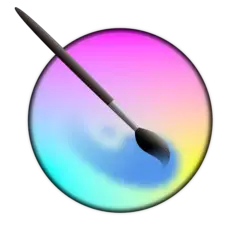

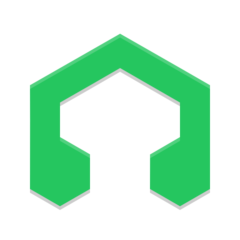

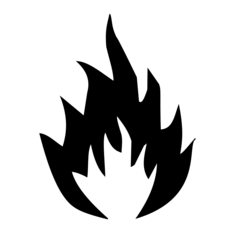
What is your favorite Krita 4.2.2 hotkey? Do you have any useful tips for it? Let other users know below.
1106298
498136
411175
365732
306750
277187
23 hours ago
2 days ago Updated!
2 days ago Updated!
2 days ago
3 days ago
4 days ago
Latest articles