|
|
File Save |
||
|
|
File Reload |
||
|
|
Design Reload and Preview |
||
|
|
Design Preview |
||
|
|
Design Render |
||
|
|
3D print |
||
|
|
File Export Export as STL |
||
|
|
View Preview |
||
|
|
View Surfaces |
||
|
|
View Wireframe |
||
|
|
View Thrown Together |
||
|
|
Edit Zoom In |
||
|
|
Edit Zoom Out |
||
|
|
View Show Edges |
||
|
|
View Show Axis |
||
|
|
View Show Crosshairs |
||
|
|
View Top |
||
|
|
View Bottom |
||
|
|
View Left |
||
|
|
View Right |
||
|
|
View Front |
||
|
|
View Back |
||
|
|
View Diagonal |
||
|
|
View View All |
||
|
|
Select All |
||
|
|
Edit Copy |
||
|
|
Edit Copy viewport image |
||
|
|
Edit Comment |
||
|
|
Edit Uncomment |
||
|
|
Edit Use selection for find |
||
|
|
Edit Find... |
||
|
|
Edit Find and Replace... |
||
|
|
Edit Find Next |
||
|
|
Edit Find Previous |
||
|
|
Edit Indent |
||
|
|
Edit Unindent |
||
|
|
File New |
||
|
|
File Open... |
||
|
|
File Quit |
||
|
|
File Reload |
||
|
|
File Save |
||
|
|
File Save As |
||
|
|
Edit Copy Viewport Translation |
||
|
|
Edit Paste |
||
|
|
File Close |
||
|
|
Edit Cut |
||
|
|
Edit Undo |
||
|
|
Edit Redo |
||
|
|
Edit Increase font size |
||
|
|
Edit Decrease font size |
||
|
|
View Zoom In |
||
|
|
View Zoom Out |
Advertisement
|
Adding Shift key to navigation shortcut will usually extend the selection to include currently selected text.
|
|||
|
|
Char left |
||
|
|
Char right |
||
|
|
Line up |
||
|
|
Line down |
||
|
|
VCHome |
||
Advertisement |
|||
|
|
Line End |
||
|
|
Doc start |
||
|
|
Doc end |
||
|
|
Paragraph Up |
||
|
|
Paragraph Down |
||
|
|
Word left |
||
|
|
Word right |
||
|
Mac-only navigation shortcuts
|
|||
|
|
Navigate Start of line |
||
|
|
Navigate Char left |
||
|
|
Navigate End of line |
||
|
|
Navigate Char right |
||
|
|
Scroll to center view on current line |
||
|
|
Navigate Line Down |
||
|
|
Navigate Line Up |
||
|
|
Navigate Page down |
||
|
|
Delete next char |
||
|
|
Delete previous char |
||
|
|
Delete to end of line |
||
|
|
Delete key |
||
|
|
Home key |
||
|
|
End key |
||
|
|
Page Up key |
||
|
|
Page Down key |
||
|
|
Delete next char |
||
|
|
Delete next word |
||
|
|
Delete to end of line |
||
|
|
Delete previous char |
||
|
|
Delete previous word |
||
|
|
Delete to start of line |
||
|
|
Undo |
||
|
|
Toggle overwrite |
||
|
|
Paste |
||
|
|
Copy |
||
|
|
Tab |
||
|
|
Backtab |
||
|
|
Cancel |
||
|
|
Zoom In |
||
|
|
Zoom Out |
||
|
|
Select All |
||
|
|
Copy selection |
||
|
|
Duplicate Selection |
||
|
|
Cut line |
||
|
|
Delete line |
||
|
|
Copy line |
||
|
|
Lowercase selection |
||
|
|
Uppercase selection |
||
|
|
Paste |
||
|
|
Cut selection |
||
|
|
Redo |
||
|
or
|
|||
|
|
Undo |
||
|
These are the shortcuts we have gathered from the OpenSCAD GitHub page and program itself. We definitely didn't include functions, which can be found in the OpenSCAD CheatSheet.
|
|||
|
Source: OpenSCAD GitHub page
|
|||
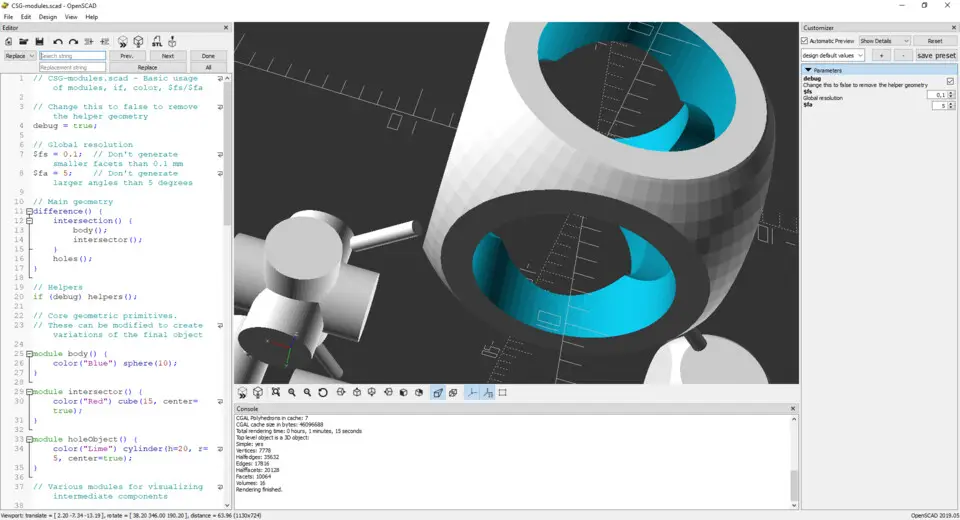
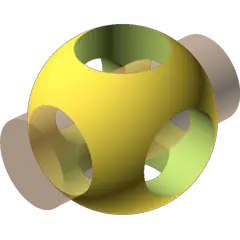
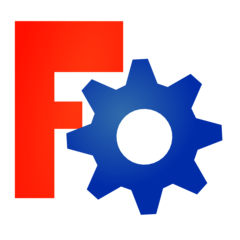


What is your favorite OpenSCAD 2019.05 hotkey? Do you have any useful tips for it? Let other users know below.
1108032
498772
411518
366987
307454
277921
22 hours ago
Yesterday Updated!
2 days ago
2 days ago
2 days ago Updated!
4 days ago
Latest articles