|
|
Open pCon.planner Help Center |
||
|
|
Show/Hide ribbon |
Advertisement
|
|
Create a new drawing |
||
|
|
Open drawing |
||
|
|
Save current drawing |
||
|
|
Save current drawing as… |
||
|
|
Start/End Layout mode (in pCon.planner Pro) |
||
|
|
Print preview |
||
|
|
Edit document settings |
||
|
|
Configure Program settings |
||
|
|
Quit program |
|
|
Create group from selected objects |
||
|
|
Ungroup selected group |
||
|
|
Lock selected objects |
||
|
|
Unlock locked objects |
||
|
|
Scale tool |
||
|
|
Quick Copy |
||
|
|
Move tool |
||
|
|
Rotate tool |
||
|
|
Line up tool |
||
|
|
Arrangement |
||
|
|
Replace |
||
|
|
Region tool |
||
|
|
Extrude tool |
||
|
|
Mirror tool |
||
|
|
Hatch |
||
|
|
Insert Point tool |
||
|
|
2D Symbol |
||
|
|
Create reference of the selected objects |
||
|
|
Isolate reference copies |
||
|
|
Follow Me tool |
||
|
|
Tape Measure tool |
||
|
|
Show Layer dialog |
||
|
|
Show Property Editor |
|
|
Start/End Layout mode (in pCon.planner Pro) |
||
|
|
Print preview |
Render |
|||
|
|
Show the drawing in wireframe representation |
||
|
|
Show the drawing in hidden line representation |
||
Advertisement |
|||
|
|
Show the drawing in colored representation |
||
|
|
Show the drawing in textured representation |
||
|
|
Show the drawing in shaded representation |
||
|
|
Show the drawing in realistic representation |
||
Projection |
|||
|
|
Show the drawing from orthographic View |
||
|
|
Show the drawing in the perspective View |
||
|
|
Show the drawing from top |
||
|
|
Show the drawing from front |
||
|
|
Show the drawing from right side |
||
|
|
Show the drawing from left side |
||
|
|
Show the drawing from bottom-up |
||
|
|
Show the rear of the drawing |
||
|
|
Show the drawing from north east direction |
||
|
|
Show the drawing from north west direction |
||
|
|
Show the drawing from south east direction |
||
|
|
Show the drawing from south west direction |
||
Camera |
|||
|
|
Zoom into View |
||
|
|
Zoom out of View |
||
|
|
Zoom View to extents |
||
|
|
Zoom View to selection extents |
||
|
|
Zoom all viewports to extents |
||
Viewports |
|||
|
|
Switch to single viewport |
||
|
|
Split screen horizontally into two viewports |
||
|
|
Split screen vertically into two viewports |
||
|
|
Split screen into four viewports |
||
|
|
Split screen into one big and one small view |
||
|
|
Split screen into one big and three small viewports |
||
|
|
Enter/Leave full screen mode |
||
|
|
Allows moving downwards in Projection Perspective |
||
|
|
Allows moving upwards in Projection Perspective |
||
|
|
(while using the PAN) Change the layer on which the is performed in the Projection Perspective |
||
|
|
Move forward in the Projection Perspective |
||
|
|
Move leftward in the Projection Perspective |
||
|
|
Move backwards in the Projection Perspective |
||
|
|
Move rightward in the Projection Perspective |
||
|
|
Rotate upwards in Projection Perspective |
||
|
|
Rotate downwards in Projection Perspective |
||
|
|
Rotate left in Projection Perspective |
||
|
|
Rotate right in Projection Perspective |
||
|
|
Exit current navigation mode |
|
|
(while drawing a wall) Switche the end point of the wall |
||
|
|
(while moving an Object) Create a reference of the selected Object |
||
|
|
(while moving an Object) Create a copy of the selected object |
||
|
|
Switch the wall orientation while drawing a wall |
||
|
|
Move the reference point (UCS) |
||
|
|
Change position of reference point between origin of WCS, the user's last selected UCS position and pCon.planner's last suggestion |
||
|
|
Rotate reference point (UCS) or set direction of the World Coordinate System (WCS) |
||
|
|
Repeat the last operation |
||
|
|
Cancel current work step |
||
|
|
Undo the last operation |
||
|
|
Redo the last undo operation |
||
|
|
While applying tools like rotate or scale the Tab key allows to switch between the shown values |
||
|
|
Lock/Unlock axis |
||
|
|
Enable/Disable Axis Snap (for example while moving an object) |
||
|
|
Enable/Disable Object Snap (for example while moving an object) |
||
|
|
Pressing the Shift key while inserting an article from the Catalog will keep the article close but open a Configuration after insertion |
||
|
|
(while drawing a wall) Start measuring Process for the thickness of a wall. The thickness of current wall will automatically be set to this value |
||
|
|
Replace objects |
||
|
|
Wall Dimension for length of complete wall only |
||
Direct Insertion of Articles and Geometry |
|||
|
|
Right of current selection |
||
|
|
Left of current selection |
||
|
|
Above current selection |
||
|
|
Before current selection |
||



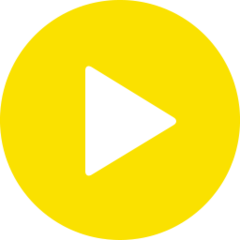

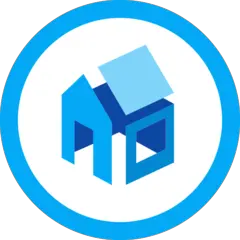
What is your favorite Pcon Planner 8 hotkey? Do you have any useful tips for it? Let other users know below.
1094330
491330
408184
355191
300039
271479
24 minutes ago
1 hour ago Updated!
1 hours ago Updated!
14 hours ago Updated!
22 hours ago
23 hours ago
Latest articles