|
|
Print record |
Advertisement
|
|
Cut |
||
|
|
Copy |
||
|
|
Paste |
||
|
|
Insert field before |
||
|
|
Insert field after |
||
|
|
Delete field |
||
|
|
Unselect text |
||
|
|
Insert subfield |
||
|
|
Edit cell |
||
|
|
Special character entry |
||
|
|
Special character mode toggle on/off |
||
|
|
Show MARC values |
||
|
|
Show holdings locations |
||
|
|
Insert URL from browser |
||
|
|
Open leader |
||
|
|
Open 006 |
||
|
|
Open 007 |
||
|
|
Open 008 |
|
|
Display holdings |
||
|
|
Display items |
||
|
|
Display authorities |
||
|
|
Display bib tree |
||
|
|
Close bib tree |
||
|
|
Retrieves all records highlighted on the bib tree |
||
|
|
Search |
||
|
|
Return to Titles Index |
||
|
|
Return to Headings list |
||
|
|
Next record (of multiple open records) |
||
|
|
Close active record |
||
|
|
Close all open records |
||
|
|
Retrieve by barcode |
||
|
|
Retrieve by bib_id |
||
|
|
Retrieve by mfhd_id |
||
|
|
Retrieve by item_id |
||
|
|
Retrieve by auth_id |
||
|
|
Create new bib record |
||
|
|
Create new auth record |
||
|
|
Create new mfhd record |
||
|
|
Create new item record |
||
|
|
Copy record |
||
|
|
Import record from new file |
||
|
|
Import record from previous file |
||
|
|
Save record to database |
||
|
|
New template |
||
|
|
Edit template |
||
Advertisement |
|||
|
|
Save As |
||
|
|
Save to database |
||
|
|
Copy |
||
|
|
Diacritic Mode |
||
|
|
Diacritic Entry |
||
|
|
Global Headings Change |
||
|
|
Validate heading |
||
|
|
Verify 856 Link |
||
|
|
Show Holdings Locations |
||
|
|
Print record |
||
|
|
Save to database and close |
||
|
|
Save |
||
|
|
Insert URL from browser |
||
|
|
Paste |
||
|
|
Cut |
||
|
|
Close open window |
||
|
|
Open LDR |
||
|
|
Open 006 |
||
|
|
Open 007 |
||
|
|
Open 008 |
||
|
|
(with cursor in 852 subfield b) Display valid locations |
||
|
|
Cut text |
||
|
|
Copy text |
||
|
|
Paste text |
||
|
|
Minimize record window |
||
|
|
Maximize record window |
||
|
|
Restore minimized window |
||
|
|
View record history |
|
|
Close the active window (works in all Circulation windows) |
||
|
|
Edit the displayed patron record |
||
|
|
Close the Edit Patron Record window |
||
|
|
Highlight entire field when cursor defaults to end of field |
||
|
|
Highlight entire field when cursor defaults to beginning of field |
|
|
File menu |
||
|
|
File > Login info |
||
|
|
File > Exit |
|
|
Open Name tab |
||
|
|
Edit Name Type to Personal |
||
|
|
Edit Name Type to Institutional |
||
|
|
Edit Institution ID field |
||
|
|
Edit Expires date field |
||
|
|
Edit Purge Date field |
||
|
|
Open Address tab |
||
|
|
Check/Uncheck Protect Address option |
||
|
|
Open Phone tab |
||
|
|
Edit Phone Type to Primary |
||
|
|
Edit Phone Type to Mobile |
||
|
|
Edit Phone Type to Fax |
||
|
|
Edit Phone Type to Other |
||
|
Source: folger.edu, exlibrisgroup.com
|
|||
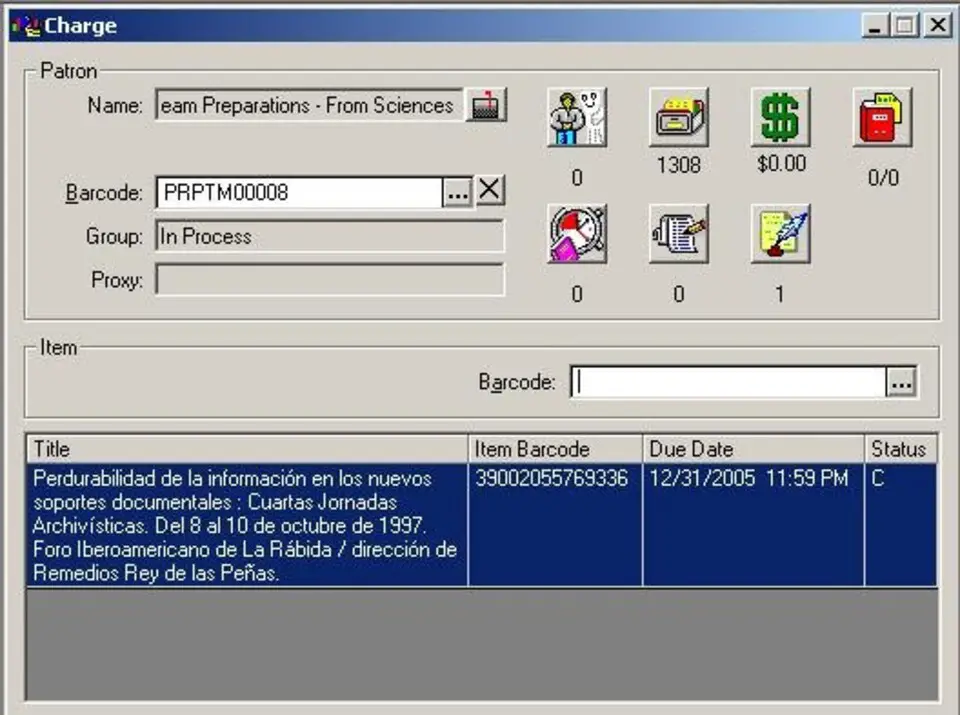
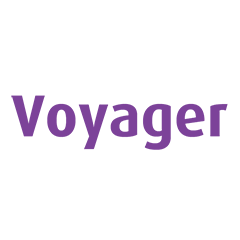



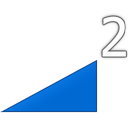
What is your favorite Voyager hotkey? Do you have any useful tips for it? Let other users know below.
1082047
486442
404792
345871
293724
268579
16 hours ago
Yesterday
1 days ago
2 days ago
2 days ago Updated!
3 days ago Updated!
Latest articles