|
|
Delete selected clip/pattern source data |
||
|
|
Paste selection |
||
|
|
Select All |
||
|
|
Select at random (multiple presses will select more notes) |
||
|
|
Ungroup selection |
||
|
|
Horizontal Zoom level 3 |
||
|
|
Shift Steps Right |
||
|
|
Paste from MIDI clipboard |
||
|
|
(on Clips) Nudge Clip position |
||
|
|
Select time before/after selection equal to the selection length |
||
|
|
Move selection Left/Right |
||
|
|
Horizontal Zoom level 2 |
||
|
|
Move selection Up/Down |
||
|
|
Consolidate selected Pattern/Audio Clips to audio, starting from the start of the Playlist |
||
|
|
Fast forward |
||
|
|
Zoom to selection |
||
|
|
Zoom in / Zoom out |
||
|
|
(click on Playlist) Add and resize clip/pattern (move mouse L/R after click and hold to resize). Must be in draw mode (pencil icon) |
||
|
|
Slice notes & delete smallest part (click above/below note and drag vertical) |
||
|
|
Quantize selected |
||
|
or
|
|||
|
|
Mute selected |
||
|
|
Audio preview |
||
|
|
Pan view |
||
|
|
Next bar (Song mode) |
||
|
|
Center Playlist to play-head position |
||
|
|
Select time before (left) or after (right) current selection |
||
|
Pan view (hold & drag left/right) |
|||
|
(click on clip/pattern) Open clip/pattern properties (e.g. Channel settings, Piano roll) |
|||
|
(on note) Open note properties |
|||
|
|
Select by color |
||
|
|
Select all Clips according to the currently selected Clip source |
||
|
|
Group selected Clips |
||
|
|
Quick quantize |
||
|
|
Horizontal Zoom level 3 |
||
|
|
Toggle Ghost channels ON/OFF |
||
|
|
Open LFO tool when in lower Event Editor area |
||
|
|
Insert space equal to the current time-line selection |
||
|
|
Show/hide MIDI settings |
||
|
|
Show/hide song info window |
||
|
|
Select All |
||
|
|
Toggle metronome |
||
|
|
Toggle Global Snap (none, current setting) |
||
|
|
Link selected channels to selected mixer track |
||
|
|
Rename selected mixer track |
||
|
|
Toggle wait for input to start recording |
||
|
|
Set a Time Signature at the Play head or time selection |
||
|
|
Help |
||
|
|
Toggle Keyboard view mode |
||
|
|
Toggle Peak-meter 'Wave' view |
||
|
|
Select the next Channel |
||
|
|
(draw tool) Swap to Paint |
||
|
|
(on draw tool) Swap to Paint |
||
|
|
Select groups of notes at random |
||
|
|
Select the next Channel, in the selected Pattern, with note data. |
||
|
|
(on Track label area) Re-order Clip Tracks |
||
|
Delete Selected Note/s |
|||
|
Pan view (hold and drag left/right) |
|||
|
(or X1 button on Ghost note) Swap to Ghost channel to edit the note. |
|||
Advertisement |
|||
|
|
Previous bar (Song mode) |
||
|
|
Fit Performance Zone to Playlist |
||
|
|
(on clip/pattern) Clone (drag while holding clip/pattern) |
||
|
|
Horizontal Zoom, show all |
||
|
or
|
|||
|
Delete selected clip/pattern |
|||
|
|
Consolidate selected Pattern/Audio Clips to audio, starting from the first selected Clip |
||
|
|
Zip selected channel/s |
||
|
|
Delete tool |
||
|
|
Move selected channel/s Up |
||
|
|
Quick Quantize |
||
|
|
Zoom on selection / Drag to make zoom selection (zoom on release) |
||
|
|
Next channel Group |
||
|
|
Select tool |
||
|
|
Toggle Max/Min Playlist |
||
|
|
Grid Color |
||
|
|
Paste channel Steps/Score |
||
|
|
(Re)arrange windows |
||
|
|
Flam |
||
|
|
Previous pattern |
||
|
|
Select |
||
|
|
Start/Pause Playback |
||
|
|
Slice clip/pattern & delete smallest part (click above/below clip/pattern & drag vertical) |
||
|
|
Nudge the position of the selected note/s OR all notes if no selection is made. |
||
|
|
Toggle Global Snap (none, current setting) |
||
|
|
Change the selected Channel, one step down |
||
|
|
Invert selection |
||
|
|
Save Mixer track state |
||
|
|
Insert current controller value |
||
|
|
Toggle Mixer Track Selectors |
||
|
|
Slip edit tool |
||
|
|
Mute tool |
||
|
|
Playback tool |
||
|
|
Next pattern |
||
|
|
Focus Playlist |
||
|
|
Toggle blend notes |
||
|
|
Mute/Unmute first 10 channels |
||
|
|
Mute tool |
||
|
|
Open recent files 0..9 |
||
|
|
Toggle Resizing from Left |
||
|
|
Closes a window |
||
|
|
Save As... |
||
Advertisement
|
Note: Some keyboard modifiers apply only to Draw mode.
|
|||
|
Note: Single key shortcuts will only work when 'Typing keyboard to piano' (Ctrl + T) is OFF.
|
|
Source: FL Studio manual
|
|
|
Jump to Next/Previous song marker (if present) |




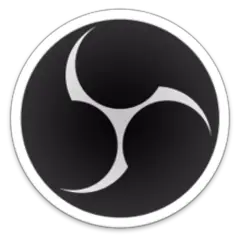
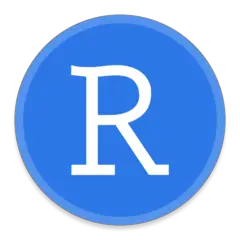

What is your favorite FL Studio 20 hotkey? Do you have any useful tips for it? Let other users know below.
1108668
499007
411655
367529
307784
278296
2 hours ago Updated!
9 hours ago Updated!
9 hours ago
9 hours ago
2 days ago
3 days ago
Latest articles