|
|
Close the current window |
||
|
|
Open a project |
||
|
|
Move a line of code down. |
||
|
|
Move the selected item down (only in the item description window) |
||
|
|
Continue the search in reverse order |
||
|
|
Select the previous word found |
||
|
|
Select the previous tab |
||
|
|
Move the selected item up (only in the item description window) |
||
|
|
Move a line of code up. |
||
|
|
Show / Make the selection invisible |
||
|
|
Create a new composite key (only in the item description window) |
||
|
|
Show / Make the selection invisible |
||
|
|
Display the list of events (or treatments). |
||
|
|
Close all open items |
||
|
|
Show / Hide grid |
||
|
|
Show / Make the grid invisible |
||
|
or
|
|||
|
|
Cut selected item |
||
|
|
Insert a predefined item (only in the item description window) |
||
|
|
Next plan used |
||
|
|
Previous plan used |
||
|
|
Activate / Deactivate the visualization of the state in 3-dimensional mode |
||
|
|
Enable / Disable viewing of the window in 3-dimensional mode |
||
|
|
Edit the glossary |
||
|
|
Stop test mode (when testing the project or the window) |
||
|
|
Stop the test (when testing the project or the window) |
||
|
|
Stop test mode (when testing the project or the page) |
||
|
|
Stop test mode (when testing the project or the window) |
||
|
|
Edit window code |
||
|
|
Edit the page code |
||
|
|
Display the list of cross-references of the selected symbol |
||
|
|
Using the pipette |
||
|
|
Perform a search on the word on which the cursor is located. All occurrences found are highlighted in the code. |
||
|
|
Display / Make invisible the border of the selection |
||
|
or
|
|||
|
|
Edit the code of the selection and the fields associated with the selection (Editing the code of the selected table and the columns of this table for example) |
||
|
|
Edit the code of the selection and of the fields associated with the selection (Editing the code of the selected table and the columns of this table for example). |
||
|
|
Return to the current position in the previous code (Code for calling the procedure for example) |
||
|
|
New keyword |
||
|
|
Copy selected item |
||
|
|
New global procedure |
||
|
|
Reproduces all the actions performed since the last control was selected on another control |
||
|
|
Assisted entry (automatic completion) |
||
|
|
Change the display language (switch to the next language) |
||
|
|
Code Assistant |
||
|
|
Paste the contents of the clipboard |
||
|
|
Select the window template |
||
|
|
Go to previous mark |
||
|
|
Test the project |
||
|
|
Remove / Place a position mark |
||
|
|
Activate panes anchored at the bottom |
||
|
|
Preview window at runtime |
||
|
|
Display the list of classes |
||
|
|
Previous error |
||
|
|
Lock / Unlock selection |
||
|
or
|
|||
|
|
Move the graph |
||
|
|
Display the list of global procedures in the "Project explorer" pane. |
||
|
|
Common error |
||
Advertisement |
|||
|
|
Block selection of lines of code: Deselect the block above the selection. |
||
|
|
Block selection of lines of code: Select the block above the selection. |
||
|
|
Go back to the last code modified in the editor. |
||
|
|
Display the first treatment accessed. |
||
|
|
Plot the project |
||
|
|
Zoom + / - |
||
|
or
|
|||
|
|
Open the element (window, report) corresponding to the selected symbol |
||
|
|
Undo the last action |
||
|
|
Close all the elements except the current one ("Close all except myself"). |
||
|
|
Change the display language (switch to the previous language) |
||
|
|
Zoom to 100% |
||
|
or
|
|||
|
or
|
|||
|
or
|
|||
|
|
Modify the size of the selected field. |
||
|
|
Display the treatment accessed previously. |
||
|
|
Modify the size of the control. |
||
|
|
Modify the size of the selected field. |
||
|
|
Display the last process accessed. |
||
|
|
Entering a command line to test the project |
||
|
|
Edit the code associated with the element selected in the "Contextual code view" pane |
||
|
or
|
|||
|
|
Edit the code associated with the element selected in the "Contextual code view" pane. |
||
|
|
Edit the code associated with the element selected in the "Contextual code view" pane |
||
|
or
|
|||
|
|
Display the home page. |
||
|
|
Paste the contents of the clipboard with history |
||
|
|
Activate the visualization of the window in 3 dimensions and start the animation (Return to 2-dimensional mode: ESC) |
||
|
|
Start animation in 3-dimensional visualization mode |
||
|
|
Change the syntax displayed in the help bubbles. |
||
|
|
Open the element containing the code (Display of the window containing the selected control for example) |
||
|
|
Zoom + / - |
||
|
or
|
|||
|
or
|
|||
|
|
Zoom +/- in graphic representations. |
||
|
|
Zoom + / - |
||
|
or
|
|||
|
|
Comment |
||
|
or
|
|||
|
|
Synchronizes the "Project explorer" pane with the current element in the editor: the current element is selected in the "Project explorer" pane. |
||
|
|
Remove comments (//) |
||
|
|
Interrupt the test (pause) |
||
|
|
Triggers the generation of a memory dump. This keyboard shortcut is equivalent to the dbgSaveDumpMemory function. |
||
|
|
Triggers the performance monitor. This keyboard shortcut is equivalent to ParserStart. |
||
|
|
Stops the performance monitor. This keyboard shortcut is equivalent to the End Parser function. |
||
|
+ + |
Show / Hide the image of the control while moving a control. |
||
|
or
+ + |
|||
|
+ + |
Modify the position of the mouse cursor in relation to the moved control. |
||
|
or
+ + |
|||
|
|
Project editor: Editing help system |
||
|
|
Exit the property or the function |
||
|
|
Remove comments (//) |
||
|
+ + |
Block the association with a parent control (for example, a tab pane) while moving a control. |
||
|
or
+ + |
|||
|
+ + |
Show / Hide the bubble while moving a control. |
||
|
or
+ + |
|||
Advertisement
|
If more than one row is selected, all rows are duplicated.
|
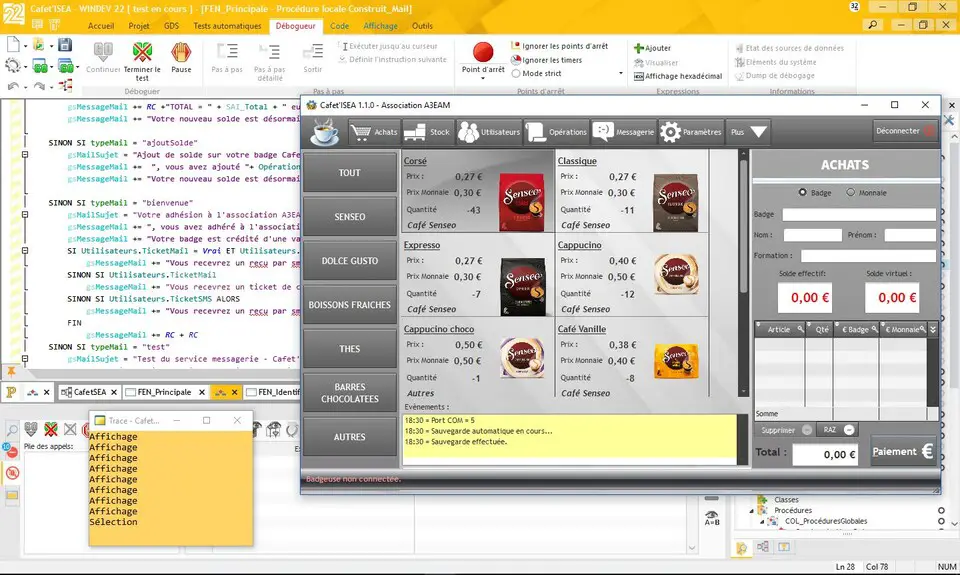
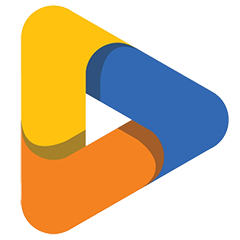
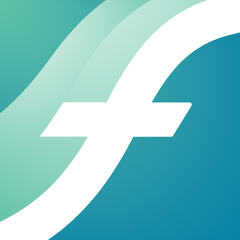



What is your favorite WinDev 25 hotkey? Do you have any useful tips for it? Let other users know below.
1109400
499338
411810
368063
308188
278653
Yesterday
Yesterday Updated!
2 days ago
2 days ago
2 days ago Updated!
3 days ago Updated!
Latest articles