|
|
Close the game client (no prompts). If in gameplay, beatmap editor, or osu!direct, go back to song selection or main menu (for osu!direct). |
||
|
|
Adjust the master volume, use the left and right arrows to adjust effect and music volumes. |
||
|
|
Reload the current skin. If pressed during gameplay or at the results screen, this will be executed after returning to the song selection screen. |
||
|
|
Toggle the frame times graph. Pressing Ctrl will pause this. |
||
|
|
Cycle through the frame rate limiters. |
||
|
|
Toggle the chat window. |
||
|
|
Toggle the extended chat window. |
||
|
|
Toggle all mouse buttons (except for the mouse wheel, which is always enabled). |
||
|
|
Take a screenshot. Click on the dialog to open the screenshots folder. |
||
|
|
Take a screenshot and upload to the server for sharing. The screenshot will also be saved locally. This will open the screenshot on your web browser. |
||
|
|
This is the boss key. Minimize the game client into the notification area. This will also mute the game. |
||
|
|
Open osu!status on your web browser. (Only when a connection error appears.) |
||
|
|
Open the options sidebar. Can not enter the offset wizard if you are not in the main menu. |
Advertisement
|
|
Toggle fullscreen mode. |
||
|
|
Adjust the master volume, use the left and right arrows to adjust effect and music volumes. |
||
|
|
Go back or cancel. |
||
|
|
Open the play menu. |
||
|
or
|
|||
|
or
|
|||
|
|
Enter Solo. |
||
|
|
Enter Multi. |
||
|
|
Enter edit mode. |
||
|
|
Open the options sidebar. |
||
|
|
Display the exit prompt. |
||
|
|
Display the exit prompt, when the options and play menu are closed. |
||
|
|
Toggle the FPS counter. |
||
Jukebox |
|||
|
|
Play the previous song. |
||
|
or
|
|||
|
|
Play the song. If playing, start the song over. |
||
|
or
|
|||
|
|
Toggle pause and play. |
||
|
|
Stop playing (resets the current time). |
||
|
|
Play the next song. |
||
|
or
|
|||
|
|
Opens the jump to menu. |
||
|
or
|
|||
|
|
Play a random song. |
||
|
Note: Not all of these work in the Multi mode's song select screen.
|
|||
|
|
Open the game modifiers selection menu. |
||
|
|
Randomly select a beatmap. |
||
|
|
Go back to the previously random-selected beatmap. |
||
|
|
Open the beatmap options. |
||
|
|
Reprocess beatmaps (this may prompt you to continue). |
||
|
|
Prompt the delete beatmap dialog. This will ask you if you want to delete the beatmap (all difficulties), a single difficulty, or all visible beatmaps. |
||
|
|
Switch the game mode to osu!. |
||
|
|
Switch the game mode to osu!taiko. |
||
|
|
Switch the game mode to osu!catch. |
||
|
|
Switch the game mode to osu!mania. |
||
|
|
Play the selected beatmap with the Auto mod. |
||
|
|
Play the selected beatmap with the Cinema mod. |
||
|
|
Toggle the Auto mod. |
||
|
|
Increase the osu!mania scroll speed (while in osu!mania mode). |
||
|
or
|
|||
|
|
Decrease the osu!mania scroll speed (while in osu!mania mode). |
||
|
or
|
|||
|
|
Delete the last word in the search bar. |
||
Advertisement |
|||
|
|
Select the next difficulty up/down respectively. |
||
|
|
Select the next beatmap up/down respectively. |
||
|
|
Scroll the page up/down respectively. |
||
|
|
Enter the current selection (if selecting over a beatmap or collection group) or being playing a difficulty (if selecting over a beatmap). |
||
|
|
Enter the next/previous group. |
||
|
|
Expand or collapse the selected group. |
||
Game modifiers |
|||
|
Note: Pressing the shortcut key will toggle it. You need to be in the game modifiers menu to use these shortcuts.
|
|||
|
Note: Target practice (osu!), 1K and 2K (osu!mania), Co-op (osu!mania), and Mirror (osu!mania) do not have shortcuts.
|
|||
|
|
Easy |
||
|
|
No Fail |
||
|
|
Half Time |
||
|
|
Hard Rock |
||
|
|
Sudden Death |
||
|
|
|||
|
|
|||
|
|
Perfect |
||
|
|
Double Time |
||
|
|
Nightcore |
||
|
|
Hidden (osu!, osu!taiko, and osu!catch) or Fade In (osu!mania) |
||
|
|
Hidden (osu!mania) |
||
|
|
Flashlight |
||
|
|
Relax (osu!, osu!taiko, and osu!catch) or cycle through xK mods (osu!mania) |
||
|
|
Auto Pilot (osu!) or Random (osu!mania) |
||
|
|
Spun Out (osu!) |
||
|
|
Auto |
||
|
|
Cinema |
||
|
|
Score V2 |
||
|
|
… to |
||
|
|
Adjust the local offset (hold Alt to change the precision). |
||
|
or
|
|||
|
|
Pause gameplay, or return to song selection if watching a replay or Auto or Cinema mod is used. |
||
|
|
Skip to gameplay. |
||
|
|
Toggle the scoreboard. |
||
|
|
Toggle hiding of the in-game interface. |
||
|
|
Toggle hiding of the scoreboard and replay interface (when watching a replay or spectating). |
||
|
|
Adjust speed for osu!mania (can be used near the beginning of gameplay). |
||
|
or
|
|||
|
|
Must be held briefly. Quick retry the current map (skips the intro upon retry). |
||
|
or
|
General |
|||
|
These shortcuts work anywhere within the beatmap editor:
|
|||
|
|
Jump to first note or start of song. |
||
|
|
Jump to last note or end of song. |
||
|
|
Play from the start. |
||
|
|
Pause or resume. |
||
|
or
|
|||
|
|
Skip through the song. |
||
|
|
Skip between timing points. |
||
|
|
Skip through the song at 4x speed. |
||
|
|
Add a bookmark at the current timestamp. |
||
|
|
Remove the bookmark in the current timestamp. |
||
|
|
Jump to the previous/next bookmark. |
||
|
|
Revert to the last saved state (partial). This will reload the .osu and .osb files. |
||
|
|
Revert to the last saved state (full). This will reload everything. |
||
|
|
Opens the difficulty selection window. |
||
|
|
Save the beatmap in its current state. |
||
|
|
Prompt to remove all hit objects. |
||
|
|
Increase/decrease the playback speed by 25%. |
||
|
|
Increase/decrease the playback speed by 5%. |
||
|
|
Switch to the compose mode. |
||
|
|
Switch to the design mode. |
||
|
|
Switch to the timing mode. |
||
|
|
Open the song setup dialog. |
||
|
|
Enter test mode. |
||
|
|
Open the timing and control points dialog. |
||
|
|
Add an uninherited timing point at the current timestamp. If not in the timing mode, this will also open the timing and control points dialog. |
||
|
|
Add a inherited timing point at the current timestamp. This will also open the timing and control points dialog. |
||
|
|
Delete the current uninherited or inherited section. This will not work on first uninherited timing point. |
||
Mouse |
|||
|
Seek forward/backward. |
|||
|
|
Seek forward/backward at 4x. |
||
|
|
Adjust the snap divisor. |
||
|
|
Adjust the distance snapping multiplier when hovering over the playfield. Adjust the timeline zoom when hovering over the timeline. |
||
|
|
More precisely adjust the distance snapping multiplier when hovering over the playfield. |
||
Compose > General |
|||
|
|
Return to song selection. |
||
|
or
|
|||
|
|
Undo. |
||
|
|
Redo. |
||



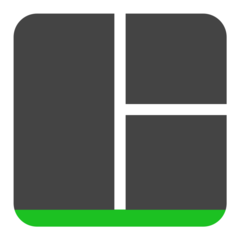
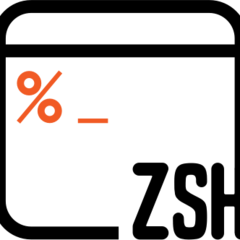

What is your favorite osu! hotkey? Do you have any useful tips for it? Let other users know below.
1111215
500138
412206
369231
309115
279517
29 minutes ago
40 minutes ago Updated!
4 hours ago Updated!
4 hours ago
16 hours ago
2 days ago
Latest articles