|
|
Access Clients tab |
||
|
|
Access Detail tab |
||
|
|
Access Forms tab |
||
|
|
Access Diagnostics tab |
||
|
|
Move between tabs |
||
|
|
Open Calendar |
||
|
|
Open Lacerte E-mail |
||
|
|
Open User Options |
||
|
|
Open Print Tax Return dialog |
||
|
|
E-file Wizard |
||
|
|
Open Appointment Manager |
||
|
|
Open Help Window |
||
|
|
Open Help Center |
||
|
|
Open Client Status Window |
||
|
|
Open REP dialog |
||
|
|
Open Technical Support Window |
||
|
|
Switch to Individual Module |
||
|
|
Switch to Partnership Module |
||
|
|
Switch to Corporate Module |
||
|
|
Switch to S Corporate Module |
||
|
|
Switch to Fiduciary Module |
||
|
|
Switch to Exempt Org. Module |
||
|
|
Switch to Estate Module |
||
|
|
Switch to Gift Module |
||
|
|
Switch to Benefit Plan Module |
Advertisement
|
|
Delete the selected text or the character to the right of the cursor if no input is selected |
||
|
|
Move from the detail window to the Section list. |
||
|
|
Save and exit the Detail screen |
||
|
|
Access the calculator if the cursor is in an amount field. |
||
|
|
Scroll the screen a page at a time |
||
|
|
Move among the lists and the Detail screen |
||
|
|
Move among input fields or selections |
||
|
or
|
|||
|
or
|
|||
|
|
Add a new property if the cursor is on the last property at a grid screen |
||
|
|
Add a new screen/property |
||
|
|
Copy a property (Active in the list panel only) |
||
|
|
Delete a property or all entries on the screen |
||
|
|
Open expanded detail for the current field |
||
|
|
Paste a property (Active in the list panel only) |
||
|
|
Cut a property (Active in the list panel only) |
||
|
|
Undo the last action |
||
|
|
Select the previous or next tab along the bottom of the screen |
||
|
|
Move to the next input section on the screen |
||
|
|
Move to the same input field for a different property |
||
|
|
Insert the last number displayed in the calculator into the current input field. |
|
|
Delete the selected text or the character to the right of the cursor if no input is selected |
||
|
|
Move from the detail window to the Screen list. |
||
|
|
Save and exit the Detail screen |
||
|
|
Move among the lists and the Detail screen |
||
|
|
Move among input fields or selections |
||
|
or
|
|||
|
|
Add a new screen/property |
||
|
|
Delete a full line of input |
||
|
|
Reset the page and cumulative hash totals to zero |
||
|
|
Move to the first item of the current screen |
||
|
|
Move to the last item of the current screen |
||
Advertisement |
|||
|
|
Select the previous or next tab along the bottom of the screen |
||
|
|
Move to the next or prior property of the current screen |
||
|
|
Move a page at a time |
||
|
|
Open the Calculator if the cursor is in an amount field. |
||
|
|
Insert the last number displayed in the calculator into the current input field. |
||
|
|
Scroll one client at a time in the direction of the arrow |
||
|
|
Go to the first client on the screen |
||
|
|
Go to the last client on the screen |
||
|
Type a client number, name, SSN, or status: Scroll the client list as you type (depending on the current category). The current search characters display in the Status bar at the bottom of the screen, in the Search box.
|
|||
|
|
Activate the menu bar. You can press Alt + the highlighted letter in a menu or feature to access that menu or feature quickly |
||
|
|
Select or unselect the highlighted client |
||
|
|
Scroll through the Client list without moving the cursor from the highlighted client |
||
|
|
Select one client at a time in the direction of the arrow |
||
|
|
Move cursor a character or line in the direction of the arrow |
||
|
|
Move to the previous word |
||
|
|
Move to the next word |
||
|
|
Paste text that has been cut or copied |
||
|
|
Move to first character of the line |
||
|
|
Move to last character of the line |
||
|
|
Move up one page or to the top of a subsection |
||
|
|
Move down one page or to the bottom of a subsection |
||
|
|
Mark text in the direction of the arrow |
||
|
|
Mark a column of text in direction of the arrow |
||
|
|
Cut the selected text |
||
|
|
Delete character to left of cursor |
||
|
|
Delete the selected text or one character to the right cursor |
||
|
|
Print the current document |
||
|
|
Toggle insert/overstrike |
||
|
|
Undo the last change |
||
|
|
Make selected text bold |
||
|
|
Make selected text italics |
||
|
|
Underline selected text |
||
|
|
Find text |
||
|
|
Find next instance of text |
||
|
|
Select all text in a section |
||
|
|
Check spelling |
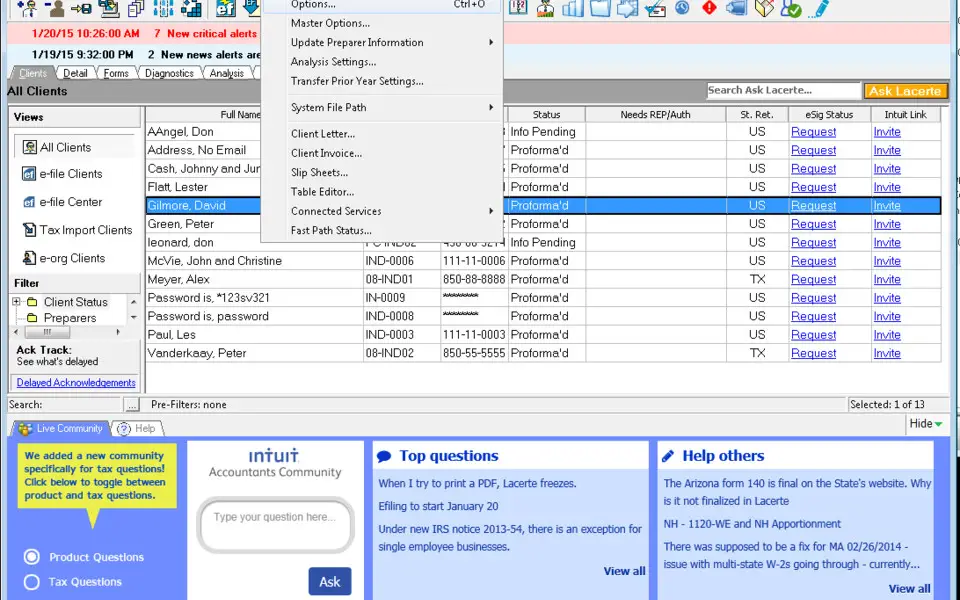


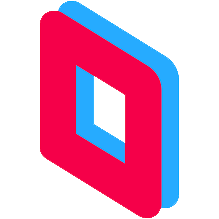


What is your favorite Lacerte hotkey? Do you have any useful tips for it? Let other users know below.
1088428
488689
406504
350269
297036
269909
1 days ago
1 days ago
2 days ago
2 days ago
2 days ago
2 days ago
Latest articles