|
|
About Mylio Photos |
||
|
|
Add Media (Import) |
||
|
|
Add to Album |
||
|
|
Advance to next media (Photo, Folder, Event, Album or Person) |
||
|
|
Advance to next photo while editing metadata |
||
|
|
Advance to next photo with sticky zoom |
||
|
|
Advance to next day in the calendar |
||
|
|
Annotation – GPS (show/hide) |
||
|
|
Annotation – Rating (show/hide) |
||
|
|
AutoEnhance |
||
|
|
Back (return to previous view) |
||
|
|
Brush – decrease stroke size |
||
|
|
Brush – increase stroke size |
||
|
|
Brush – show/hide anchor |
||
|
|
Brush – show/hide overlay |
||
|
|
Categories – open |
||
|
|
Chromeless (enable/disable) |
||
|
|
Clipping Warning (show/hide) |
||
|
|
Close Mylio Photos (Windows only) |
||
|
|
Color Label – None/Remove |
||
|
|
Color Label – None/Remove with Auto Advance |
||
|
|
Color Label – Red |
||
|
|
Color Label – Red with Auto Advance |
||
|
|
Color Label – Yellow |
||
|
|
Color Label – Yellow with Auto Advance |
||
|
|
Color Label – Green |
||
|
|
Color Label – Green with Auto Advance |
||
|
|
Color Label – Blue |
||
|
|
Color Label – Blue with Auto Advance |
||
|
|
Color Label – Purple |
||
|
|
Color Label – Purple with Auto Advance |
||
|
|
Console |
||
|
|
Copy |
||
|
|
Copy Edits |
||
|
|
Crop |
||
|
|
Crop – Toggle between landscape & portrait orientation |
||
|
|
Delete (or Remove from Album) |
||
|
|
Delete from Album |
||
|
|
Duplicate Photo |
||
|
|
*Dynamic Search * |
||
|
or
|
|||
|
|
Edit Panel (show/hide) |
||
|
|
Edit in Single Photo View |
||
|
|
Exit (Windows only) |
||
|
|
Export using last settings |
||
|
|
Export |
||
|
|
Faces – Ignore Untagged |
||
|
|
Faces – Reset All Ignored |
||
|
|
Faces – Select Name From List |
||
|
or
|
|||
|
or
|
|||
|
or
|
|||
|
or
|
|||
|
|
Faces – Face Detection (show/hide) |
||
|
|
File menu (reserved by OS) |
||
|
|
Find (Map and Calendar only) |
||
|
|
Flag – Pick |
||
|
|
Flag – Pick with Auto Advance |
||
|
|
Flag – Reject |
||
Advertisement |
|||
|
or
|
|||
|
|
Flag – Reject with Auto Advance |
||
|
|
Flag – Toggle between Pick and Unflagged |
||
|
|
Flag – Toggle between Pick and Unflagged with Auto Advance |
||
|
|
Flag – Unflagged |
||
|
|
Flag – Unflagged with Auto Advance |
||
|
|
Filmstrip (show/hide) |
||
|
|
Full Screen |
||
|
|
Full-Screen Image (Chromeless) |
||
|
|
Full Screen Single Photo View |
||
|
|
Full-Screen Window |
||
|
|
Info Panel (show/hide) |
||
|
|
Invert Image |
||
|
|
IPTC – Enter Metadata |
||
|
|
Keywords – Enter Metadata |
||
|
|
Left Panel – Folder Tree (Folders View only) |
||
|
|
Left Panel (show/hide) |
||
|
|
Map Panel (show) |
||
|
|
Move to Folder |
||
|
|
More (show/hide menu) |
||
|
|
Mylio Clipboard – Clear |
||
|
|
Mylio Clipboard (show/hide) |
||
|
|
Mylio Clipboard – Add to |
||
|
or
|
|||
|
|
Mylio Clipboard – Add to with Auto Advance |
||
|
|
Navigation (show/hide, Folders view) |
||
|
|
New – Folder, Event, Album or Person |
||
|
|
New with Selection – Folder or Event |
||
|
|
Open – Selected Media in Single Photo View, Folder, Album, or Person |
||
|
|
Open – in last used external editor |
||
|
|
Paste |
||
|
|
Paste Edits |
||
|
|
|
||
|
|
Print – Page Setup |
||
|
|
QuickFilters panel with Focus |
||
|
|
QuickReview – Advance to Next Photo |
||
|
|
QuickReview – Advance to Previous Photo |
||
|
|
QuickReview – Flag as Pick |
||
|
|
QuickReview – Flag as Reject |
||
|
|
QuickReview – Open |
||
|
|
QuickReview – Rotate Left 90° |
||
|
or
|
|||
|
|
QuickReview – Rotate Right 90° |
||
|
or
|
|||
|
|
Rating – 0 Star |
||
|
|
Rating – 0 Star with Auto Advance |
||
|
|
Rating – 1 Star |
||
|
|
Rating – 1 Star with Auto Advance |
||
|
|
Rating – 2 Stars |
||
|
|
Rating – 2 Stars with Auto Advance |
||
|
|
Rating – 3 Stars |
||
|
|
Rating – 3 Stars with Auto Advance |
||
|
|
Rating – 4 Stars |
||
|
|
Rating – 4 Stars with Auto Advance |
||
|
|
Rating – 5 Stars |
||
|
|
Rating – 5 Stars with Auto Advance |
||
|
|
Rating – Decrease by 1 Star |
||
|
|
Rating – Decrease by 1 Star with Auto Advance |
||
|
|
Rating – Increase by 1 Star |
||
|
|
Rating – Increase by 1 Star with Auto Advance |
||
|
|
Red Eye – Decrease Radius |
||
|
|
Red Eye – Increase Radius |
||
|
|
Red Eye – Decrease Sensitivity |
||
|
|
Red Eye – Increase Sensitivity |
||
|
|
Redo |
||
|
or
|
|||
|
|
Rename – Media, Folder, Album, or Person (Windows only) |
||
|
|
Right Panel (show/hide) |
||
|
|
Rotate – Angle |
||
|
|
Rotate – Left 90° |
||
|
|
Rotate – Right 90° |
||
|
|
Save Metadata to File |
||
|
|
*Search (Dynamic) * |
||
|
or
|
|||
|
|
Select – All |
||
|
|
Select – None |
||
|
|
Set Cover Photo |
||
|
|
Settings – Open |
||
|
|
Share |
||
|
|
Show all media in Folder |
||
|
|
Show all media in Folder/Show as Container (toggle) |
||
|
|
Show in Explorer/Finder |
||
|
|
Show Original (unedited) |
||
|
|
Slideshow – Play/Pause |
||
|
|
Sync Panel (show) |
||
|
|
Undo |
||
|
|
View – Albums |
||
|
|
View – All Photos |
||
|
|
View – Calendar |
||
|
|
View – Dashboard |
||
Mylio Photos (Windows) keyboard shortcuts
Mylio Photos (Windows)
Advertisement
Program information
Program name:

Web page: mylio.com
How easy to press shortcuts: 85%
More information >>Similar programs
Tools
Mylio Photos (Windows):Learn: Jump to a random shortcut
Hardest shortcut of Mylio Photos (W...
Other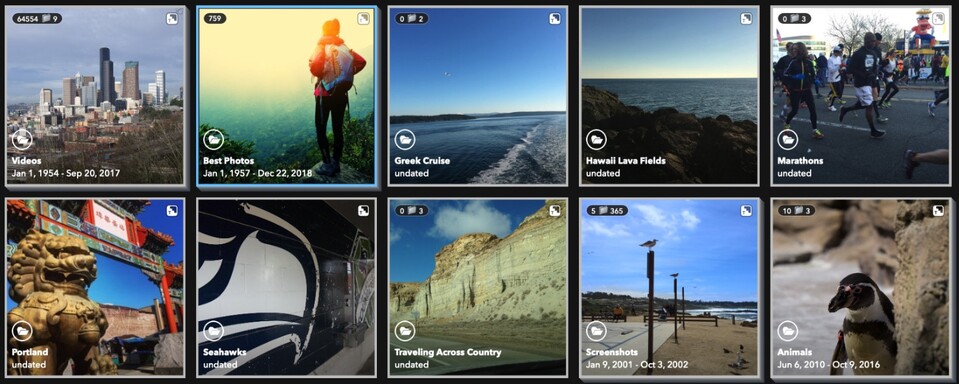

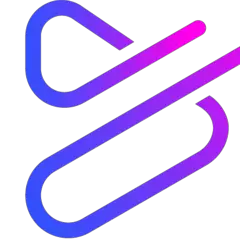
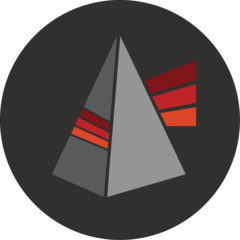
What is your favorite Mylio Photos (Windows) hotkey? Do you have any useful tips for it? Let other users know below.
1098606
493800
409256
359110
302586
273321
10 hours ago
14 hours ago
15 hours ago Updated!
1 days ago
1 days ago Updated!
3 days ago Updated!
Latest articles