Advertisement
|
|
Create a new document |
||
|
|
Create a new document from a Template |
||
|
|
Open an existing document |
||
|
|
Close the current document |
||
|
|
Save the current document |
||
|
|
Save the current document with a different name |
||
|
|
Save the current document as a Template |
||
|
|
Print Preview |
||
|
|
Print the current document |
||
|
|
Export the document (or page) as an image |
||
|
|
Quit Scribus |
|
|
Copy |
||
|
|
Cut |
||
|
|
Paste |
||
|
|
Undo last action |
||
|
|
Redo last undone action |
||
|
|
Select All |
||
|
|
Advanced Select All |
||
|
|
Deselect All |
||
|
|
Rotate the currently selected item (drag to rotate) |
||
|
Some interesting things about the Copy, Cut, and Paste functions is that they do not just apply to text. If you copy an object, like a text frame, image frame, or shape for example, you can then paste these on another page, and it will be placed with the same X-Pos, Y-pos it had in the original location. You can also use graphics inside a body of text, something called inline graphics, if you paste while in Edit Contents mode in the text frame. Weirder still is that you can copy/cut and paste a text frame that might include inline graphics as inline graphics itself.
|
|||
|
Related Mouse Actions
|
|||
|
|
Constrain angle to 15 degree steps while rotating |
||
|
|
Delete selected object(s) |
||
|
or
|
|||
|
or
|
|||
|
|
Duplicate selected object(s) |
||
|
|
Duplicate selected object(s) multiple times |
||
|
|
Group multiple objects together |
||
|
|
Ungroup objects |
||
|
|
Raise object to the highest level |
||
|
|
Raise object to the next level up |
||
|
|
Lower object to the next level down |
||
|
|
Lower object to the lowest level |
||
|
|
Toggle the locking of the currently selected object |
||
|
|
Toggle the locking of the size of the currently selected object |
||
|
Related Mouse Actions
|
|||
|
|
Constrain object to vertical/horizontal axis after dragging has started |
||
|
|
Resize proportionally after dragging by a handle has started |
||
|
|
Add object to selection set |
||
|
|
Select object on next level down under currently selected object |
||
|
|
Move object under the currently selected object |
||
|
|
Insert new text frame |
||
|
|
Edit text frame contents (inline editing) |
||
|
|
Edit text frame contents with the Story Editor |
||
|
|
Import text from external file |
||
|
|
Link text frame to another text frame |
||
|
|
Unlink text frame from other text frames |
||
|
|
Search (and Replace) text |
||
|
|
Spellcheck |
||
Advertisement |
|||
|
Related Mouse Actions
|
|||
|
|
Scroll list of fonts in font drop-down list a page at a time |
||
|
|
Insert Line Break (start new line without starting a new paragraph) |
||
|
|
Insert Frame Break (force text to jump to the next linked frame) |
||
|
|
Insert Column Break (force text to jump to the next column) |
||
|
|
Move to the start of the current paragraph |
||
|
|
Move to the end of the current paragraph |
||
|
|
Move to the start of the current text frame |
||
|
|
Move to the end of the current text frame |
||
|
Related Mouse Actions
|
|||
|
Select the whole word where double-clicked |
|||
|
|
Select the whole paragraph where double-clicked |
||
|
|
Insert non-breaking hyphen |
||
|
|
Insert non-breaking space |
||
|
|
Insert page number |
||
|
|
Insert soft (smart) hyphen |
||
|
|
Start special unicode sequence |
|
|
Insert new image frame |
||
|
|
Import image into frame |
||
|
|
Change image effects |
||
|
|
Copy image contents |
||
|
|
Paste image contents |
||
|
|
Paste image contents (absolute location) |
||
|
|
Eyedropper (get colour from image) |
||
|
|
Resize image smaller (in image edit mode on free scaling image only) |
||
|
|
Resize image larger (in image edit mode on free scaling image only) |
||
|
Related Mouse Actions
|
|||
|
On an image frame, enters image editing mode (frame must be set to free scaling first). |
|||
|
|
Insert new bezier line/curve |
||
|
|
Insert new freehand line |
||
|
|
Insert new line |
||
|
|
Insert new shape (shape defaults to the last shape drawn, or a rectangle if the first shape drawn) |
||
|
|
Insert new polygon |
||
|
|
Insert new table frame |
||
|
|
Insert new render frame (a rendering engine - e.g. LaTeX - must be installed first) |
||
|
Related Mouse Actions
|
|||
|
|
Constrain angle to 15 degree steps while drawing a line |
||
|
|
Zoom to drawn area |
||
|
|
Zoom in |
||
|
|
Zoom out |
||
|
|
Zoom to 100% |
||
|
|
Zoom to fit height of page |
||
|
|
Toggle display of all guides (including rulers) |
||
|
|
Toggle display of all palettes (except "Align and Distribute") |
||
|
|
Toggle display of rulers |
||
|
Related Mouse Actions
|
|||
|
|
Zoom IN or OUT (may not work on OS X). |
||
|
|
Move selected item(s) by 1 unit in arrow key direction |
||
|
|
Move selected item(s) by 0.1 units in arrow key direction |
||
|
|
Move selected item(s) by 10 units in arrow key direction |
||
|
|
Move selected item(s) by 0.01 units in arrow key direction |
||
|
|
Resize selected item(s) outwards by 1 unit in arrow key direction |
||
|
|
Resize selected item(s) inwards by 1 unit in arrow key direction |
||
|
Source: Scribus wiki
|
|||
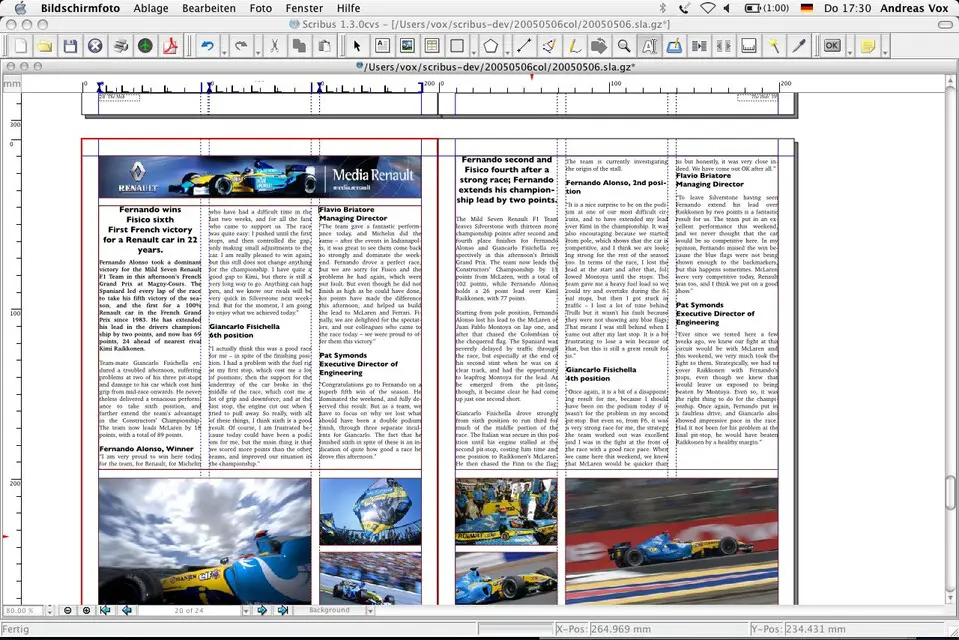

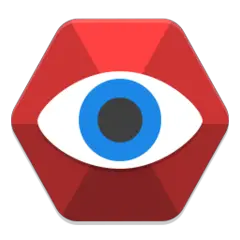
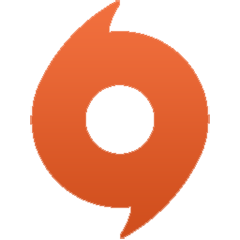


What is your favorite Scribus hotkey? Do you have any useful tips for it? Let other users know below.
1088428
488689
406504
350269
297036
269909
4 hours ago
5 hours ago Updated!
6 hours ago Updated!
7 hours ago Updated!
7 hours ago Updated!
8 hours ago Updated!
Latest articles