Advertisement
|
|
Toggle to hide or unhide the Navigation frame |
||
|
|
Open the Actions > View Account Activity dialog |
||
|
|
Calculate the net income or loss and display the results in the View Net Income/Loss dialog |
||
|
|
Within a field, move one character to the left |
||
|
|
Within a grid, move one cell to the left |
||
|
|
Within a field, move one character to the right |
||
|
|
Within a grid, move one cell to the right |
||
|
|
Within a date field, increment the date by one day |
||
|
|
Within a grid, move up one row |
||
|
|
Within a date field, decrement the date by one day |
||
|
|
Within a grid, move down one row |
||
|
|
Move to beginning of field |
||
|
|
Move to end of field |
||
|
|
Within a date field, increment the date by one day |
||
|
|
Within a date field, decrement the date by one day |
||
|
|
Within a grid, move to the first row |
||
|
|
Within a setup screen or the Enter Transactions screen, save the current record, remain in Edit mode, and move up one record |
||
|
|
Within a grid, move to the last row |
||
|
|
Within a setup screen or the Enter Transactions screen, save the current record, remain in Edit mode, and move down one record (or, if in Add mode, open a new record) |
||
|
|
Move to the next field in the screen |
||
|
|
Move to the previous field in the screen |
||
|
|
Move to the next tab within a tabbed view |
||
|
|
Move to the previous tab within a tabbed view |
||
|
|
When navigating and editing content in a grid, toggle between Navigation mode (to move between fields in the grid) and Cell Edit mode (to place the cursor at the end of the text within a cell) |
||
|
|
Open a calendar in a date field, open a calculator in an amount field, or open a drop-down list in a selected field |
||
|
|
Save changes for the current item in the active screen. |
||
|
|
Exit the application |
|
|
Open a report or layout |
||
|
|
Save a report or layout |
||
|
|
Select all objects in a report or layout |
||
|
|
Open the File > Print > Options dialog |
||
|
|
Open the Format > Cells dialog (Report Designer) |
||
|
|
Rotate selected object left (Layout Designer) |
||
|
|
Rotate selected object right (Layout Designer) |
||
|
|
Group selected objects (Layout Designer) |
||
|
|
Ungroup selected objects (Layout Designer) |
||
|
|
Bring selected object to front (Layout Designer) |
||
|
|
Send selected object to back (Layout Designer) |
||
|
|
Move one cell to left (Report Designer); move selected object to left (Layout Designer) |
||
|
|
Move one cell to right (Report Designer); move selected object to right (Layout Designer) |
||
|
|
Move up a row (Report Designer); move selected object up (Layout Designer) |
||
|
|
Move down a row (Report Designer); move selected object down (Layout Designer) |
||
Advertisement |
|||
|
|
Move cursor focus to the top-left cell of the selected region (Report Designer) |
||
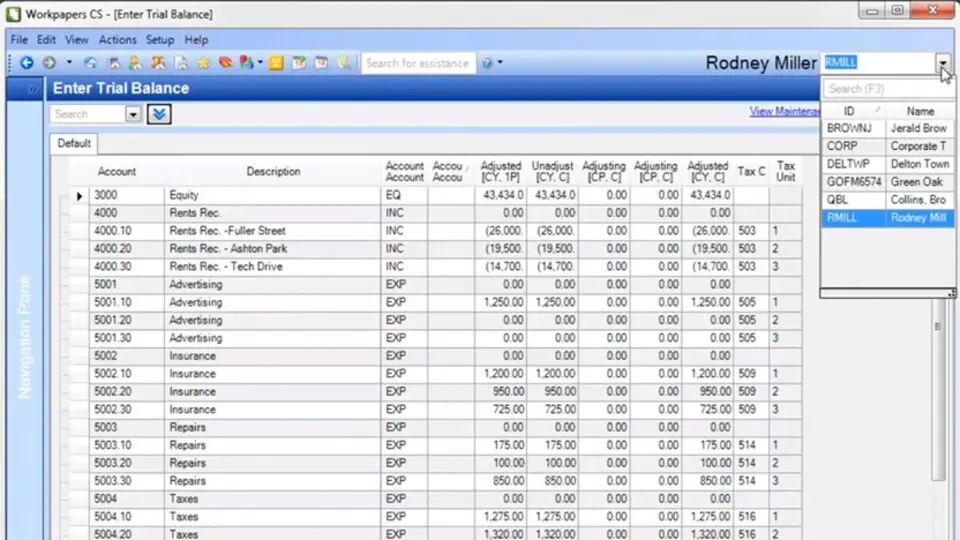


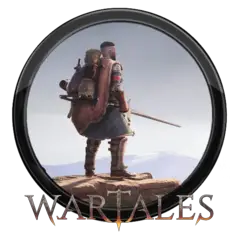


What is your favorite Workpapers CS hotkey? Do you have any useful tips for it? Let other users know below.
1088428
488689
406504
350269
297036
269909
20 minutes ago
1 hour ago Updated!
2 hours ago Updated!
3 hours ago Updated!
4 hours ago Updated!
5 hours ago Updated!
Latest articles