|
|
Cut |
||
|
|
Copy |
||
|
|
Paste |
||
|
|
with mouse left button Duplicate |
||
|
|
Undo |
||
|
|
Redo |
||
|
|
Select all |
||
|
|
Unselect all |
||
|
|
Find by text |
||
|
|
Focus the Project Bar search field |
||
|
|
New project |
||
|
|
Open project from local file |
||
|
|
Save project |
||
|
|
Close current editor tab |
||
|
|
Preview project from first layout |
||
|
|
Preview current layout |
||
|
|
Debug from first layout |
||
|
|
Debug current layout |
||
|
|
button to start an additional preview |
||
|
|
Start additional preview from first layout |
||
|
|
Start additional preview from current layout |
||
|
|
Export project |
||
|
|
Reload all script files from disk (only available when saved as project folder) |
||
|
|
Delete selected item(s) |
||
|
|
Rename selected item |
||
|
|
Edit selected item |
||
|
|
Add or remove clicked item from selection |
||
|
|
Select everything in between the last selected item and the clicked item |
||
|
|
Cancel drag or placement or event search |
||
|
|
Move to top |
||
|
|
Move to bottom |
||
|
|
/ B Back |
||
|
|
/ N Next |
||
|
|
Go to next tab to right |
||
|
|
Go to next tab to left |
||
|
|
Go to associated view (switches between Layout View and Event Sheet View) |
Advertisement
|
|
in |
||
|
or
|
|||
|
|
Zoom out |
||
|
or
|
|||
|
|
(hold) Increase the zoom rate |
||
|
|
Return to 100% zoom |
||
| + |
Move mouse Pan the view |
||
|
|
(hold) Move mouse Pan the view |
||
|
|
Go to associated event sheet |
||
|
or
|
|||
|
|
Nudge selected objects 1 pixel. Hold Shift to nudge 10 pixels. |
||
|
When grid snapping is enabled, nudging moves a whole grid cell at a time. Hold Alt to disable this and nudge 1 pixel again.
|
|||
|
|
(while resizing objects) Proportional resize |
||
|
|
(while rotating objects) Lock to 5 degree increments |
||
|
|
(while dragging objects) Axis-lock (move along diagonals only) |
||
|
|
(on a selected object) Select the next object underneath in the Z order |
||
|
|
(while moving selection) Disable resize handles, rotation and grid snapping while held. |
||
|
|
(when selecting an instance) Bypass any container selection. |
||
|
|
(while resizing selection) Resize relative to the object origin |
||
|
|
Show the context menu on the current selection rather than the top instance |
||
|
|
|||
|
|
Send to front of layer |
||
Advertisement |
|||
|
|
Send to back of layer |
||
|
|
Center horizontally in viewport |
||
|
|
Align to top of viewport |
||
|
|
Wrap selection (to rotate or stretch the selection as a whole) |
||
|
|
eight objects are selected and wrapped. |
||
|
To paste objects in-place (so they paste at their original positions, instead of relative to the mouse), hold Shift while placing a paste. The full process is: Ctrl + C to copy an object; press Ctrl + V to turn the mouse to a crosshair, hold Shift and click, all objects paste at their original positions (instead of by the mouse) and the mouse returns to a normal cursor.
|
|||
|
|
Start all Live Previews Paid plans only |
||
|
|
Stop all Live Previews Paid plans only |
||
When editing tilemaps using the Tilemap Bar |
|||
|
|
...to |
||
|
|
Flip horizontal |
||
|
|
Flip vertical |
||
|
|
Rotate 90 degrees clockwise |
||
|
|
Rotate 90 degrees anti-clockwise |
||
|
|
Reset transformations |
||
|
|
Select a patch of tiles from the tilemap |
||
|
|
Use the replace whole hierarchy option on the current selection of templates and/or replicas |
||
|
or
|
|||
|
|
Use the modify existing hierarchy option on the current selection of templates and/or replicas |
||
|
or
|
|||
When editing timelines using the Timeline Bar |
|||
|
|
(hold when dragging a cubic bezier anchor point) Also modify the adjacent anchor point if there is any. |
||
|
|
Increase text size |
||
|
|
Decrease text size |
||
|
|
Go to associated layout (if any - event sheets only used via includes have no associated layout) |
||
|
or
|
|||
|
|
Go to top of sheet |
||
|
|
Go to bottom of sheet |
||
|
|
Toggle bookmark at selected event |
||
|
|
Go to next bookmark in project |
||
|
|
Go to previous bookmark in project |
||
|
|
Toggle breakpoint |
||
|
|
Move the selection up and down the event sheet |
||
|
or
|
|||
|
|
Move the selection sideways between Events, Conditions and Actions |
||
|
|
Insert event above |
||
|
|
Insert event below |
||
|
|
Add action |
||
|
|
Add custom action |
||
|
|
Add blank subevent |
||
|
|
Add condition |
||
|
|
Toggle selected items disabled |
||
|
|
Add event below |
||
|
|
Add event above |
||
|
|
Add function |
||
|
|
Add group |
||
|
|
Invert selected conditions |
||
|
|
Add script (script block if event selected, or script action if action selected) |
||
|
|
Add script action (regardless of selection) |
||
|
|
Add include |
||
|
|
Add parameter to function |
||
|
|
Replace object |
||
|
|
Add comment (block comment if event selected, or action comment if action selected) |
||
|
|
Add action comment (regardless of selection) |
||
|
|
Add subevent |
||
|
|
Add variable |
||
|
|
Add 'Else' event following selected event |
||
|
|
Toggle 'Or' block |
||
|
|
In the Parameters Dialog, press F4 to toggle the Expressions Dictionary. |
|
|
Brush tool |
||
|
|
Eraser tool |
||
|
|
Fill tool |
||
|
|
Color picker tool |
||
|
|
Line tool |
||
|
|
Pencil tool |
||
|
|
Rectangle tool |
||
|
|
Rectangle select tool |
||
|
|
Ellipse tool |
||
|
|
Image points tool |
||
|
|
Collision polygon tool |
||
|
|
Clear image |
||
|
|
Export image |
||
|
|
Mirror image |
||
|
|
Flip image |
||
|
|
Rotate image clockwise |
||
|
|
Rotate image anti-clockwise |
||
|
|
Crop image |
||
|
|
Resize image |
||
|
|
Toggle background color |
||
|
|
Toggle grid |
||
|
|
Toggle onion skin Paid plans only |
||
|
|
Zoom to fit |
||
Quick assign origin and image points |
|||
|
|
Bottom left |
||
|
or
|
|||
|
|
Bottom |
||
|
|
Bottom right |
||
|
or
|
|||

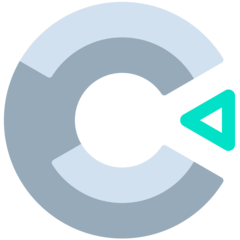
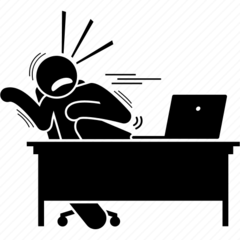
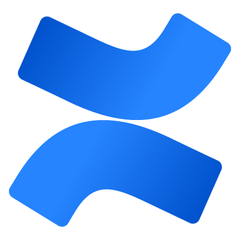
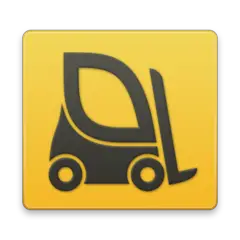
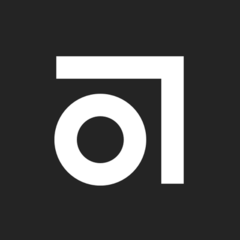
What is your favorite Construct 3 hotkey? Do you have any useful tips for it? Let other users know below.
1108668
499007
411655
367529
307784
278296
5 hours ago
9 hours ago
20 hours ago Updated!
Yesterday Updated!
2 days ago Updated!
2 days ago Updated!
Latest articles