Power handle |
|||
|
|
Apply emergency brakes |
||
|
|
Apply service brake in steps |
||
|
|
Release brake in steps OR decrease power |
||
|
|
Increase power |
||
Reverser |
|||
|
|
Push reverser handle away from you (Reverse > Neutral > Forward) |
||
|
|
Pull reverser handle towards you (Forward > Neutral > Reverse) |
||
Door controls |
|||
|
|
Manually open/close left doors |
||
|
|
Manually open/close right doors |
||
Horn |
|||
|
|
Sound a short high then low tone on the horn (due the way openBVE works, the sound will repeat until you press 'Numpad Minus' again) |
||
|
|
Sound a low tone on the horn |
||
|
|
Sound a high tone on the horn |
||
Advertisement
Camera view selection |
|||
|
|
Switch to internal cab view |
||
|
|
Switch to external car view (you can either follow the train or enter carriages) |
||
|
|
Switch to external track view (camera stays in position relative to world) |
||
|
|
Switch to drive-by views (camera can be moved but remains pointed at the player's train; cycle between non-zooming and zooming mode) |
||
Points of interest |
|||
|
|
Jump to the next Point of Interest |
||
|
|
Jump to the previous Point of Interest |
||
Camera positioning and zooming |
|||
|
|
Move the camera up |
||
|
|
Move the camera down |
||
|
|
Move the camera left |
||
|
|
Move the camera right |
||
|
|
Rotate the camera |
||
|
|
Move camera forward |
||
|
|
Move camera backward |
||
|
|
Zoom out |
||
|
|
Zoom in |
||
|
|
Tilt camera left |
||
|
|
Tilt camera right |
||
|
|
Reset camera position to default |
||
Main in-cab system controls (via plugin DLL) |
|||
|
|
AWS Reset button |
||
|
|
Acknowledge Driver Vigilance Device |
||
|
|
Wipers on / speed up |
||
|
|
Wipers slow down / off |
||
|
|
Enable / Disable TPWS TSS Override |
||
|
|
Isolate AWS, TPWS, and vigilance device |
||
Miscellaneous Controls (via plugin DLL) |
|||
|
|
Raise the pantograph |
||
|
|
Lower the pantograph |
||
|
|
Toggle tail lights on/off |
||
|
|
Set the headlights (day, marker lights only, night, off) |
||
|
|
Signal guard with buzzer (1 buzz per button press) |
||
|
|
Activate/Deactivate the DRA |
||
In-game Menu Navigation |
|||
|
|
AWS Reset button |
||
|
|
Acknowledge Driver Vigilance Device |
||
|
|
Wipers on / speed up Silecekleri aç/hızlandır |
||
Miscellaneous openBVE Simulator Commands |
|||
|
|
Cycle between Debug interface mode, no on-screen information, and normal in-game information mode |
||
Advertisement |
|||
|
|
Enable or disable backface culling (enables one sided 3D surfaces to be viewed from both sides, useful for legacy BVE routes designed to be viewed only in a forward direction) |
||
|
|
Enable or disable Low CPU mode (reduces CPU usage; handy if you want to multitask but only have a slow or single core processor) |
||
|
|
Pause or resume the game |
||
Other commands |
|||
|
|
Quit openBVE (after confirmation) |
||
|
|
Activates or deactivates the AI driver (if you have installed the class 323 3D cab and UkTrainSys cross-platform plugin update, then the AI driver can also fully operate the systems which are simulated by the plugin) |
||
|
|
Activate or deactivate security systems (only visible with non-plugin enabled trains or for non-Windows users; see the openBVE website for more information and commands) |
||
|
|
Show or hide the framerate |
||
|
|
Show or hide the in-game clock |
||
|
|
Show or hide the current speed or velocity (mph > km/h > hide) |
||
|
|
Disable or enable in-cab camera restriction (when disabled, allows you to pan the camera beyond the boundaries of the 2D cab panel or image) |
||
|
|
Show the timetable (BVE4 style timetable > openBVE Timetable > Hide) |
||
|
|
Scroll up or down the openBVE style timetable |
||
|
|
Switch between windowed and fullscreen mode |
||
|
|
Time Acceleration (x5 / Normal) |
||
|
|
Mute/Enable Sound |
||
|
|
Show or hide the braking system debug output |
||
|
|
Show or hide vertex normals (advanced users only) |
||
|
|
Show or hide wireframe 3D models |
||
|
Source: railsimroutes.net
|
|||

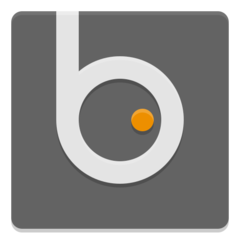




What is your favorite openBVE (with the Class 323 EMU) hotkey? Do you have any useful tips for it? Let other users know below.
1082047
486442
404792
345871
293724
268579
13 hours ago
Yesterday
Yesterday
2 days ago
2 days ago Updated!
2 days ago Updated!
Latest articles