|
|
Show Video FX window |
||
|
|
Show Media Generators window |
||
|
|
Raise pitch one cent |
||
|
|
Post-edit ripple all tracks, markers, and regions |
||
|
|
Set focus to timeline |
||
|
|
Toggle Event headers |
||
|
|
Set in point |
||
|
|
Show / Hide Insert FX control region |
||
|
|
Redo |
||
|
|
Shortcut menu |
||
|
|
Change audio track volume or video track compositing level (when focus is on track list) |
||
|
|
Move to previous / next marker |
||
|
|
Scroll left / right quickly |
||
|
|
Scroll up / down quickly |
||
|
|
Zoom waveforms in / out vertically (audio only) |
||
|
|
Adjust left channel of stereo fader |
||
|
|
Quantize to frames |
||
|
|
Adjust right channel of stereo fader |
||
|
|
Zoom in / out horizontally in large increments or zoom to selection (if one exists) |
||
|
|
Enable rotation |
||
|
|
Snap to markers |
||
|
|
Show / Hide control region labels |
||
|
|
Jump to top / bottom of image |
||
|
or
|
|||
|
|
Copy selection |
||
|
or
|
|||
|
|
Paste from clipboard |
||
|
or
|
|||
|
|
Automatic crossfades |
||
|
|
Play from any window |
||
|
|
Show / Hide envelopes |
||
|
|
Show/hide envelopes |
||
|
|
Cut selection |
||
|
|
Copy selection |
||
|
|
Maximize / restore the timeline vertically and horizontally (window docking area and track list will be hidden) |
||
|
|
Trigger from MIDI timecode |
||
|
|
Snap to grid |
||
|
|
Lower pitch one semitone |
||
|
|
Remove track panning |
||
|
|
Move to previous CD index or region |
||
|
|
Move to next CD index or region |
||
|
|
Show / Hide waveforms on events in the timeline |
||
|
|
Show / Hide video bus tracks |
||
|
|
Show / Hide event fade lengths between selected and non-selected events |
||
|
|
Create new project and bypass the Project Properties dialog |
||
|
|
Show / Hide event buttons |
||
|
|
Save project as |
||
|
|
Generate MIDI clock |
||
|
|
Rebuild audio peaks |
||
|
|
Insert new video track |
||
|
|
Clear group without deleting events |
||
|
|
Unselect all |
||
|
|
Clear trimmer history |
||
|
|
Enable multicamera editing |
||
|
or
|
|||
|
|
Project properties |
||
|
|
Go to beginning of project |
||
|
|
Go to start of project |
||
|
|
Go to end of project |
||
Advertisement |
|||
|
or
|
|||
|
|
Set end of time selection |
||
|
|
Paste insert |
||
|
or
|
|||
|
|
Show previous window |
||
|
|
Play from start |
||
|
|
Raise pitch one octave |
||
|
|
Jump to left / right edge of image |
||
|
|
Move the pan point left / right (when the pan point is selected) |
||
|
|
Move the cursor in small increments |
||
|
|
Trim the selected event edge one pixel (if you're in edge-trimming mode) |
||
|
|
Adjust scrub rate during playback |
||
|
|
Render to new track |
||
|
or
|
|||
|
|
Set track heights to default height |
||
| + |
Trim adjacent while ignoring event grouping for fast L and J cuts |
||
|
|
Toggle audio / video stream height |
||
|
|
Show Dashboard |
||
|
|
Show Loudness Meters window |
||
|
|
Change audio track panning or video track fade-to-color setting (when focus is on track list and automation controls are visible) |
||
|
|
(drag edge of event) Stretch (compress) the media in the event while trimming |
||
|
|
(drag envelope point or segment) Adjust envelope point value in fine increments without changing the point's timeline position |
||
|
|
Make finer fader / slider adjustments |
||
|
|
Dim (attenuate) master bus output |
||
|
|
Snap to all events |
||
|
|
Show Device Explorer window |
||
|
|
Looped playback |
||
|
|
Reset pitch |
||
|
|
Time select next selected event |
||
|
|
Time select previous selected event |
||
|
|
Ignore event grouping |
||
|
|
Lower pitch one cent |
||
|
|
Show / Hide active take information |
||
|
|
Show / Hide event media markers |
||
|
|
Decrease height of all tracks or bus tracks (depending on the focus) |
||
|
|
Increase height of all tracks or bus tracks (depending on the focus) |
||
|
|
Toggle the display of the frame under the cursor or display splitscreen previews when you perform one of following edits: |
||
|
|
Lower pitch one octave |
||
|
|
(drag edge of event) L/J trim: Ignore event grouping so you can trim audio and video events independently |
||
|
|
Override snapping (if snapping is on) or enable snapping (if snapping is off) |
||
|
|
Constrain motion to a line through the center of the Surround Panner |
||
|
|
Constrain motion to the maximum circle that will fit in the Surround Panner |
||
|
|
Trim the end of the selected event to the cursor position |
||
|
|
Trim the start of the selected event to the cursor position |
||
|
|
Open parent timeline |
||
|
|
Auto ripple mode |
||
|
|
Open an existing project |
||
|
|
Exit |
||
|
|
Restore previous five time selections |
||
|
|
Show Explorer window |
||
|
|
Show Trimmer window |
||
|
|
Show Master Bus window |
||
|
|
Show Video Preview window |
||
|
|
Show Project Media window |
||
|
|
Reset pitch |
||
|
|
Create nested timeline |
||
|
|
Smart Split selected event |
||
|
|
Center view around cursor |
||
|
|
Jump to horizontal center of image |
||
|
|
Choose multicamera take |
||
|
|
Move cursor to corresponding marker or select corresponding region |
||
|
|
Jump to horizontal center of image |
||
|
|
Move cursor to edge of previous selected events |
||
|
|
Move cursor to edge of next selected event |
||
|
|
Show video in Video Preview window |
||
|
|
Go to next frame |
||
|
|
Show next window |
||
|
|
Zoom in time until each video thumbnail represents one frame |
||
|
|
Move edit cursor to playback cursor position during playback |
||
|
|
Arm track for record |
||
|
|
Save version (incremental save) |
||
|
|
Go to previous frame |
||
|
|
Undo |
||
|
|
Convert cut to selection |
||
|
|
Mute selected track group |
||
|
|
Solo selected track group |
||
|
|
Toggle external monitor preview |
||
|
|
Move one frame left / right |
||
|
|
Show Plug-in Manager window |
||
|
|
Show Video Scopes window |
||
|
|
Show Surround Panner window |
||
|
|
Show Edit Details window |
||
|
|
Show Mixing Console window |
||
|
|
Stop |
||
|
|
Play / Pause |
||
|
|
Change track focus |
||
|
|
Choose multicamera take with crossfade |
||
|
|
Convert cut to selection |
||
|
or
|
|||
|
|
Jump to vertical center of image |
||
|
|
Mute track |
||
Vegas Pro 18 keyboard shortcuts
Vegas Pro 18
Suggestion: This program has lots of (387) shortcuts. Try our shortened list of
20 basic Vegas Pro 18 shortcuts if you just want to get started.
This shortcut list is sorted by user, meaning that original structure (headings) is disregarded. You can see the original page here:
Vegas Pro 18 keyboard shortcuts.
Table of contents
Advertisement
Program information
Program name:

Web page: vegascreativesoftware.com/us/v...
How easy to press shortcuts: 72%
More information >>Similar programs
Tools
Vegas Pro 18:Learn: Jump to a random shortcut
Hardest shortcut of Vegas Pro 18
Other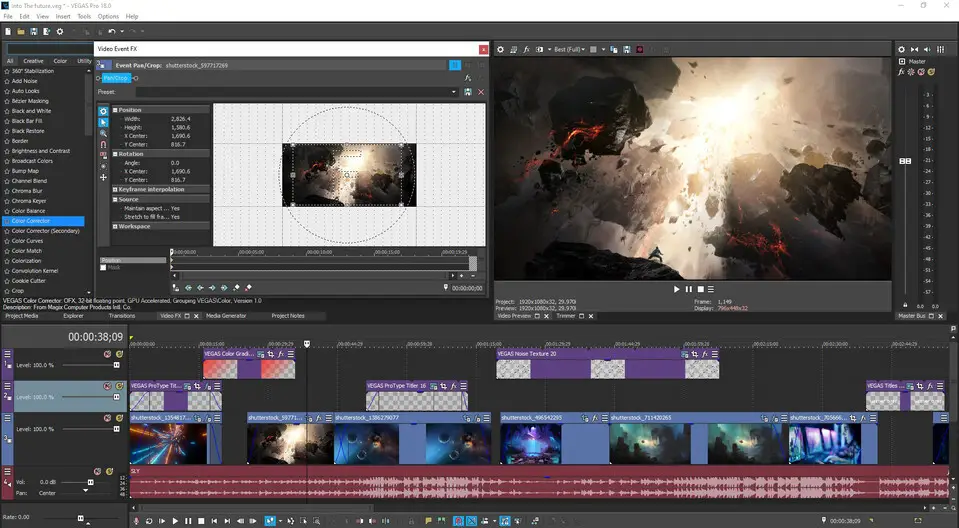


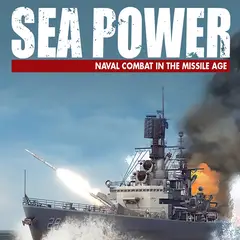

What is your favorite Vegas Pro 18 hotkey? Do you have any useful tips for it? Let other users know below.
1107370
498481
411364
366526
307197
277628
7 hours ago
12 hours ago
23 hours ago Updated!
23 hours ago Updated!
Yesterday
1 days ago
Latest articles