|
|
Undo |
||
|
|
Paste from clipboard |
||
|
or
|
|||
|
|
Select all |
||
|
|
Redo |
||
|
|
Go to |
||
|
|
Redo |
||
|
|
Paste from clipboard |
||
|
or
|
|||
|
|
Undo |
||
|
|
Stop playback |
||
|
or
|
|||
|
|
Play / Pause |
||
|
|
Copy selection |
||
|
or
|
|||
|
|
Save project |
||
|
|
Delete selection |
||
|
or
|
|||
|
|
Cut selection |
||
|
or
|
|||
|
|
Record |
||
|
|
Save project as |
||
|
Zoom in / out |
|||
|
|
Unselect all |
||
|
|
Go to previous frame |
||
|
|
Exit |
||
|
|
Cut selection |
||
|
|
Copy selection |
||
|
or
|
|||
|
or
|
|||
|
|
Snap to grid |
||
|
|
Play / Pause |
||
|
|
Stop |
||
|
|
Play / Pause |
||
|
|
Start playback |
||
|
|
When both are visible, toggle focus between track list and timeline (and bus track list and timeline if bus tracks are visible) |
||
|
|
Toggle selected stream: Audio / Video / Both |
||
|
|
Cycle through effect automation envelopes |
||
|
|
Show / Hide assignable effects channel strips |
||
|
|
Post-edit ripple affected tracks |
||
|
|
Show / Hide Faders control region |
||
|
|
Split events at cursor |
||
|
|
Save markers / regions |
||
|
|
Show / Hide Sends control region |
||
|
|
Scale about center |
||
|
|
Add media from cursor: Adds current selection to the timeline as an event. If there isn't any selection in the Trimmer, the entire clip is used |
||
|
|
Lock aspect ratio |
||
|
|
Show / Hide audio track channel strips |
||
|
|
Looped playback |
||
|
|
Show / Hide all channel strips |
||
|
|
Switch to next editing tool |
||
|
|
Cycle default / narrow / wide channel strip |
||
|
|
Show / Hide Meters control region |
||
|
|
Select next take |
||
|
|
Transfer time selection from timeline to Trimmer after cursor |
||
|
|
Show / Hide master bus channel strip |
||
|
|
Go to beginning of project |
||
|
|
Cycle default / narrow / wide channel strip |
||
|
|
Application help |
||
Advertisement |
|||
|
|
Solo selected tracks |
||
|
|
Prevent movement |
||
|
|
Change 3D layout |
||
|
|
Mute selected tracks |
||
|
|
Prevent movement |
||
|
|
Insert / Show / Hide track volume envelope |
||
|
|
Change 3D layout |
||
|
|
Rename selected event |
||
|
|
Rename selected channel |
||
|
|
Set in point |
||
|
|
Show / Hide Insert FX control region |
||
|
|
Insert / Show / Hide track panning envelope |
||
|
|
Show / Hide preview channel strip |
||
|
|
Show / Hide audio bus tracks |
||
|
|
Group selected events |
||
|
|
Scrub playback |
||
|
|
Change 3D layout |
||
|
|
Sort trimmer history |
||
|
|
Show / Hide I/O control region |
||
|
|
Move left / right (when not in edge-trimming mode or during playback) |
||
|
|
Trim left / right (when in edge-trimming mode) |
||
|
|
Post-edit ripple affected tracks, bus tracks, markers, and regions |
||
|
|
Switch to normal editing tool |
||
|
|
Create new project |
||
|
|
Open an existing project |
||
|
|
Set out point |
||
|
|
Edit in object space |
||
|
|
Scrub playback |
||
|
|
Change 3D layout |
||
|
|
Show video in Video Preview window |
||
|
|
Cycle default / narrow / wide channel strip |
||
|
|
Scrub playback |
||
|
|
Show next window |
||
|
|
Paste repeat |
||
|
or
|
|||
|
|
Move left / right (when not in edge-trimming mode or during playback) |
||
|
|
Trim left / right (when in edge-trimming mode) |
||
|
|
Open in audio editor |
||
|
or
|
|||
|
|
Auto ripple mode |
||
|
|
Go to beginning of time selection or viewable area (if no time selection) |
||
|
|
Jump to left edge of image |
||
|
|
Generate MIDI timecode |
||
|
|
Enable/disable snapping |
||
|
|
Enable snapping |
||
|
|
Trim event to selection |
||
|
|
Trim / Crop selected events |
||
|
|
Restore previous five time selections |
||
|
|
Minimize / restore the window docking area |
||
|
|
Ungroup selected events |
||
|
|
Show / Hide audio bus channel strips |
||
|
|
Clear group without deleting events |
||
|
|
Go to end of time selection or viewable area (if no time selection) |
||
|
|
Jump to right edge of image |
||
|
|
Move right by grid marks |
||
|
|
Move left by grid marks |
||
|
|
Render to new track |
||
|
or
|
|||
|
|
Remove current media from Trimmer history |
||
|
|
Prevent movement |
||
|
|
Change 3D layout |
||
|
|
Insert new audio track |
||
|
or
|
|||
|
|
Lower pitch one semitone |
||
|
|
Play from any window |
||
|
|
Change 3D layout |
||
|
|
Show / Hide event buttons |
||
|
|
Post-edit ripple all tracks, markers, and regions |
||
|
|
Move to next CD index or region |
||
|
Move the pan point forward / backward (when the pan point is selected) |
|||
|
(first, hover over the handle) Move fader / slider. In plug-in windows, click the control first to give it focus |
|||
|
|
Show next window |
||
|
|
Play from any window |
||
|
|
Looped playback |
||
|
|
Paste insert |
||
|
or
|
|||
|
|
Lower pitch one cent |
||
|
|
Move to previous CD index or region |
||
|
|
Show / Hide envelopes |
||
|
|
Show/hide envelopes |
||
|
|
Enter edge-trimming mode and select event start; move to previous event edge |
||
|
|
Enter edge-trimming mode and select event end; move to next event edge |
||
|
|
Create new project and bypass the Project Properties dialog |
||
|
|
Go to next frame |
||
|
|
Enable multicamera editing |
||
|
|
(click events) Range select |
||
|
|
Enable multicamera editing |
||
|
|
Set end of time selection |
||
|
|
Show / Hide event fade lengths between selected and non-selected events |
||
|
|
Project properties |
||
|
|
Go to beginning of project |
||
Vegas Pro 18 keyboard shortcuts
Vegas Pro 18
Suggestion: This program has lots of (387) shortcuts. Try our shortened list of
20 basic Vegas Pro 18 shortcuts if you just want to get started.
This shortcut list is sorted by user, meaning that original structure (headings) is disregarded. You can see the original page here:
Vegas Pro 18 keyboard shortcuts.
Table of contents
Advertisement
Program information
Program name:

Web page: vegascreativesoftware.com/us/v...
How easy to press shortcuts: 72%
More information >>Similar programs
Tools
Vegas Pro 18:Learn: Jump to a random shortcut
Hardest shortcut of Vegas Pro 18
Other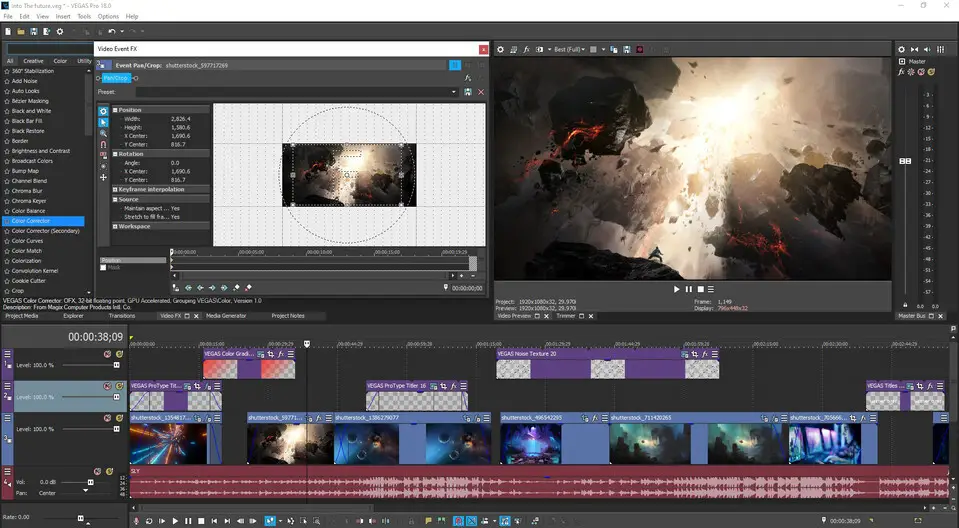


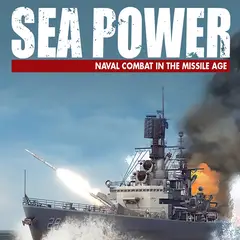

What is your favorite Vegas Pro 18 hotkey? Do you have any useful tips for it? Let other users know below.
1107370
498481
411364
366526
307197
277628
3 hours ago Updated!
3 hours ago Updated!
13 hours ago
15 hours ago
17 hours ago Updated!
3 days ago
Latest articles