|
To customize these three keyboard shortcuts, choose 1Password menu > Preferences, and click the General icon.
|
|||
|
|
Fill Login on current web page. Requires the 1Password extension. |
||
|
|
Show 1Password mini. |
||
|
|
Lock 1Password. |
||
Werbung
|
|
Create a new item. |
||
|
|
Duplicate the selected item. |
||
|
|
Edit the selected item. |
||
|
|
Save changes to an item. |
||
|
|
Cancel an edit. |
||
|
|
Cancel the current search. |
||
|
|
Move the selected item(s) to the Trash. |
||
|
|
Cancel an edit. |
||
|
|
Copy the password of the selected item. |
||
|
|
Copy the username of the selected item. |
||
|
|
Copy the one-time password of the selected item. |
||
|
|
Open the selected item in a separate window. |
||
|
|
Find items. |
||
|
oder
|
|||
|
|
Show search options. |
||
|
|
Show the Quick Open search window. |
||
|
|
Show or hide the vaults list in the sidebar. |
||
|
|
Collapse or expand the sidebar (when the vaults list is hidden). |
||
|
|
Show previous category. |
||
|
|
Show next category. |
||
|
|
View All Vaults. |
||
|
|
Switch to one of your first nine vaults. |
||
|
|
Open the selected Login item in your web browser and fill your username and password. |
||
|
|
Reveal all passwords in the item details. To conceal passwords, choose View > Conceal Passwords. |
||
|
|
View > Conceal Passwords. |
||
|
|
Switch focus from the sidebar to the search field to the item list. |
||
|
|
Switch focus from the item list to the search field to the sidebar. |
||
|
|
Open preferences. |
||
|
|
Close the current window. |
||
|
|
Minimize the current window to the Dock. |
||
|
|
Quit 1Password completely. |
|
|
Select the previous category, item, or field. |
||
|
|
Select the next category, item, or field. |
||
|
|
Select the item details. |
||
|
|
Select the item list. |
||
|
|
Open the category menu. |
||
|
|
View all vaults. |
||
|
|
Switch to one of your first nine vaults. |
||
|
|
Copy the selected item detail. |
||
|
|
Open the selected Login item in your web browser and fill your username and password. |
||
|
|
Save and copy the generated password. |
||
|
|
Copy the password of the selected item. |
||
|
|
Copy the generated password. |
||
|
|
Copy the username of the selected item. |
||
|
|
Copy the one-time password of the selected item. |
||
|
|
Edit the selected item. |
||
|
|
Open the selected item in the 1Password app. |
||
|
|
Edit the selected item in the 1Password app. |
||
|
|
Cancel an edit. |
||
|
|
Save a new Login for the current website. |
||
|
|
Save changes to an item in a separate window. |
||
|
|
Open the password generator. |
||
|
|
Open the selected item in a separate window. |
||
Werbung |
|||
|
|
Reveal all passwords in the item details. To conceal passwords, choose View > Conceal Passwords. |
||
|
|
Close all separate windows. |
||
|
|
Close 1Password mini. |
||
|
|
Cancel the current search. |
||
|
|
Open 1Password preferences. |
||
|
Source: 1Password
|
|||
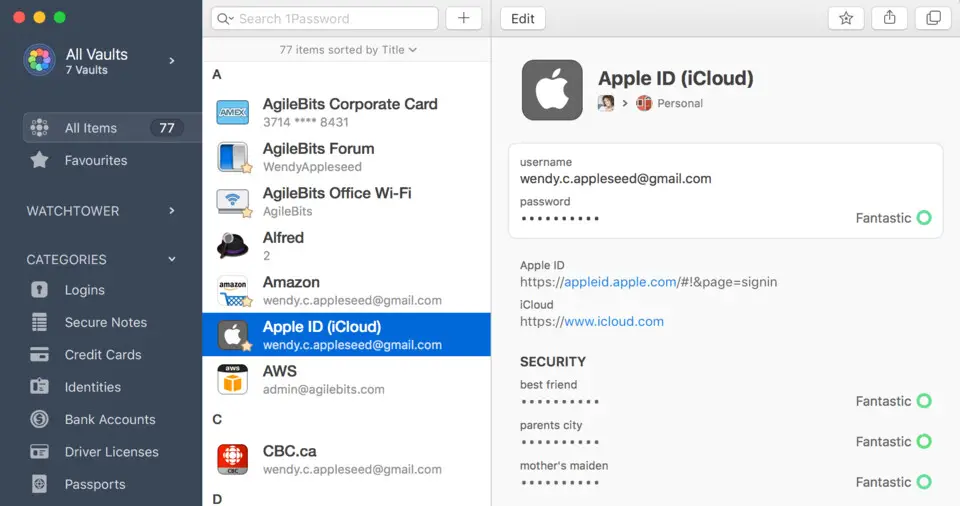
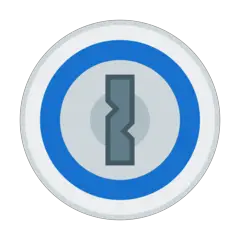
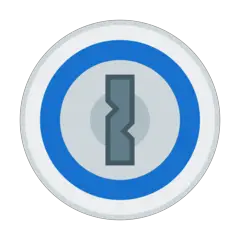




Was ist Ihr Lieblings-Hotkey für 1Password (Mac) ? Habt ihr dazu nützliche Tipps? Informieren Sie unten andere Benutzer darüber.
1058833
477900
397319
329794
281615
261621
3 days ago Aktualisiert!
3 days ago Aktualisiert!
4 days ago
6 days ago
7 days ago
8 days ago Aktualisiert!
Neueste Artikel