|
|
Tags or untags the image |
||
|
|
Increases the magnification of the current image (zooms in) |
||
|
|
Opens or closes the Properties pane |
||
|
|
Zooms the image to fit the height within View mode window. Does not enlarge, only reduces |
||
|
|
Zooms the image to fight the width within View mode window. Does not enlarge, only reduces |
||
|
|
Toggles the zoom lock on and off |
||
|
|
to |
||
|
|
Opens the Edit Caption dialog box |
||
|
|
Moves the current item to a folder you specify |
||
|
|
Opens the ACDSee pro Options dialog box |
||
|
|
Moves the focus in the Properties pane to the next tab |
||
|
|
Removes currently displayed item from the Burn Basket in Manage mode |
||
|
|
Opens the Rename File dialog box |
||
|
|
Starts or stops the Auto Advance slideshow |
||
|
|
Restores your desktop wallpaper to the settings you were using before you applied an ACDSee Pro wallpaper |
||
|
|
Removes currently displayed item from the Image Basket in Manage mode |
||
|
|
Displays or hides the status bar |
||
|
|
Displays the previous item in the slideshow, Auto Advance, or View sequence |
||
|
|
Displays the previous image |
||
|
|
Displays the next image |
||
|
|
... to |
||
|
|
Displays or hides headers and footers |
||
|
|
Adds currently displayed item to the Image Basket in Manage mode |
||
|
|
Opens the currently selected image in Develop mode |
||
|
|
Opens the currently selected image in Edit mode |
||
|
|
Opens the Batch Convert File Format dialog box |
||
|
|
Closes the current item |
||
|
|
Copies the selected portion of an image to the clipboard |
||
|
|
Opens the Batch Rotate/Flip Images dialog box |
||
|
|
Reduces the magnification of the area inside the Magnifying Glass pane |
||
|
|
Increases the magnification of the area inside the Magnifying Glass pane |
||
|
|
Opens the Open files dialog box, in which you can select one or more images to open in View mode |
||
|
|
Opens the Batch Adjust Time Stamp dialog box |
||
|
|
Closes ACDSee |
||
|
|
Rotates the current image 90° counterclockwise |
||
|
|
Rotates the current image 90° clockwise |
||
|
|
Opens the Batch Edit dialog box |
||
|
|
Opens the Export dialog box |
||
|
|
Opens the previous image |
||
|
|
Sets the selected image as a stretched desktop wallpaper |
||
|
|
Opens the current image in the default eternal editor |
||
|
|
Opens the Windows Explorer context menu |
||
|
|
Opens or closes the Magnifying Glass |
||
|
|
Toggles full screen mode |
||
|
|
Closes all images |
||
|
|
Opens or closes the Histogram pane |
||
|
|
Prints all currently selected images, or all images in the current folder |
||
|
|
Opens the Edit Header/Footer dialog box, in which you can specify the text to display on your images in View mode |
||
|
|
Opens or closes the Navigator pane |
||
|
|
Displays or hides the Bottom toolbar |
||
|
|
Sets the selected images as a tiled desktop wallpaper |
||
|
|
Sets the selected images as a centered desktop wallpaper |
||
|
|
Changes the image color depth to black and white |
||
|
|
Changes the image color depth to 16 grays |
||
|
|
Changes the image color depth to 256 grays |
||
|
|
Changes the image color depth to 16 colors |
||
|
|
Changes the image color depth to 256 colors |
||
|
|
Changes the image color depth to Hicolor |
||
|
|
Changes the image color depth to Truecolor |
||
Werbung |
|||
|
|
Toggles the exposure warning on and off |
||
|
|
Displays the last of your selected items, or the last item in the current folder |
||
|
|
Closes View mode and returns to the previous mode |
||
|
|
Closes current dialog box, or closes View mode and returns to previous mode |
||
|
|
Toggles full screen mode |
||
|
|
opens the ACDSee Pro Help file |
||
|
|
Opens the Rename file dialog box |
||
|
|
Refreshes the View mode window and reloads the current image |
||
|
|
Displays the first of your selected items, or the first item in the selected folder |
||
|
|
Opens the Open files dialog box, in which you can select one or more images to open in View mode. |
||
|
|
Toggles the pan lock |
||
|
|
Removes the current item from your hard drive |
||
|
|
Opens the current file in the default system application or opens a dialog box where you can select an application |
||
ACDSee Tastatürkürzel
Von
 Zeynel
-
Zeynel
-
7 years ago
- Im
Tastaturkürzel
- Zeigen: 20 wichtige Tastaturkürzel / Alle Tastaturkürzel
Werbung
Programminformationen
Programmname:

Website: http://www.acdsystems.com
Letztes Update: 11.11.2019 20:10 UTC
So einfach drücken Sie Tastenkombinationen: 79%
Weitere Informationen >>Ähnliche Programme
Werkzeuge
ACDSee:Lernen: Zu einer zufälligen Verknüpfung springen
Schwierigste Abkürzung von ACDSee
Andere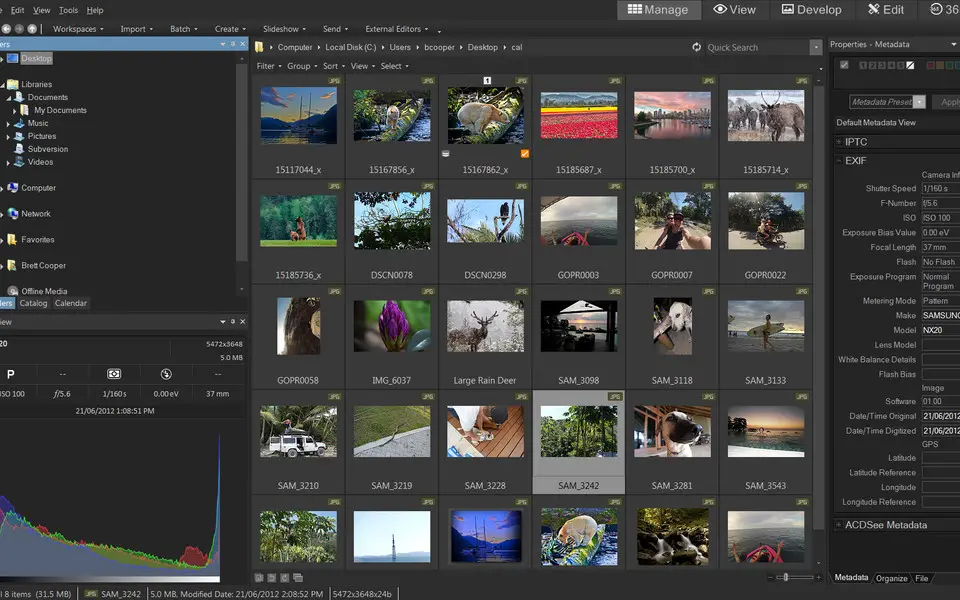





Was ist Ihr Lieblings-Hotkey für ACDSee ? Habt ihr dazu nützliche Tipps? Informieren Sie unten andere Benutzer darüber.
1058833
477900
397319
329794
281615
261621
3 days ago Aktualisiert!
3 days ago Aktualisiert!
4 days ago
6 days ago
7 days ago
8 days ago Aktualisiert!
Neueste Artikel