|
|
Show/hide side panels |
||
|
|
Show/hide all panels |
||
|
|
Show/hide toolbar |
||
|
|
Show/hide Module Picker |
||
|
|
Show/hide Filmstrip |
||
|
|
Show/hide left panels |
||
|
|
Show/hide right panels |
||
|
|
(click a panel) Toggle solo mode |
||
|
|
(click a panel) Open a new panel without closing soloed panel |
||
|
|
(click a panel) Open/close all panels |
||
|
|
… to |
||
|
|
Open/close right panels, Library and Develop modules, top to bottom |
||
|
|
… to |
Werbung
|
|
Go to Library module |
||
|
|
Go to Develop module |
||
|
|
Go to Slideshow module |
||
|
|
Go to Print module |
||
|
|
Go to Web module |
||
|
|
Go back / go forward |
||
|
|
Go back to previous module |
|
|
Enter Library Loupe view |
||
|
|
Enter Library Grid view |
||
|
|
Enter Library Compare view |
||
|
|
Enter Library Survey view |
||
|
|
Open selected photo in the Develop module |
||
|
|
Cycle forward / backward through Lights Out modes |
||
|
oder
|
|||
|
|
Toggle Lights Dim mode |
||
|
|
Cycle screen modes |
||
|
|
Switch between Normal and full-screen, hide panels |
||
|
|
Go to Normal screen mode |
||
|
|
Cycle info overlay |
||
|
|
Show/hide info overlay |
|
Note: The shortcuts for using the secondary window are the same as the equivalent shortcuts in the Library module, with the Shift key added.
|
|||
|
|
Open secondary window |
||
|
|
Enter Grid view |
||
|
|
Enter normal Loupe view |
||
|
|
Enter locked Loupe view |
||
|
|
Enter Compare view |
||
|
|
Enter Survey view |
||
|
|
Enter Slideshow view |
||
|
|
Enter full-screen mode (requires a second monitor) |
||
|
|
Show/hide Filter bar |
||
|
|
Zoom in / zoom out |
||
|
oder
|
|||
|
|
Import photos from disk |
||
|
|
Open catalog |
||
|
|
Open Preferences |
||
|
|
Open Catalog Settings |
||
|
|
Create new subfolder (segmented tethered capture) |
||
|
|
Hide/show tether capture bar |
||
|
|
Create a new folder in the Library module |
||
|
|
Create virtual copy (Library and Develop module only) |
||
|
|
Show in Explorer/Finder (Library and Develop module only) |
||
|
|
Go to previous/next photo in the Filmstrip |
||
Werbung |
|||
|
|
Select multiple folders or collections (in Library, Slideshow, Print, and Web modules) |
||
|
oder
|
|||
|
|
Rename photo (in Library module) |
||
|
|
Delete selected photo(s) |
||
|
oder
|
|||
|
|
Remove selected photo(s) from catalog |
||
|
|
Delete selected photo(s) and move to Recycling Bin (Windows) or Trash (Mac OS) |
||
|
|
Delete rejected photo(s) |
||
|
|
Edit in Photoshop |
||
|
|
Open in other editor |
||
|
|
Export selected photo(s) |
||
|
|
Export with previous settings |
||
|
|
Open plug-in manager |
||
|
|
Print selected photo |
||
|
|
Open Page Setup dialog box |
||
|
|
Switch to Loupe view |
||
|
oder
|
|||
|
|
Switch to Grid view |
||
|
oder
|
|||
|
|
Switch to Compare view |
||
|
|
Switch to Survey view |
||
|
|
Switch from Grid to Loupe view |
||
|
oder
|
|||
|
|
Swap select and candidate photos in Compare view |
||
|
|
Make next photos select and candidate in Compare view |
||
|
|
Toggle Zoom view |
||
|
|
Zoom in / zoom out in Loupe view |
||
|
oder
|
|||
|
|
Scroll up/down zoomed photo in Loupe view (also works in Develop and Web modules) |
||
|
|
Go to beginning/end of Grid view |
||
|
oder
|
|||
|
|
Play impromptu slide show |
||
|
|
Rotate photo right (clockwise) |
||
|
|
Rotate photo left (counterclockwise) |
||
|
|
Increase/decrease Grid thumbnail size |
||
|
oder
|
|||
|
|
Scroll up/down Grid thumbnails |
||
|
|
Toggle cell extras |
||
|
|
Show/hide badges |
||
|
|
Cycle Grid views |
||
|
|
Open Library view options |
||
|
|
Select multiple discrete photos |
||
|
|
Select multiple contiguous photos |
||
|
|
Select all photos |
||
|
|
Deselect all photos |
||
|
|
all photos |
||
|
|
Select only active photo |
||
|
|
Deselect active photo |
||
|
|
Add previous/next photo to selection |
||
|
|
Select flagged photos |
||
|
|
Deselect unflagged photos |
||
|
|
Group into stack |
||
|
|
Unstack |
||
|
|
Toggle stack |
||
|
|
Move to top of stack |
||
|
|
Move up in stack |
||
|
|
Move down in stack |
|
|
… to |
||
|
|
… to |
||
|
|
Remove star rating |
||
|
|
Remove star rating and go to next photo |
||
|
|
Increase/decrease rating by one star |
||
|
oder
|
|||
|
|
Assign a red label |
||
|
|
Assign a yellow label |
||
|
|
Assign a green label |
||
|
|
Assign a blue label |
||
|
|
… to |
||
|
|
Flag photo as a pick |
||
|
|
Flag photo as a pick and go to next photo |
||
|
|
Flag photo as a reject |
||
|
|
Flag photo as a reject and go to next photo |
||
|
|
Unflag photo |
||
|
|
Unflag photo and go to next photo |
||
|
|
Increase/decrease flag status |
||
|
|
Cycle flag settings |
||
|
|
Refine photos |
||
|
|
Show/hide Library Filter bar |
||
|
|
(click filter labels) Open multiple filters in the Filter bar |
||
|
|
Toggle filters on/off |
||
|
|
Find photo in the Library module |
|
|
Create a new collection in the Library module |
||
|
|
Add to Quick Collection |
||
|
|
Add to Quick Collection and go to next photo |
||
|
|
Show Quick Collection |
||
|
|
Save Quick Collection |
||
|
|
Clear Quick Collection |
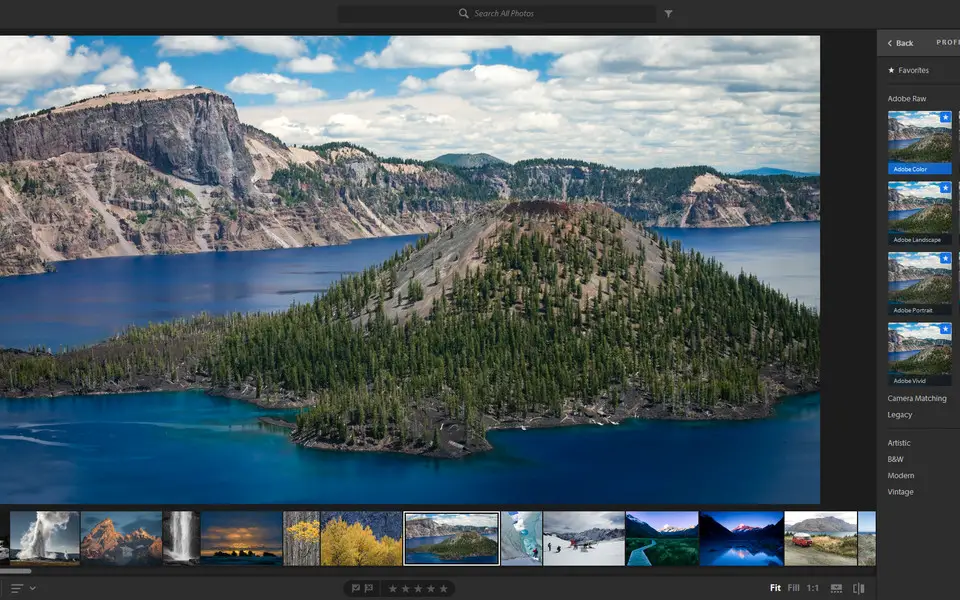


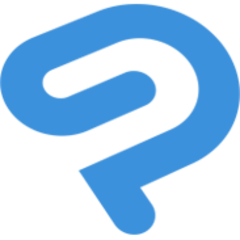


Was ist Ihr Lieblings-Hotkey für Adobe Lightroom Classic ? Habt ihr dazu nützliche Tipps? Informieren Sie unten andere Benutzer darüber.
1112108
500495
412415
369833
309526
280031
5 hours ago
5 hours ago
14 hours ago
Yesterday
2 days ago Aktualisiert!
2 days ago
Neueste Artikel