Werbung
|
Holding down a key temporarily activates a tool. Letting go of the key returns to the previous tool.
|
|
Note: Holding down a key temporarily activates a tool. Letting go of the key returns to the previous tool.
|
|||
|
Click the first point; Shift-click additional points:Select multiple points in Curves panel
|
|
Note: Holding down a key temporarily activates a tool. Letting go of the key returns to the previous tool.
|
|||
|
Click the first point; Shift-click additional points:Select multiple points in Curves panel
|
|
Note: If you prefer channel shortcuts starting with Alt/Option + 1 for red, choose Edit > Keyboard Shortcuts, and select Use Legacy Channel Shortcuts. Then restart Photoshop.
|
|
Note: If you prefer channel shortcuts starting with Ctrl/Command + 1 for red, choose Edit > Keyboard Shortcuts, and select Use Legacy Channel Shortcuts.
|
|
Result (Extract and Pattern Maker)
|
|||
|
Result (Extract only)
|
|||
|
Result (Pattern Maker only)
|
|
|
(on any painting tool) Select foreground color from color picker |
||
|
|
Toggle paragraph hyphenation on/off |
||
|
|
Fill from history. Hold down Shift to preserve transparency |
||
|
|
Mixer Brush changes Mix setting |
||
|
|
Luminance Targeted Adjustment tool |
||
|
oder
|
|||
|
|
puppet warp |
||
|
|
Navigate between fields in opposite direction |
||
|
|
Display precise cross hair for brushes |
||
|
|
Toggle single/every-line composer on/off |
||
|
|
Choose 100% vertical scale |
||
|
|
Choose Auto leading |
||
|
|
(Click channel thumbnail) Intersect with current selection |
||
|
|
(Click layer thumbnail) Intersect with current selection |
||
Werbung |
|||
|
|
Merge a copy of all visible layers into target layer |
||
|
|
Transform again with duplicate data |
||
|
|
Open the Black-and-White dialog box |
||
|
|
Grayscale Mix Targeted Adjustment tool |
||
|
|
Parametric Curve Targeted Adjustment tool |
||
|
|
Hue Targeted Adjustment tool |
||
|
|
Saturation Targeted Adjustment tool |
||
|
|
Grayscale Mix Targeted Adjustment tool |
||
|
|
Parametric Curve Targeted Adjustment tool |
||
|
|
Hue Targeted Adjustment tool |
||
|
|
Saturation Targeted Adjustment tool |
||
|
|
Add opacity when Cleanup tool is selected |
||
|
|
(Click pathname) Retain intersection of path as selection |
||
|
|
panel |
||
|
|
Cycle through controls on right from bottom |
||
|
oder
|
|||
|
|
(Any painting or editing tool) (when airbrush option is enabled, omit Shift) Sets flow for painting mode (e.g., 0 = 100%, 1 = 10%, 4 then 5 in quick succession = 45%) |
||
|
|
Displays Fill dialog box |
||
|
|
Show/Hide all panels except the toolbox and options bar |
||
|
|
Drag left or right to change brush size |
||
|
|
Drag mouse down or up to decrease/increase brush softness/hardness |
||
|
|
Decrease or increase type size of selected text 2 points or pixels. Hold down Alt (Win) or Option (macOS) to decrease/increase by 10 |
||
|
|
Select top layer |
||
|
|
Select bottom layer |
||
|
|
(Use Paste Frames command from the Panel pop‑up menu) Paste using previous settings without displaying the dialog box |
||
|
|
Rotate Clone Source |
||
|
|
(On Pen (any Pen tool), Path Selection or Direct Selection tool) Duplicate a path |
||
|
|
Transform from center or reflect |
||
|
|
Lens Corrections panel |
||
|
|
Camera Calibration panel |
||
|
|
Presets panel (macOS Universal Access zoom shortcut must be disabled in System Preferences) |
||
|
|
Open Snapshots panel |
||
|
|
Create a duplicate of the selection as a floating selection |
||
|
|
Lens Corrections panel |
||
|
|
Camera Calibration panel |
||
|
|
Presets panel (macOS Universal Access zoom shortcut must be disabled in System Preferences) |
||
|
|
Open Snapshots panel |
||
|
|
Cycle through open documents |
||
|
|
Switch to previous document |
||
|
|
Toggle (backward) canvas color |
||
|
|
Toggle layer mask on/off as rubylith (layer mask must be selected) |
||
|
|
Increase/decrease temporary Adjustment Brush tool feather |
||
|
oder
|
|||
|
|
(Filmstrip mode) Add purple label |
||
|
|
Increase/decrease temporary Adjustment Brush tool feather |
||
|
oder
|
|||
|
|
Constrain shape and draw marquee from center |
||
|
|
(Any selection tool except Quick Selection tool) Intersect a selection |
||
|
|
(Filmstrip mode) Add purple label |
||
|
|
(Any painting or editing tool + number keys) Sets opacity, tolerance, strength, or exposure for painting mode |
||
|
|
Mixer Brush changes Wet setting |
||
|
|
Darken |
||
|
|
Dissolve |
||
|
|
Overlay |
||
|
|
Hue |
||
|
|
Linear Light |
||
|
|
Hard Mix |
||
|
|
Select 1 character left/right or 1 line down/up, or 1 word left/right |
||
|
|
Scale (increase or reduce size) Clone Source |
||
|
oder
|
|||
|
|
Nudge Clone Source |
||
|
|
Add to layer selection in Layers panel |
||
|
oder
|
|||
|
|
Move layer to bottom or top |
||
|
oder
|
|||
|
|
Draw square slice from center outward |
||
|
|
Decrease or increase baseline shift 2 points or pixels. Hold down Ctrl (Windows) or Command (macOS) to decrease/increase by 10 |
||
|
|
Toggle airbrush option |
||
|
|
Set strength of Cleanup or Edge Touch‑up tool |
||
|
|
Toggle rubylith mode for layer mask on/off |
||
|
|
Zoom in |
||
|
|
Zoom out |
||
|
|
Decrease or increase type size of selected text 2 points or pixels. Hold down Alt (Win) or Option (macOS) to decrease/increase by 10 |
||
|
|
Rotate Clone Source |
||
|
|
Step backward through image states |
||
|
|
Load channel as selection (green) |
||
|
|
Load channel as selection (blue) |
||
|
|
(Click channel thumbnail) Subtract from current selection |
||
|
|
Cancel |
||
|
|
(Filmstrip mode) Increase/decrease rating |
||
|
|
(Filmstrip mode) Increase/decrease rating (Film Şeridi Modu) Dereceyi arttır/azalt |
||
|
|
Zoom in |
||
|
|
Zoom out |
||
|
|
Apply/cancel an operation of the Magnetic Lasso |
||
|
|
Move layer 1 pixel when nothing selected on layer. Hold down Shift to move 10 pixels |
||
|
|
Increase/decrease temporary Adjustment Brush tool flow in increments of 10 |
||
|
oder
|
|||
|
|
HSL/Grayscale panel |
||
|
|
Split Toning panel |
||
|
|
Step backward |
||
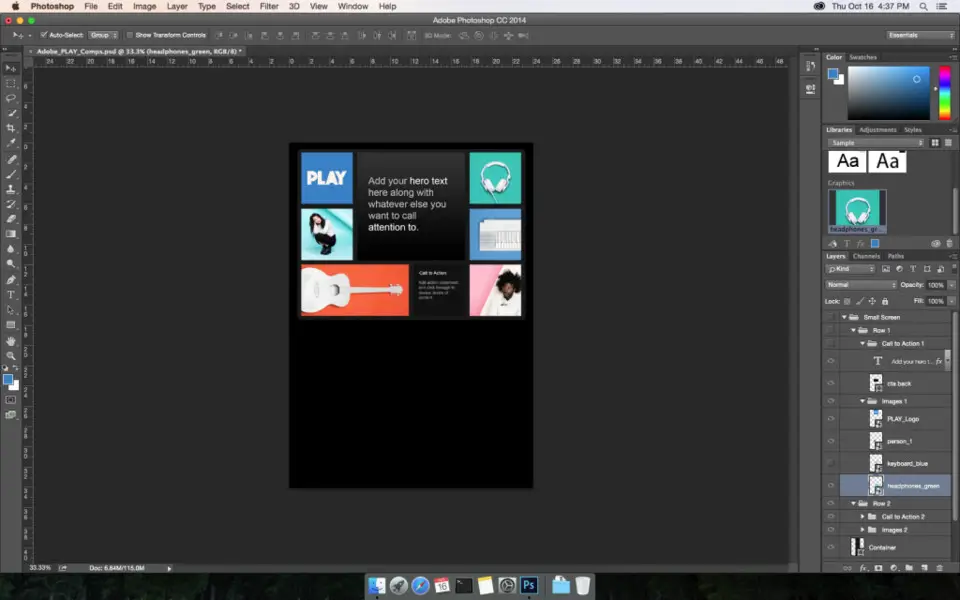



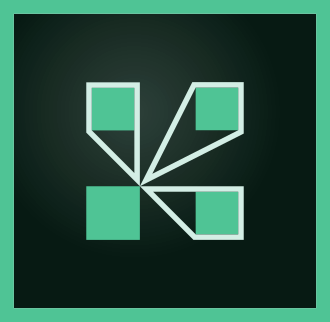
Was ist Ihr Lieblings-Hotkey für Adobe Photoshop (macOS) ? Habt ihr dazu nützliche Tipps? Informieren Sie unten andere Benutzer darüber.
1105696
497894
411070
365288
306464
276920
1 days ago
2 days ago Aktualisiert!
2 days ago Aktualisiert!
2 days ago Aktualisiert!
2 days ago Aktualisiert!
3 days ago Aktualisiert!
Neueste Artikel