|
|
Change the Follow Feature distance |
||
|
|
Follow Feature Options |
||
Move |
|||
|
|
Relocate the anchor |
||
|
|
Move the anchor |
||
Rotate |
|||
|
|
Angle |
||
|
|
Relocate the anchor |
||
|
|
Move the anchor |
||
|
|
Access the secondary anchor |
||
Scale |
|||
|
|
Apply a scale factor |
||
|
|
Relocate the anchor |
||
|
|
Move the anchor |
||
|
|
Access the secondary anchor |
||
Edit vertices |
|||
|
|
(and hover) Show vertices within the snapping tolerance |
||
|
|
(click vertices) Select multiple vertices |
||
|
|
(click segments) Select all vertices between the clicked segments |
||
|
|
(click a selected vertex) Unselect a vertex |
||
|
|
Add a vertex Add Vertex |
||
|
|
Delete a vertex Delete Vertex |
||
|
|
Edit the elevation |
||
|
|
Move a Bézier curve |
||
|
|
Move a Bézier handle |
||
|
|
Move the z-value to the pointer |
||
|
This is available only when stereoscopic mode is enabled.
|
|||
|
|
Move the pointer z-value |
||
|
This is available only when stereoscopic mode is enabled.
|
|||
Geometry properties table |
|||
|
|
Advance to the next vertex |
||
|
|
Return to the previous vertex |
||
|
|
Select inclusive rows |
||
|
|
Select multiple rows |
||
|
|
Add the next vertex |
||
|
|
Add the previous vertex |
||
|
|
Switch the selection |
||
|
|
Select all vertices |
||
|
|
Select or deselect the row |
||
|
|
Advance to the next field |
||
|
|
Apply the edit and go to the next row |
||
|
|
Apply the edit and go to the previous row |
||
Create annotation |
|||
|
|
Find text |
||
|
|
Find the next text |
||
|
|
Specify absolute X,Y,Z |
||
|
|
Switch sides and Flip annotation |
||
|
|
Use the Follow Feature options |
||
|
|
Change the Follow Feature distance |
||
Create point features |
|||
|
|
Specify absolute X,Y,Z |
||
Create polyline and polygon features |
|||
|
oder
|
|||
|
|
Specify the direction |
||
|
|
Specify the distance |
||
|
|
Specify the direction and distance |
||
|
|
Specify deflection |
||
|
|
Specify segment deflection |
||
|
|
Make the line parallel |
||
Werbung |
|||
|
|
Make the line perpendicular |
||
|
|
Cancel the edits |
||
|
oder
|
|||
|
|
Square and finish the feature |
||
|
|
Finish the current part |
||
|
oder
|
|||
|
|
Turn snapping on and off |
||
Create arc segments |
|||
|
|
Specify a radius |
||
Create endpoint arc segments |
|||
|
oder
|
|||
Create by tracing |
|||
|
|
View the options |
||
|
|
Set a negative offset |
||
|
|
Trace selected features |
||
| oder + | |||
Create by streaming |
|||
|
|
View the options |
||
|
|
Start or stop streaming |
||
Create a circle |
|||
|
|
Specify absolute X,Y,Z |
||
|
|
Specify a radius |
||
Create an ellipse |
|||
|
|
Specify absolute X,Y,Z |
||
|
|
Specify the direction |
||
|
|
Make the geometry a circle |
||
Create a rectangle |
|||
|
|
Turn Horizontal/Grid Aligned Horizontal/Grid Aligned on or off |
||
|
|
Specify a direction |
||
|
|
Specify a length |
||
|
|
Specify a width |
||
|
|
Specify absolute X,Y,Z |
||
|
|
Make the shape a square |
||
|
|
Turn Square on or off |
||
Create 3D geometry |
|||
|
|
Switch between drawing lines and two-point arcs |
||
|
|
Enter a distance value |
||
|
|
Move the 3D handle to the current pointer location |
||
Elevation tools |
|||
|
|
Suspend the sketch plane |
||
Topology error inspector |
|||
|
|
Move the pointer |
||
|
|
Zoom To |
||
|
|
Show the topology rule |
||
|
|
Select the features |
||
|
|
Mark the error as an exception Mark as Exception |
||
|
|
Clear the exception Clear Exception |
||
|
|
Rules |
||
|
|
Map Extent |
||
|
|
Validate |
||
|
|
Switch selected rows |
||
|
|
Clear |
||
|
|
Flash (Right-click the error row number and flash the shape of the error feature in the map) |
||
|
|
Zoom To |
||
|
|
Select/Unselect |
||
|
|
Rule Description |
||
Direction Direction |
|||
|
|
Open the Direction dialog box |
||
|
|
Step through intersections |
||
Direction Distance |
|||
|
|
Open the Direction dialog box |
||
|
|
Open the Distance dialog box |
||
|
|
Step through intersections |
||
Distance Distance |
|||
|
|
Open the Distance dialog box |
||
|
|
Step through intersections |
||
Werbung
Line of sight with observer point selected |
|||
|
|
Rotate counterclockwise |
||
|
|
Rotate clockwise |
||
|
|
Move the observer away from the scene camera |
||
|
|
Move the observer toward the scene camera |
||
|
|
Move the observer right, perpendicular to the scene camera heading |
||
|
|
Move the observer left, perpendicular to the scene camera heading |
||
|
|
Move the observer and its targets away from the scene camera |
||
|
|
Move the observer and its targets toward the scene camera |
||
|
|
Move the observer and its targets right, perpendicular to the scene camera heading |
||
|
|
Move the observer and its targets left, perpendicular to the scene camera heading |
||
|
|
Increase the observer elevation |
||
|
|
Decrease the observer elevation |
||
|
|
Turn the Explore tool on and off to navigate |
||
|
|
Delete the observer and all associated targets |
||
Line of sight with target selected |
|||
|
|
Move the target away from the camera |
||
|
|
Move the target toward the camera |
||
|
|
Move the target right, perpendicular to the scene camera heading |
||
|
|
Move the target left, perpendicular to the scene camera heading |
||
|
|
Increase the target elevation |
||
|
|
Decrease the target elevation |
||
|
|
Turn the Explore tool Explore Tool on and off to navigate |
||
|
|
Delete the selected target |
||
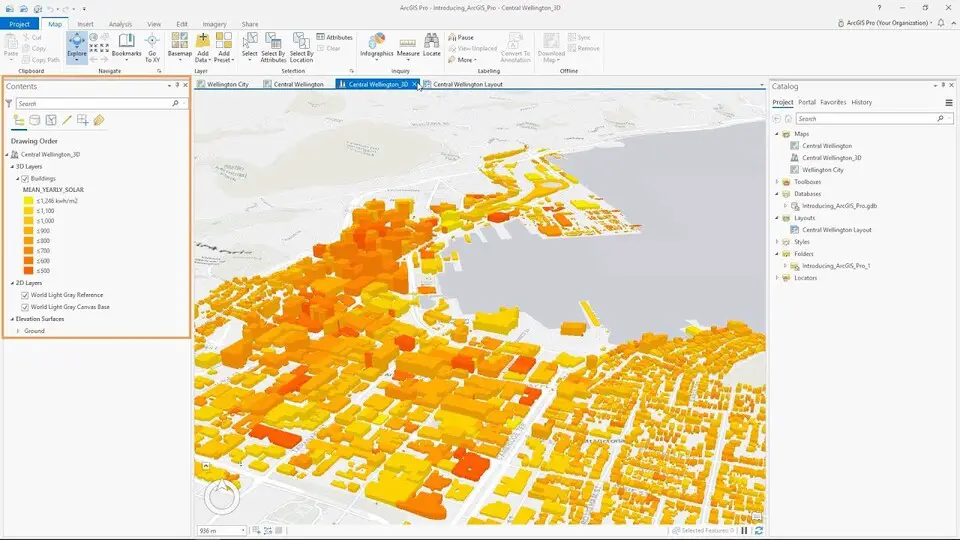

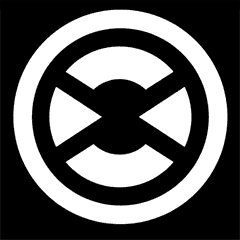




Was ist Ihr Lieblings-Hotkey für ArcGIS Pro 3.2 ? Habt ihr dazu nützliche Tipps? Informieren Sie unten andere Benutzer darüber.
1055500
476079
396185
326246
278921
260606
19 hours ago
2 days ago
5 days ago
5 days ago Aktualisiert!
6 days ago
8 days ago
Neueste Artikel
How to delete a stubborn folder ending with space
When did WASD keys become standard?
How I solved Windows not shutting down problem
How to delete YouTube Shorts on desktop
I tried Google Play Games Beta