Werbung
|
(hold) Enter game mode navigation |
|||
|
|
Move forward |
||
|
|
Move left |
||
|
|
Move right |
||
|
|
Move back |
||
|
|
Move up vertically |
||
|
|
Move down vertically |
||
| + |
Look around |
||
|
Tip: To adjust viewport navigation speed in game mode, press W to move forward, then use your mouse scroll wheel or press Shift to increase speed and press Ctrl to decrease speed. Scroll forward to move faster in the viewport, scroll backwards to move slower.
|
|||
|
|
Select tool |
||
|
|
Move (Transform) tool |
||
|
|
Rotate tool |
||
|
|
Scale tool |
||
|
|
Placement tool |
||
|
|
Snap position |
||
|
|
Snap rotation |
||
|
|
(in Transform, Rotate or Scale mode, drag a transformation manipulator) Clone |
||
|
|
(in Transform mode) Toggle World/Local Transform |
||
|
|
(in Rotate mode) Toggle World/Local Rotation |
||
|
|
(when in Select mode) Toggle Window/Crossing marquee selection mode |
|
|
(or hold down Ctrl) Toggle selection |
||
|
|
Add objects to current selection |
||
|
|
Remove objects from current selection |
||
|
Note: See the selection outline on objects indicating which objects change their selection status in a marquee selection.
|
|||
|
|
Test level |
||
Werbung |
|||
|
|
(in Test Level or Run Project mode) Test a level or project in full screen |
||
|
|
(in Asset Browser) Search in Asset Browser |
||
|
|
Restart Editor engine |
||
|
You can also right-click and hold to enter game navigation mode, then use the following hotkeys to navigate:
|
|||
|
(hold) Enter game mode navigation |
|||
|
|
Move forward |
||
|
|
Move left |
||
|
|
Move back |
||
|
|
Move right |
||
|
|
Move up |
||
|
|
Move down |
||
|
Tip: To adjust viewport navigation speed in game mode, press W to move forward, then use your mouse scroll wheel to adjust speed. Scroll forward to move faster in the viewport, scroll backwards to move slower. You can also press Shift to increase the speed of the camera while navigating in game mode or press Ctrl to decrease the speed.
|
|||
|
Keyframe hotkeys
|
|||
|
|
Set Key on full transform |
||
|
|
Set Key on Position |
||
|
|
Set Key on Rotation |
||
|
|
Set Key on Scale |
||
|
|
Edit tangents (Force locked or broken) |
||
|
|
Delete key |
||
|
|
Cut selected keys |
||
|
|
Copy selected keys |
||
|
|
Paste selected keys |
||
|
Navigation hotkeys
|
|||
|
|
Frame all. In cases where no keys are selected, use |
||
|
|
Frame selected keys/tracks |
||
|
|
Scrub timeline |
||
|
|
Move playhead to key time |
||
|
|
Zoom in the timeline |
||
|
|
Pan in the timeline |
||
|
Timeline hotkeys
|
|||
|
|
Play/stop animation |
||
|
|
Previous Key |
||
|
|
Next Key |
||
|
|
Previous Frame |
||
|
|
Next Frame |
||
|
|
Autodesk |
||
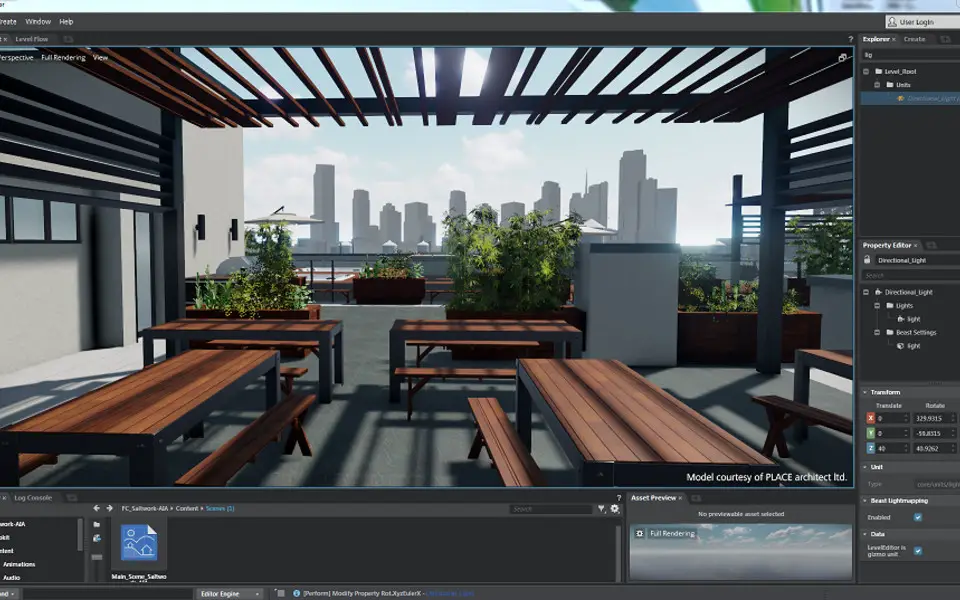

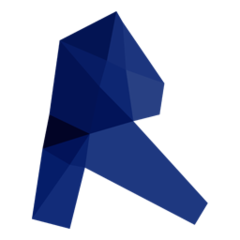



Was ist Ihr Lieblings-Hotkey für Autodesk Stingray ? Habt ihr dazu nützliche Tipps? Informieren Sie unten andere Benutzer darüber.
1082047
486442
404792
345871
293724
268579
3 hours ago
17 hours ago
22 hours ago
2 days ago
2 days ago Aktualisiert!
2 days ago Aktualisiert!
Neueste Artikel