|
|
Move window one workspace to the left |
||
|
|
Move window one workspace to the right |
||
|
|
Move window one workspace up |
||
|
|
Move window one workspace down |
||
|
|
Switch applications |
||
|
|
Switch windows |
||
|
|
Switch windows of an application |
||
|
|
Switch system controls |
||
|
|
Switch windows directly |
||
|
|
Switch windows of an app directly |
||
|
|
Switch system controls directly |
||
|
|
Hide all normal windows |
||
|
|
Switch to workspace 1 |
||
|
|
Switch to workspace 2 |
||
|
|
Switch to workspace 3 |
||
|
|
Switch to workspace 4 |
||
|
|
Move to workspace left |
||
|
|
Move to workspace right |
||
|
|
Move to workspace above |
||
|
|
Move to workspace below |
Werbung
|
|
Save a screenshot to file |
||
|
|
Save a screenshot of a window to file |
||
|
|
Save a screenshot of an area to file |
||
|
|
Copy a screenshot to clipboard |
||
|
|
Copy a screenshot of a window to clipboard |
||
|
|
Copy a screenshot of an area to clipboard |
||
|
|
Record a screencast |
|
|
Show the run command prompt |
||
|
|
Show the activities overview |
||
|
|
Log out |
||
|
|
Lock screen |
||
|
|
Show the message tray |
||
|
|
Focus the active notification |
||
|
|
Show all applications |
||
|
|
Open the application menu |
|
|
Switch to next input source |
|
|
Turn zoom on or off |
||
|
|
Zoom in |
||
|
|
Zoom out |
|
|
Activate the window menu |
||
|
|
Toggle fullscreen mode |
||
|
|
Toggle maximization state |
||
|
|
Maximize window |
||
|
|
Restore window |
||
|
|
Close window |
||
|
|
Hide window |
||
|
|
Move window |
||
|
|
Resize window |
||
|
|
View split on left |
||
|
|
View split on right |
|
|
Switch between the Activities overview and desktop. In the overview, start typing to instantly search your applications, contacts, and documents |
||
|
|
Switch between the Activities overview and desktop. In the overview, start typing to instantly search your applications, contacts, and documents. |
||
|
|
Pop up command window (for quickly running commands) |
||
Werbung |
|||
|
|
Quickly switch between windows. Hold down Shift for reverse order. |
||
|
|
Switch between windows from the same application, or from the selected application after Super + Tab. This shortcut uses ` on US keyboards, where the ` key is above Tab. On all other keyboards, the shortcut is Super plus the key above Tab. |
||
|
|
|
||
|
|
Switch between windows in the current workspace. Hold down Shift for reverse order. |
||
|
|
Give keyboard focus to the top bar. In the Activities overview, switch keyboard focus between the top bar, dash, windows overview, applications list, search field, and message tray. Use the arrow keys to navigate. |
||
|
|
Show the list of applications |
||
|
|
Switch between workspaces |
||
|
oder
|
|||
|
oder
|
|||
|
|
Move the current window to a different workspace |
||
|
oder
|
|||
|
|
Move the current window one monitor to the left |
||
|
|
Move the current window one monitor to the right |
||
|
|
Power off |
||
|
|
Lock the screen |
||
|
|
Open the message tray. Press |
||
|
|
Take a screenshot |
||
|
|
Take a screenshot of a window |
||
|
|
Take a screenshot of an area of the screen. The pointer changes to a crosshair. Click and drag to select an area |
||
|
|
Start and end screencast recording |
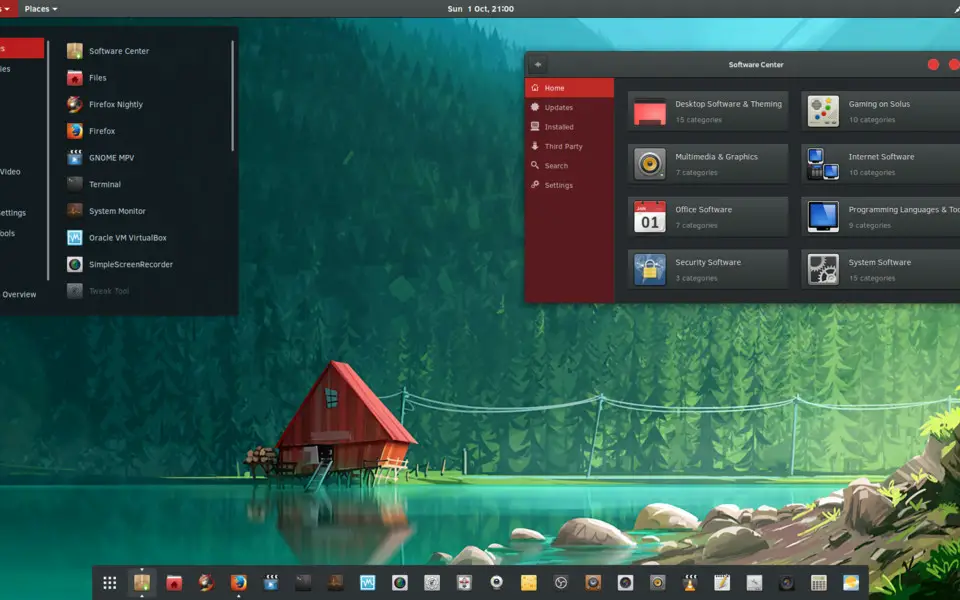

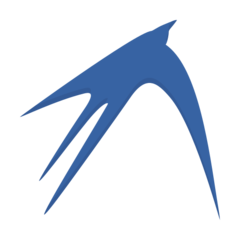



Was ist Ihr Lieblings-Hotkey für GNOME ? Habt ihr dazu nützliche Tipps? Informieren Sie unten andere Benutzer darüber.
1103675
496798
410581
363616
305369
275909
13 hours ago
13 hours ago
2 days ago
2 days ago
3 days ago Aktualisiert!
3 days ago
Neueste Artikel