|
|
Play the currently selected song |
||
|
|
Play the currently selected song from the beginning |
||
|
|
Move backward or forward within a song |
||
|
|
Listen to previous or next album in a list |
||
|
|
Go to the previous or next song in a list |
Werbung
|
|
(on the checkbox next to a song) Select or deselect all the songs in a list |
||
|
|
Create a playlist from a selection of songs |
||
|
|
Create a new smart playlist |
||
|
|
Delete the selected playlist without confirming that you want to delete it |
||
|
|
Delete the selected playlist and all the songs it contains from your library |
||
|
|
Delete the selected song from your library and all playlists |
||
|
|
Refresh the Radio list (when Radio is selected) |
||
|
|
Refresh a Genius playlist (when the playlist is selected) |
|
|
Go to next page in the iTunes Store |
||
|
|
Go to previous page in the iTunes Store |
||
|
|
(after typing in Search field) Initiate a search in the iTunes Store |
||
|
|
Check for app updates (when Apps is selected, below the Library) |
|
|
(on a column heading) Change the song information columns |
||
|
|
(on a triangle) Expand or collapse all the triangles in the Radio's Stream list |
||
|
|
Shrink the iTunes window to show only the playback controls |
||
|
|
(on zoom button in the upper-left corner of the iTunes window) Switch between custom and maximum window sizes |
||
|
|
(drag the resize control in the lower-right corner of the window) See the iTunes window resize while you are resizing it |
||
|
|
In the Get Info window, see the info for the next or previous song in the list |
||
|
oder
|
|||
|
|
Select the search field |
||
|
|
then press the indicated key to use an option (not all visual effects support this) |
||
|
|
(on the video) Choose artwork for the selected video |
|
|
(while connecting your iPod, hold until iPod appears in the iTunes window) Prevent iPod from automatically syncing when you connect it to your computer |
|
|
Go to last or next chapter (if available) |
|
|
Open iTunes preferences |
||
|
|
Hide the iTunes window |
||
|
|
Hide all other applications |
||
|
|
Quit iTunes |
|
|
Create a new playlist |
||
|
|
Create a new playlist with the selected songs |
||
|
|
Create a new smart playlist |
||
|
|
Add a file to your music library |
||
|
|
Close the iTunes window |
||
|
|
Open the song or CD Info window for the selected song or CD |
||
|
|
Show where a song file is located |
||
|
|
Show the currently playing song in the list |
||
|
|
Stream audio file at a specific URL to iTunes |
|
|
Undo your last typing change while still in edit mode |
||
|
|
Cut the selected song’s information or artwork |
||
|
|
Copy the selected song’s information or artwork |
||
|
|
Paste the selected song’s information or artwork |
||
|
|
Select all the songs in the list |
||
|
|
Deselect all the songs in the list |
||
|
|
Hide or show the Artist and Album columns |
||
Werbung |
|||
|
|
Open the View Options window for the selected source |
||
|
|
Put the iTunes window in the Dock |
|
|
Enter or exit full-screen view |
|
|
Open iTunes help |
|
|
(while opening iTunes) Open iTunes in “safe mode” (without external plug-ins) |
||
|
Source: Apple support
|
|||
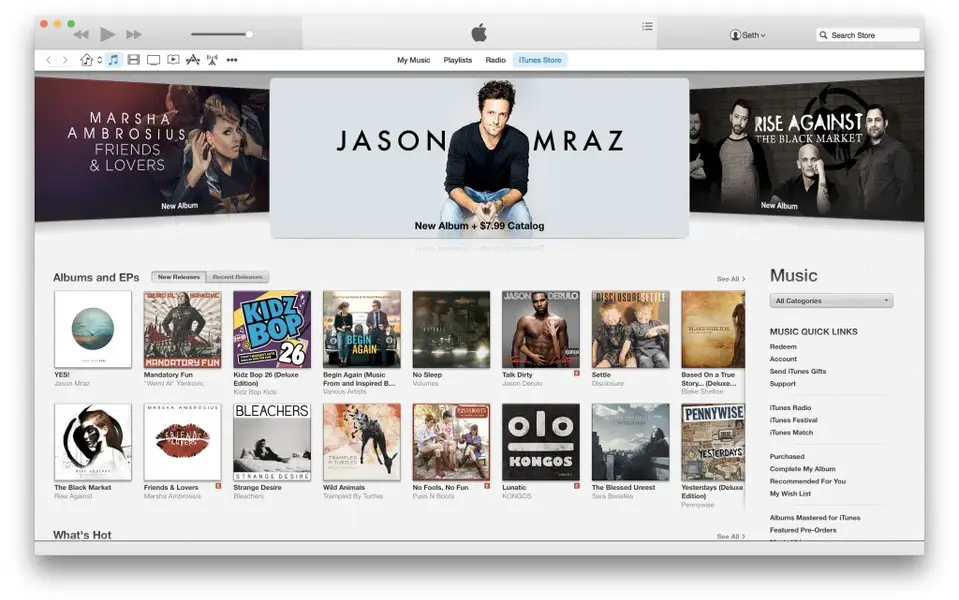


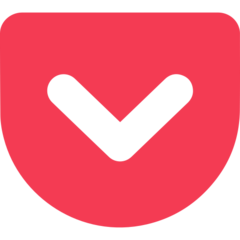


Was ist Ihr Lieblings-Hotkey für iTunes 11 for Mac ? Habt ihr dazu nützliche Tipps? Informieren Sie unten andere Benutzer darüber.
1054636
475658
395884
325180
278064
260366
6 hours ago
3 days ago
4 days ago Aktualisiert!
5 days ago
6 days ago
7 days ago
Neueste Artikel
How to delete a stubborn folder ending with space
When did WASD keys become standard?
How I solved Windows not shutting down problem
How to delete YouTube Shorts on desktop
I tried Google Play Games Beta