|
|
Quit |
||
|
|
System Activity |
||
|
|
Force Quit |
||
|
|
Run Command Interface |
||
|
oder
|
|||
|
|
Close |
Werbung
|
|
Present Windows |
||
|
|
Present Windows on current desktop |
||
|
|
Present Windows of current application only |
||
|
|
Show Desktop |
||
|
|
Activate Window Demanding Attention |
||
|
|
Walk through windows |
||
|
|
Walk through windows (Reverse) |
||
|
|
Open the Window Operations menu |
||
|
|
Switch to Window Above |
||
|
|
Switch to Window Below |
||
|
|
Switch to Window to the Left |
||
|
|
Switch to Window to the Right |
|
KDE Plasma Workspaces allows you to zoom in and out and move your entire desktop around, therefore you can zoom in even when the application you are using doesn't support it.
|
|||
|
|
Zoom In |
||
|
|
Zoom Out |
||
|
|
Zoom Normal |
||
|
|
Pan Up |
||
|
|
Pan Down |
||
|
|
Pan left |
||
|
|
Pan Right |
||
|
|
Manage Activities |
||
|
oder
|
|||
|
|
Next Activity |
||
|
|
Previous Activity |
||
|
|
Switch to Desktop 1 |
||
|
|
Switch to Desktop 2 |
||
|
|
Switch to Desktop 3 |
||
|
|
Switch to Desktop 4 |
|
|
Add Widgets |
||
|
|
Remove this Widget |
||
|
|
Lock/Unlock Widgets |
||
|
|
Widget Settings |
||
|
|
Show Desktop |
||
|
|
Run the Associated Application |
||
|
|
Desktop Settings |
|
|
Help |
||
|
|
What's This? |
|
|
Undo |
||
|
|
Cut |
||
|
|
Copy |
||
|
|
Paste |
||
|
|
Select All |
||
|
|
Replace Location |
||
|
|
Invert Selection |
||
|
|
Back |
||
|
|
Forward |
||
|
|
Up (to folder that contains this one) |
||
|
|
Home Folder |
||
|
|
Move to Trash |
||
|
|
Delete Permanently |
|
In addition to the standard keys, many computer keyboards and laptops nowadays have special keys or buttons to change the speaker volume, as well as the brightness of your monitor if applicable. If present, you can use these keys in the KDE Plasma Workspaces to perform those tasks.
|
|
|
Lock Screen |
||
|
|
Leave |
||
|
|
Logout without confirmation |
||
|
|
Shut Down without confirmation |
||
|
|
Reboot without confirmation |
||
|
Source: docs.kde.org
|
|||
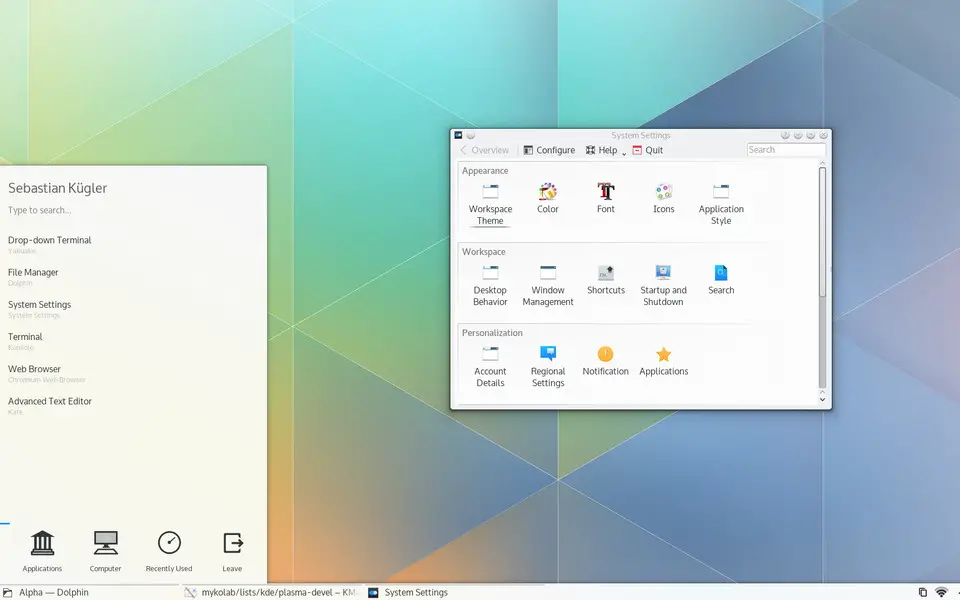
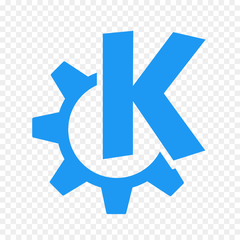

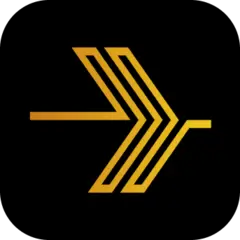
Was ist Ihr Lieblings-Hotkey für KDE Plasma Desktop ? Habt ihr dazu nützliche Tipps? Informieren Sie unten andere Benutzer darüber.
1078498
485024
403835
343077
291645
267880
3 hours ago Aktualisiert!
3 hours ago Aktualisiert!
12 hours ago Aktualisiert!
12 hours ago Aktualisiert!
12 hours ago
13 hours ago Aktualisiert!
Neueste Artikel