|
|
Open 'File' panel |
||
|
|
Open 'Find' dialog window |
||
|
|
Open 'Find and Replace' menu (panel) with replacement field |
||
|
|
Open 'Comments' panel |
||
|
|
Open comment field |
||
|
|
Open 'Chat' panel (Online Editors) |
||
|
|
Save presentation |
||
|
|
Print presentation |
||
|
|
Download As... |
||
|
|
Full screen (Online Editors) |
||
|
|
Help menu |
||
|
|
Open existing file |
||
|
|
Switch to the next tab |
||
|
|
Switch to the previous tab |
||
|
|
Close file |
||
|
oder
|
|||
|
|
Element contextual menu |
||
|
|
Close menu or modal window, reset modes, etc. |
||
|
|
Reset the ‘Zoom’ parameter |
Werbung
|
|
New slide |
||
|
oder
|
|||
|
|
Remove slide |
||
|
oder
|
|||
|
|
Duplicate slide |
||
|
|
Move slide up |
||
|
|
Move slide down |
||
|
|
Move slide to beginning |
||
|
oder
|
|||
|
|
Move slide to end |
||
|
oder
|
|
|
Working with shapes |
||
|
|
Working with charts |
||
|
|
Create a copy when dragging |
||
|
|
Create a copy |
||
|
|
Group |
||
|
|
Ungroup |
||
|
|
Move focus to the next object |
||
|
|
Move focus to the previous object |
||
|
|
(drag when drawing lines/arrows) Change angle of line/arrow when drawing |
||
|
|
Movement pixel by pixel |
||
|
|
Move shape by a big step |
|
|
(drag) Constrain movement |
||
|
|
(drag when rotating) Set 15-degree-rotation |
||
Werbung |
|||
|
|
(drag when resizing) Maintain proportions |
||
|
|
Start a presentation |
||
|
|
Navigate forward |
||
|
oder
|
|||
|
oder
|
|||
|
oder
|
|||
|
oder
|
|||
|
|
Navigate backward |
||
|
oder
|
|||
|
oder
|
|||
|
|
Navigate to the first slide |
||
|
|
Navigate to the last slide |
||
|
Slide number +
|
|||
|
|
Close preview |
||
|
|
Undo and Redo |
||
|
|
Undo |
||
|
|
Redo |
||
|
|
Cut |
||
|
oder
|
|||
|
|
Copy |
||
|
oder
|
|||
|
|
Paste |
||
|
oder
|
|||
|
|
Paste text without style formatting |
||
|
|
Copy style |
||
|
|
Apply style |
|
|
Use destination theme |
||
|
|
Keep source formatting |
||
|
|
Paste as picture |
||
|
|
Keep text only |
|
|
Add to the selected fragment |
|
|
Select all |
||
|
|
Add the next slide in the slide list to the selection |
||
|
oder
|
|||
|
|
Add the previous slide in the slide list to the selection |
||
|
oder
|
|||
|
|
Select to the first slide |
||
|
|
Select to the last slide |
||
|
|
Select text from cursor to beginning of line |
||
|
|
Select text from cursor to end of line |
||
|
|
Select one character to the right |
||
|
|
Select one character to the left |
||
|
|
Select to the end of a word |
||
|
|
Select to the beginning of a word |
||
|
|
Select one line up |
||
|
|
Select one line down |
||
|
|
Deselect all |
|
|
Nonprinting characters |
||
|
|
Bold |
||
|
|
Italic |
||
|
|
Underline |
||
|
|
Strikeout |
||
|
|
Subscript |
||
|
|
Superscript |
||
|
|
Bulleted list |
||
|
|
Clear formatting |
||
|
|
Increase font |
||
|
|
Decrease font |
||
|
|
Align center |
||
|
|
Align justified |
||
|
|
Align right |
||
|
|
Align left |
||
|
|
Increase left indent |
||
|
|
Decrease left indent |
||
|
|
Delete one character to the left |
||
|
|
Delete one character to the right |
||
|
|
Delete word/selection/graphical object to the left of cursor |
||
|
|
Delete word/selection/graphical object to the right of cursor |
||
|
|
Increase list item level |
||
|
|
Decrease list item level |
||
|
|
Add tab character to paragraph |
||
|
|
Add new placeholder to equation argument |
||
|
oder
|
|||
|
|
Add line break to text |
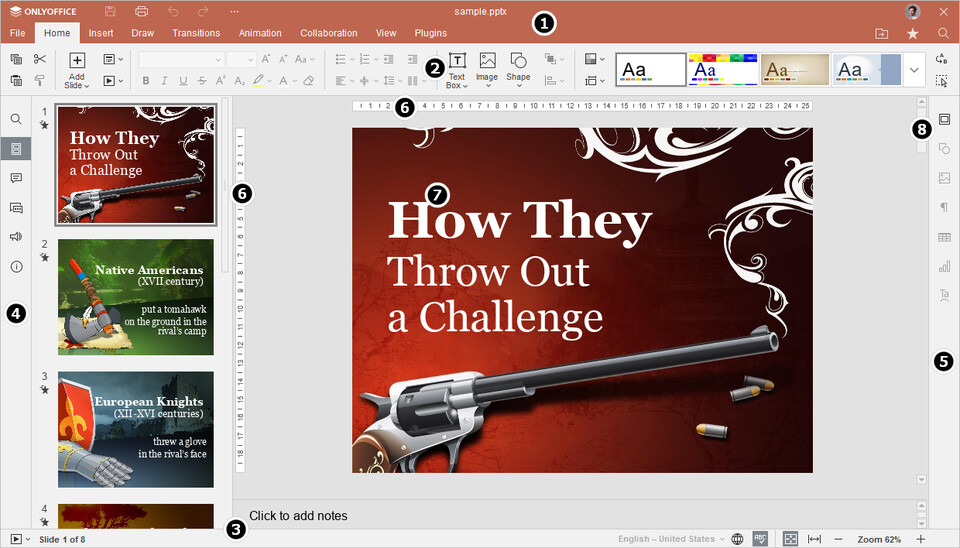




Was ist Ihr Lieblings-Hotkey für OnlyOffice Presentation Editor ? Habt ihr dazu nützliche Tipps? Informieren Sie unten andere Benutzer darüber.
1094330
491330
408184
355191
300039
271479
Yesterday Aktualisiert!
Yesterday Aktualisiert!
Yesterday
1 days ago Aktualisiert!
3 days ago
3 days ago
Neueste Artikel