|
|
Open |
||
|
|
Open a Copy |
||
|
|
Save |
||
|
|
Save As... |
||
|
|
|
Werbung
|
|
Explorer Windows -> Process Explorer |
||
|
|
Explorer Windows -> Format Explorer |
||
|
|
Explorer Windows -> View Explorer |
||
|
|
Explorer Windows -> Object Explorer |
||
|
|
Explorer Windows -> File Explorer |
||
|
|
Explorer Windows -> Load View Explorer |
||
|
|
Explorer Windows -> Load History Explorer |
||
|
|
Processing Console |
||
|
|
Script Editor |
||
|
|
Real-Time Preview |
||
|
|
Show Control Bars |
||
|
|
Zoom In |
||
|
|
Zoom Out |
||
|
|
Zoom -> 1:1 |
||
|
|
Zoom -> 1:2 |
||
|
|
Zoom -> 1:3 |
||
|
|
Zoom -> 1:4 |
||
|
|
Zoom -> 1:6 |
||
|
|
Zoom -> 1:8 |
||
|
|
Zoom -> 2:1 |
||
|
|
Zoom -> 3:1 |
||
|
|
Zoom -> 4:1 |
||
|
|
Zoom -> 6:1 |
||
|
|
Zoom -> 8:1 |
||
|
|
Zoom to Fit |
||
|
|
Zoom to Optimal Fit |
||
|
|
Fit View |
||
|
|
Full Screen |
|
|
Undo |
||
|
|
Redo |
||
|
|
New |
||
|
|
Invert |
||
|
|
Color Management -> Enable Color Management |
||
|
|
Color Management -> Enable Color Proofing |
||
|
|
Color Management -> Gamut Check |
||
|
|
Display -> RGB/K |
||
|
|
Display -> Red |
||
|
|
Display -> Green |
||
|
|
Display -> Blue |
||
|
|
Display -> Luminance (CIE L*) |
||
|
|
Display -> Chrominance (CIE a*=R/b*=G) |
||
|
|
Display -> Luminance (CIE Y) |
||
|
|
Transparency -> Show Transparency |
||
|
|
Transparency -> Background Brush |
||
|
|
Transparency -> White Background |
||
|
|
Transparency -> Black Background |
||
|
|
Screen Transfer Functions -> Enable STF |
||
|
|
Screen Transfer Functions -> Reset STF |
||
|
|
Mode -> Readout |
||
Werbung |
|||
|
|
Mode -> Zoom In |
||
|
|
Mode -> Zoom Out |
||
|
|
Mode -> Center |
||
|
|
Mode -> Pan |
||
|
|
Mode -> New Preview |
||
|
|
Mode -> Edit Preview |
||
|
|
Mode -> Dynamic Operation |
||
|
|
Next |
||
|
|
Previous |
||
|
|
Undo |
||
|
|
Store |
||
|
|
Reset |
|
|
Select Mask |
||
|
|
Invert Mask |
||
|
|
Enable Mask |
||
|
|
Show Mask |
|
|
Select Workspace -> Workspace 01 |
||
|
|
Select Workspace -> Workspace 02 |
||
|
|
Select Workspace -> Workspace 03 |
||
|
|
Select Workspace -> Workspace 04 |
||
|
|
Select Workspace -> Workspace 05 |
|
|
Next Image Window |
||
|
|
(on compact keyboard) Next Image Window |
||
|
|
Send Active Image Window to back |
||
|
|
(on compact keyboard) Send Active Image Window to back |
|
|
Image Container |
||
|
|
Run Script |
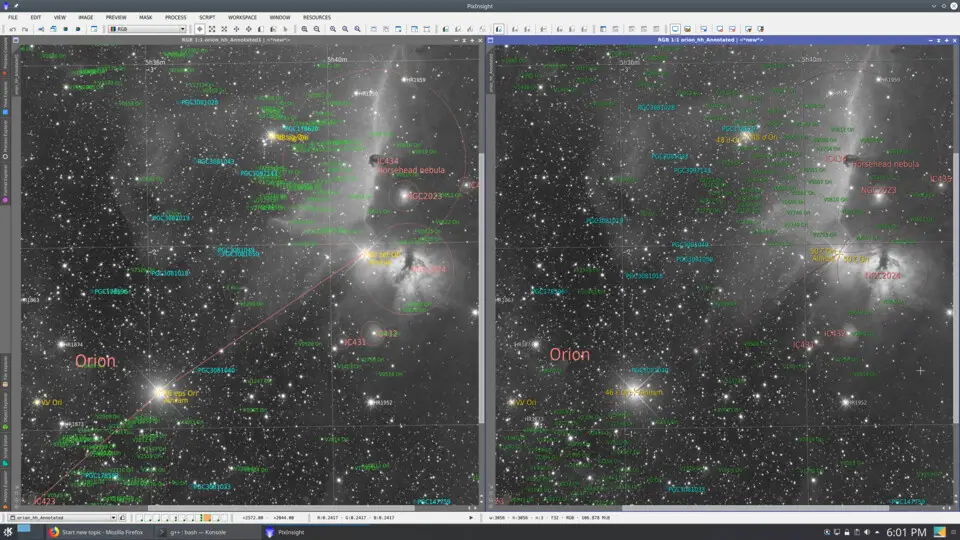
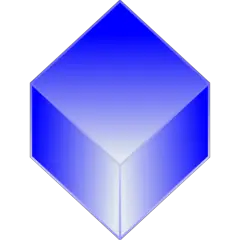
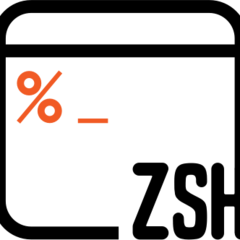
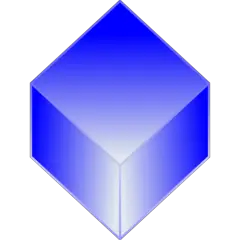
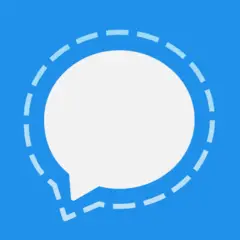

Was ist Ihr Lieblings-Hotkey für PixInsight (macOS) ? Habt ihr dazu nützliche Tipps? Informieren Sie unten andere Benutzer darüber.
1109400
499338
411810
368063
308188
278653
5 hours ago
12 hours ago
12 hours ago Aktualisiert!
Yesterday Aktualisiert!
Yesterday Aktualisiert!
Yesterday
Neueste Artikel