|
|
Expand or collapse selected pane |
||
|
|
Reverse incremental search so it starts at the bottom of the file and searches to the top |
||
|
|
Run the stored procedure configured for this shortcut in the Tools, Options, Keyboard, Query Shortcuts dialog |
||
|
|
Displays the results pane of the Query Designer |
||
|
|
Select text up line by line starting from the cursor |
||
|
|
Decreases the height of the selected control in increments of 8 |
||
|
|
Move the cursor to the end of the document |
||
|
|
Select text down line by line starting from the cursor |
||
|
|
Increases the height of the selected control in increments of 8 |
||
|
|
Toggle between insert mode and overtype mode |
||
|
|
Close the current MDI child window |
||
|
|
Closes Activity Monitor |
||
|
|
Display the Open Project dialog box to open an existing project |
||
|
|
Drop-down for filtering in grid |
||
|
|
Make the selected text upper case |
||
|
|
Change the selected text to uppercase |
||
|
|
Find the previous occurrence of the search text |
||
|
|
Delete the word to the right of the cursor |
||
|
|
Place the caret in the Find/Command box of the Standard toolbar |
||
|
|
Cycle through the previous MDI child windows |
||
|
|
Move to the previous document in the editor or designer |
||
|
|
Jump between syntax pairs |
||
|
|
Display the Replace in Files dialog box |
||
|
|
Run the stored procedure configured for this shortcut in the Tools, Options, Keyboard, Query Shortcuts dialog |
||
|
|
Open the current file in a browser |
||
|
|
Moves the cursor to the bottom of the document |
||
|
|
Moves to the next tab in the document |
||
|
|
Cut (delete the currently selected item and place it to the Clipboard) |
||
|
|
Moves the cursor to the top of the document |
||
|
|
Moves to the previous tab in the document |
||
|
|
then |
||
|
|
then |
||
|
|
Run the stored procedure configured for this shortcut in the Tools, Options, Keyboard, Query Shortcuts dialog |
||
|
|
Delete the word to the left of the cursor |
||
|
|
Stop debugging |
||
|
|
Display the context menu |
||
|
|
Extend the selection one word to the right |
||
|
|
Extend the selection one word to the left |
||
|
|
Display the Call Stack window |
||
|
|
Cycle through the next MDI child windows |
||
|
|
Run the stored procedure configured for this shortcut in the Tools, Options, Keyboard, Query Shortcuts dialog |
||
|
|
(in the Database Engine Query Editor) Move to the next pane of a split pane view of a single document |
||
|
|
Move to the previous pane of a split pane view of a single document |
||
|
|
Run the stored procedure configured for this shortcut in the Tools, Options, Keyboard, Query Shortcuts dialog |
||
|
|
Move to the previous pane of a document in split pane view |
||
|
|
Run the stored procedure configured for this shortcut in the Tools, Options, Keyboard, Query Shortcuts dialog |
||
|
oder
|
|||
|
|
Parse the selected portion of the query editor or the entire query editor if nothing is selected |
||
|
|
Find the next occurrence of the currently selected text |
||
|
|
Display Template Explorer |
||
|
|
Moves the insertion point to the drop-down bar located at the top of the code editor when the editor is in Code view or Server Code view |
||
|
|
Display the Browser Window |
||
|
|
Copy to the Clipboard |
||
|
|
Select text from the cursor to the end of the current line |
||
|
|
Display SQL Server Books Online |
||
|
|
Display help for the current editor window |
||
|
|
Paste from the Clipboard at the insertion point |
||
|
|
Select text from the cursor to the start of the current line |
||
|
|
Display Solution Explorer |
||
Werbung |
|||
|
|
Open SQL Server Profiler |
||
|
|
Display Solution Explorer |
||
|
|
Select the current location in the editor, back to the previous location in the editor |
||
|
|
Select the text from the current location of the cursor to the Navigate Backward ( |
||
|
|
Enable breakpoint |
||
|
|
Insert a blank line below the cursor |
||
|
|
Enables JOIN mode in the Query Designer |
||
|
|
Returns the cursor to the last item |
||
|
|
Display the QuickWatch dialog box |
||
|
|
Display the Immediate window |
||
|
|
Displays the list of references for the selected symbol |
||
|
|
Extend selection up one page |
||
|
|
then |
||
|
|
then |
||
|
|
then |
||
|
|
|
||
|
|
then |
||
|
|
Extend selection down one page |
||
|
|
Display the Breakpoints window |
||
|
|
Display a popup listing all open windows |
||
|
|
Display the Query Designer |
||
|
|
Display the Query Designer dialog from the query editor window |
||
|
|
Select text from the cursor to the beginning of the document |
||
|
|
Select text from the cursor to the end of the document |
||
|
|
Display parameter information |
||
|
|
Display Registered Servers |
||
|
|
Run the sp_help system stored procedure |
||
|
|
Display the Output window |
||
|
|
Moves the cursor one character to the right and extends the column selection |
||
|
|
Move the cursor up one line, extending the selection |
||
|
|
Implement the Run To Cursor command |
||
|
|
Moves the cursor one character to the left and extends the column selection |
||
|
|
Open database in Object Explorer |
||
|
|
Close the current tool window |
||
|
|
Go forward to the next document or window in the navigation history |
||
|
|
Reverse the last editing action |
||
|
|
Moves the cursor down one line, extending the column selection |
||
|
|
Delete all text in the current file |
||
|
|
Display the IDE navigator with the first tool window selected |
||
|
|
Display the Threads window |
||
|
|
Move the cursor to the next brace, extending the selection |
||
|
|
(on the numeric keypad) Expand all tree nodes |
||
|
|
Delete one character to the left of the cursor |
||
|
|
Moves the line containing the cursor below the next line |
||
|
|
Changes the IntelliSense filter level from the All tab to the Common tab |
||
|
|
Display the dock menu |
||
|
|
Start or continue debugging |
||
|
|
Display the Add Existing Item dialog box to add an existing file to the current project |
||
|
|
Extend the selection to the top of the current window |
||
|
|
Move the cursor to the last line in view, extending the selection |
||
|
|
Moves the cursor to the first line in view, extending the selection |
||
|
|
Moves the cursor to the last line in view, extending the selection |
||
|
|
Find the previous occurrence of the currently selected text |
||
|
|
Display the Toolbox |
||
|
|
Move to the next tool window |
||
|
|
Move to the next active window in Management Studio |
||
|
|
Move to the previous document in the editor or designer |
||
|
|
Delete all breakpoints |
||
|
|
Display the QuickWatch dialog box |
||
|
|
Copy parameter tip |
||
|
|
Show the query results pane |
||
|
|
Activate the menu for a tool component |
||
|
|
Move to the next entry in the Error List window (Transact-SQL Editor only) |
||
|
|
Changes the IntelliSense filter level from the Common tab to the All tab |
||
|
|
Pastes an item from the Clipboard Ring at the insertion point and automatically selects the pasted item |
||
|
|
Paste parameter tip |
||
|
|
Move the cursor to the right one word, extending the selection |
||
|
|
Move the cursor to the left one word, extending the selection |
||
|
|
Move to the current tool window toolbar |
||
|
|
Display the estimated execution plan |
||
|
|
Include actual execution plan in the query output |
||
|
|
Display a smart tag menu of common commands for Web server controls in the HTML designer |
||
|
|
Toggle the full-screen display |
||
|
|
Scroll up or down Activity Monitor |
||
|
|
Step into specific statement |
||
|
|
Open the Help Library Manager |
||
|
|
Moves the cursor to the start of the current line and extends the column selection |
||
|
|
Restore the previously undone edit |
||
|
|
Display the SQL Server Resource Center Web page |
||
|
|
Moves the cursor to the end of the line, extending the column selection |
||
|
|
Move to the previously selected window |
||
|
|
Remove the comment syntax from the current line |
||
|
|
Move to the previous tool window |
||
|
|
Break all |
||
|
|
Launch code snippet picker |
||
|
|
Display quick information |
||
|
|
Display the Code Snippet Manager |
||
|
|
Correctly indents the selected lines of code based on the surrounding lines of code |
||
|
|
Launch Surround With snippet picker |
||
|
|
Collapses the currently selected outlining region |
||
|
|
Collapses existing outlining regions |
||
SQL Server Management Studio (SSMS) Tastatürkürzel
Inhaltsverzeichnis
Werbung
Programminformationen
Programmname:

Website: microsoft.com/en-us/sql-server...
Letztes Update: 06.09.2020 12:02 UTC
So einfach drücken Sie Tastenkombinationen: 73%
Weitere Informationen >>Ähnliche Programme
Werkzeuge
SQL Server Management Studio (SSMS):Lernen: Zu einer zufälligen Verknüpfung springen
Schwierigste Abkürzung von SQL Server Mana...
AndereBenutzeroperationen
SQL Server Management Studio (SSMS) zu den Favoriten hinzufügen
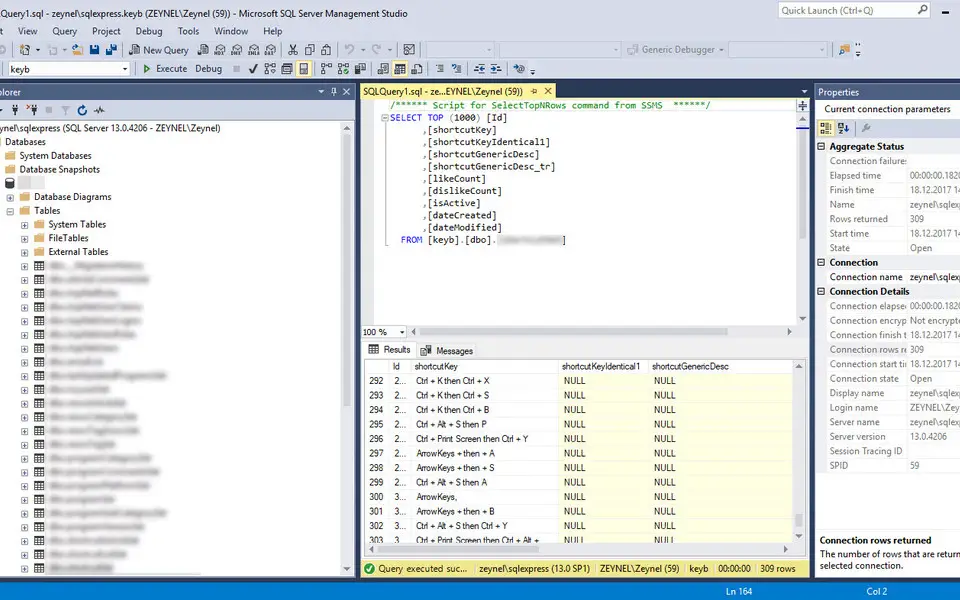



Was ist Ihr Lieblings-Hotkey für SQL Server Management Studio (SSMS) ? Habt ihr dazu nützliche Tipps? Informieren Sie unten andere Benutzer darüber.
1107918
498704
411486
366903
307397
277874
3 hours ago
Yesterday
Yesterday
2 days ago Aktualisiert!
2 days ago
2 days ago
Neueste Artikel