|
|
Maximize scene |
||
|
|
Activate the Select tool |
||
|
|
Activate the Draw slicer line tool |
||
|
|
Activate the Draw plane line tool |
||
|
|
Activate the Ruler tool |
||
|
|
Split the scene view |
||
|
|
Open the Leapfrog Geo menu |
||
|
or
|
|||
|
|
Open the Seequent ID menu |
||
|
|
Open help |
||
|
|
Quit |
Advertisement
|
|
Navigate up and down the tree |
||
|
|
Expand folder/object or go down one level |
||
|
|
Close folder/object or go up one level |
||
|
|
Close all folders/objects |
||
|
|
Expand the selected folder/object and any objects in it |
||
|
|
Close the selected folder/object and any objects in it |
||
|
|
Select all folders and objects |
||
|
or
|
|||
|
|
Search for objects |
||
|
|
Equivalent of double clicking an object |
||
|
|
Cut an object or subfolder |
||
|
|
Paste an object or subfolder |
|
|
Rotate the scene in 10 degree steps |
||
|
|
Rotate the scene in 2 degree steps |
||
|
|
Reset the view, showing all visible objects in scene |
||
|
|
Look up |
||
|
|
Look down |
||
|
|
Look east |
||
|
|
Look west |
||
|
|
Look north |
||
|
|
Look south |
||
|
|
Look at the slicing plane |
||
|
|
Look at the back of the slicing plane |
||
|
|
Look at the moving plane |
||
|
|
Look at the back of the moving plane |
||
|
|
Look down the moving plane pitch |
||
|
|
Look up the moving plane pitch |
||
|
|
Select Perspective view |
||
|
|
Select Orthographic view |
||
|
|
Clear the scene |
||
|
|
Bookmark the viewing angle and zoom |
||
|
|
Display the bookmarked viewing angle and zoom |
||
|
|
Save the scene |
||
|
|
Copy the scene to the clipboard |
||
|
|
Add the slicer to the scene. Press again to remove the slicer from the scene |
||
|
|
Add the moving plane to the scene. Press again to remove the moving plane form the scene |
|
|
Navigate up and down the object details list |
||
|
|
Expand collapsed row |
||
|
or
|
|||
|
|
Collapse expanded row |
||
|
or
|
|||
|
|
Expand all collapsed rows |
||
|
|
Close all expanded rows |
|
|
Add the slicer to the scene. Press again to remove the slicer from the scene |
||
Advertisement |
|||
|
|
Look at the slicing plane |
||
|
|
Look at the back of the slicing plane |
||
|
|
Thick slice |
||
|
|
Remove front |
||
|
|
Remove back |
||
|
|
Orient the slicer to the current view |
||
|
|
Slice the east axis |
||
|
|
Slice the north axis |
||
|
|
Slice the elevation axis |
||
|
|
Lock the slicer to the camera |
||
|
|
Centre the slicer in the scene |
||
|
|
Move the slicer forward and backward in the scene |
||
|
|
Change the slice width |
||
|
or
|
|||
|
|
Step the slicer forward |
||
|
|
Step the slicer backward |
||
|
|
Add the moving plane to the scene. Press again to remove moving plane from the scene |
||
|
|
Look at the moving plane |
||
|
|
Look at the back of the moving plane |
||
|
|
Look down the moving plane pitch |
||
|
|
Look up the moving plane pitch |
|
|
Draw lines |
||
|
|
Draw points/disks |
||
|
|
Save |
||
|
|
Close editor |
||
|
|
Undo |
||
|
|
Redo |
||
|
|
Delete the selected segment, node, tangent or disk |
||
|
|
Draw/move on slicer |
||
|
|
Draw/move on objects |
||
|
|
Make segments curved |
||
|
|
Make segments straight |
||
|
|
Add note |
||
|
|
Add/reorient tangent |
||
|
|
Flip tangent/disks |
||
|
|
Add/Remove disk |
||
|
|
Make selected line 3D |
||
|
|
Set slicer to selected 2D line |
||
|
|
Simplify the line by reducing the number of nodes |
||
|
|
Toggle snapping |
||
|
|
Snap to polyline nodes |
||
|
|
Snap to mesh edges |
||
|
|
Snap to mesh vertices |
||
|
|
Select all |
||
|
|
Select all lines |
||
|
|
Select all tangents |
||
|
|
Select all points without disks |
||
|
|
Select all points with disks |
|
|
Hold down while clicking intervals to remove them from selection |
||
|
|
Select all visible segments |
||
|
|
Clear the current selection |
||
|
|
Invert the current selection |
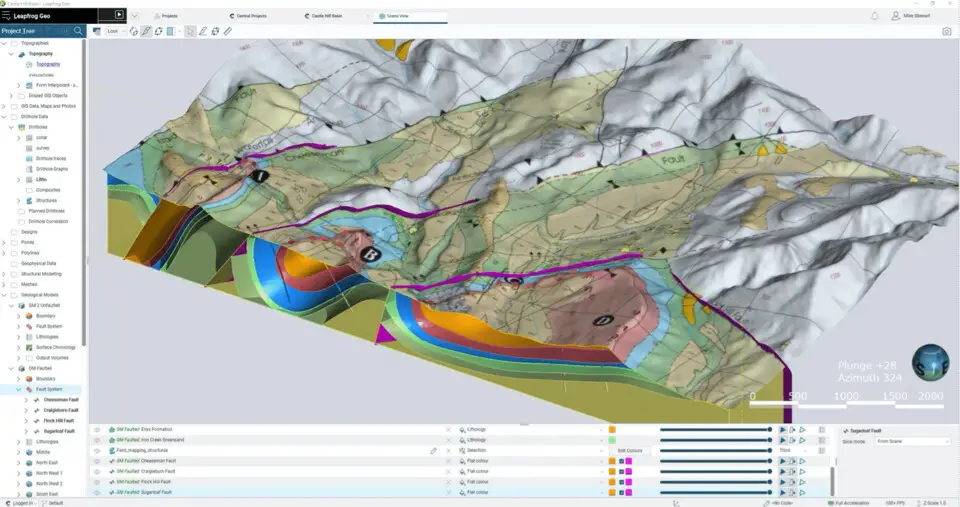


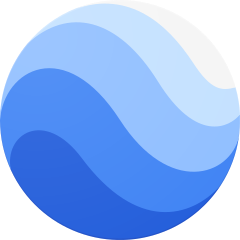

What is your favorite Leapfrog Geo 2023.2 hotkey? Do you have any useful tips for it? Let other users know below.
1094330
491330
408184
355191
300039
271479
19 hours ago
20 hours ago
22 hours ago Updated!
2 days ago Updated!
2 days ago Updated!
2 days ago Updated!
Latest articles