|
|
GO |
||
|
|
Panic All |
||
|
|
Hard Stop All |
||
|
|
Pause All |
||
|
|
Resume All |
||
|
|
Preview |
||
|
|
Load Selected Cue |
||
|
|
Pause/Resume Selected Cues |
||
|
|
Panic Selected Cues |
||
|
|
Hard Stop Selected Cues |
||
|
|
Edit Cue Number |
||
|
|
Edit Cue Name |
||
|
|
Edit Cue Notes |
||
|
|
Edit Cue Target |
||
|
|
Edit Cue Pre-wait |
||
|
|
Edit Cue Action (duration) |
||
|
|
Edit Cue Post-wait |
||
|
|
Cycle Cue Continue Mode |
||
|
|
Flag/Unflag |
Advertisement
|
|
Hide QLab |
||
|
|
Hide Others |
||
|
|
Quit QLab |
|
|
New Workspace |
||
|
|
New From Template |
||
|
|
Open Workspace… |
||
|
|
Close |
||
|
|
Save |
||
|
|
Save As… |
|
|
Undo |
||
|
|
Redo |
||
|
|
Cut |
||
|
|
Copy |
||
|
|
Paste |
||
|
|
Paste cue properties |
||
|
|
Paste and match style |
||
|
|
Delete |
||
|
|
Select All |
||
|
|
Find… |
||
|
|
Find Next |
||
|
|
Find Previous |
||
|
|
Show Fonts |
||
|
|
Bigger |
||
|
|
Smaller |
||
|
|
Show Colors |
||
|
|
Copy Style |
||
|
|
Paste Style |
|
|
Load to time… |
||
|
|
Renumber selected cues… |
||
|
|
Delete numbers of selected cues… |
||
|
|
Jump to cue… |
||
|
|
Jump to selected cue’s target |
||
|
|
Toggle live fade preview |
||
|
Some tools are only available when certain cue types are selected:
|
|||
|
|
Fade - Set Levels From Target |
||
|
|
Fade - Paste Fade Shape |
||
|
|
Revert Fade Action |
||
|
|
Toggle Full Screen |
||
|
|
Inspector |
||
|
|
Inspector for selected cue |
||
|
|
Toolbox |
||
|
|
Cue Lists & Active Cues |
||
|
|
Toggle Between Cue Lists & Active Cues |
||
|
|
Broken Cues & Warnings |
||
|
|
Workspace Settings |
||
|
|
Select Next Cue |
||
|
|
Select Previous Cue |
||
|
|
Move Playback Position To Next Cue |
||
|
|
Move Playback Position To Previous Cue |
||
|
|
Select Next Inspector Tab |
||
|
|
Select Previous Inspector Tab |
||
|
|
Enter Edit Mode |
||
|
|
Enter Show Mode |
|
|
Minimize |
||
|
|
Workspace Settings |
||
|
|
Workspace status |
||
|
|
Audition window |
||
|
|
Override controls |
||
|
|
Light dashboard |
||
|
|
Audition window |
|
|
Add slice at current time in the Time & Loops waveform view |
||
|
|
Zoom in on the Time & Loops waveform view |
||
|
or
|
|||
|
|
Zoom out on the Time & Loops waveform view |
||
|
|
Zoom in horizontally on the Group Timeline view |
||
|
or
|
|||
|
|
Zoom out horizontally on the Group Timeline view |
||
|
|
Zoom in vertically on the Group Timeline view |
||
|
or
|
|||
|
|
Zoom out vertically on the Group Timeline view |
||
|
|
Expand all group cues |
||
|
|
Collapse all group cues |
||
|
Source: Qlab docs
|
|||
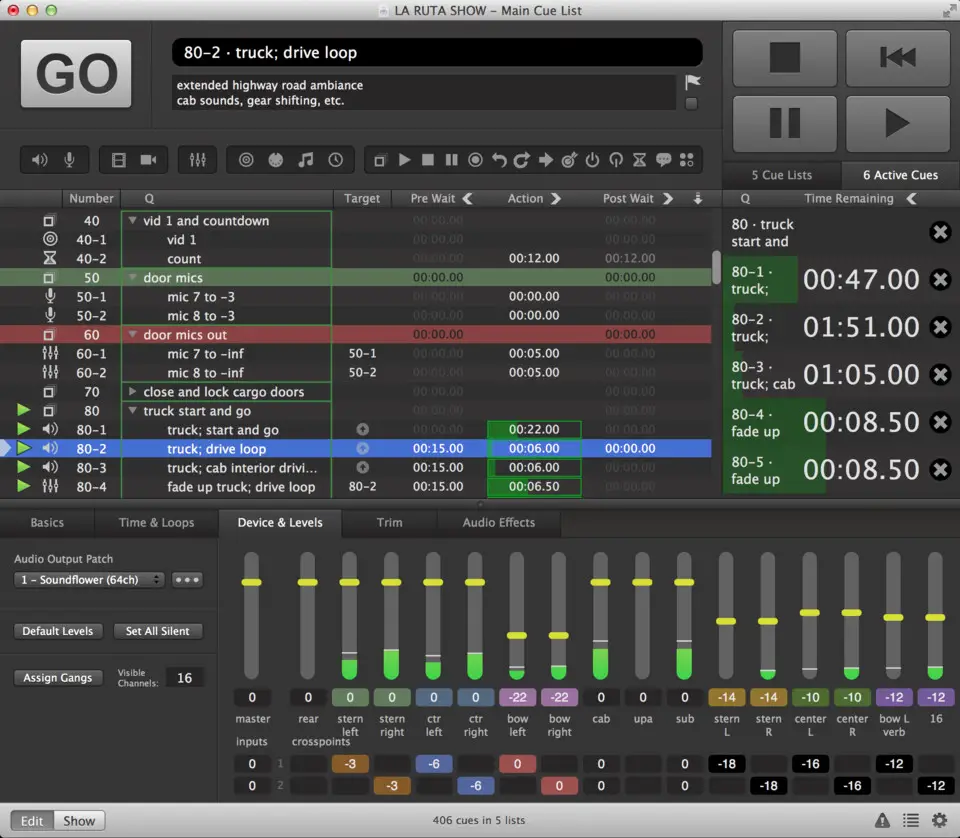

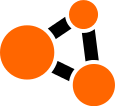



What is your favorite QLab 4 hotkey? Do you have any useful tips for it? Let other users know below.
1088766
488887
406639
350558
297279
270003
18 hours ago
19 hours ago
21 hours ago Updated!
Yesterday Updated!
Yesterday Updated!
Yesterday Updated!
Latest articles