|
|
Move the cursor to the beginning of the line |
||
|
|
Move the cursor to the end of the line |
||
|
|
Move the cursor one word backward |
||
|
|
Move the cursor one word forward |
||
|
|
Move the cursor one character backward |
||
|
|
Move the cursor one character forward |
Advertisement
|
|
Delete the current line |
||
|
|
Delete from the cursor to the end of the line |
||
|
|
Delete one word backward |
||
|
or
|
|||
|
|
Delete one character forward |
||
|
or
|
|||
|
|
Delete one character backward |
||
|
|
Clear the screen |
|
|
Undo the last change |
|
|
Terminate the running foreground process |
||
|
|
Suspend the running foreground process |
||
|
|
Exit current shell |
|
|
Recall the previous command in history |
||
|
|
Recall the next command in history |
||
|
|
Search the command history |
||
|
|
Escape from command search mode |
||
|
|
Execute the last typed command |
||
|
|
Execute the last command in history that begins with pw |
|
|
Auto-complete the typed command |
||
|
|
Show list of commands |
||
|
|
Cycle through matched commands |
|
% bindkey
|
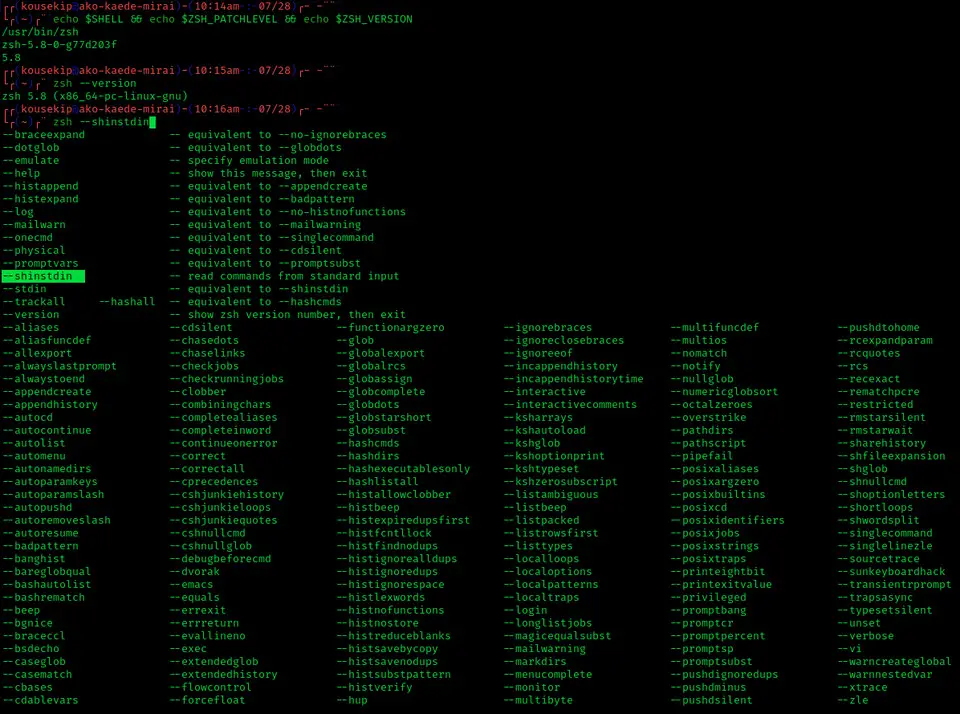
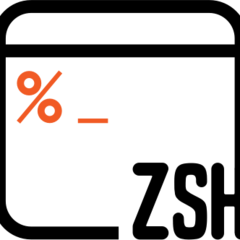
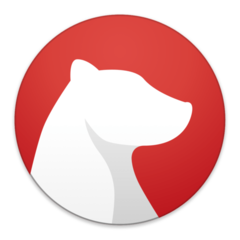
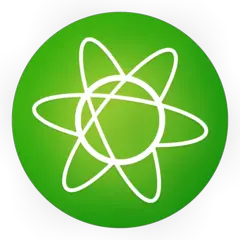

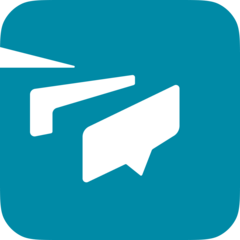
What is your favorite zsh (macOS) hotkey? Do you have any useful tips for it? Let other users know below.
1082047
486442
404792
345871
293724
268579
14 hours ago
Yesterday
Yesterday
2 days ago
2 days ago Updated!
3 days ago Updated!
Latest articles