|
|
Create a new ARCHICAD project |
||
|
|
Create a new, empty ARCHICAD project and apply default settings |
||
|
|
Open an existing document |
||
|
|
Open or join an existing Teamwork Project |
||
|
|
Close the project |
||
|
|
Save the project |
||
|
|
Save the project with a new name |
||
|
|
Browse for an existing library part and open its script window |
||
|
|
Page Setup... |
||
|
|
Print... |
||
|
|
Exit |
||
|
|
Undo |
||
|
|
Redo |
||
|
|
Repeat Last Command |
||
|
|
Cut |
||
|
|
Copy |
||
|
|
Paste |
||
|
|
Select All |
||
|
|
Find & Select... |
||
|
|
Group |
||
|
|
Ungroup |
||
|
|
Suspend Groups |
||
|
|
Drag |
||
|
|
Rotate |
||
|
|
Mirror |
||
|
|
Elevate... |
||
|
|
Drag a Copy |
||
|
|
Rotate a Copy |
||
|
|
Mirror a Copy |
||
|
|
Multiply... |
||
|
|
Stretch |
||
|
|
Resize... |
||
|
|
Adjust |
||
|
|
Transform the selected elements into independent 2D drawing elements |
||
|
|
Edit Selection Set... |
||
|
|
Tool Settings... |
||
|
|
Pick Up Parameters |
||
|
|
Inject Parameters |
||
|
|
Undo (text) |
||
|
|
Redo (text) |
||
|
|
Repeat Last Command (text) |
||
|
|
Cut (text) |
||
|
|
Copy (text) |
||
|
|
Paste (text) |
||
|
|
Select All (text) |
||
|
|
Find & Replace... |
||
|
|
Find Selection |
||
|
|
Find Selection Backwards |
||
|
|
Find Again |
||
|
|
Replace Again |
||
|
|
Replace Again Backwards |
||
|
|
Go to Line... |
||
|
|
Comment |
||
|
|
Uncomment |
||
|
|
Go Up a Story |
||
|
or
|
|||
|
|
Go Down a Story |
||
|
or
|
|||
|
|
Go to Story... |
||
Advertisement |
|||
|
|
Go to First Layout |
||
|
|
Go to Previous Layout |
||
|
or
|
|||
|
|
Go to Next Layout |
||
|
or
|
|||
|
|
Go to Last Layout |
||
|
|
Grid Snap |
||
|
|
Show/Hide Guide Lines |
||
|
|
Create Guide Line Segment |
||
|
|
Zoom to Selection |
||
|
|
Fit in Window |
||
|
|
Rotate Orientation |
||
|
|
Previous Zoom |
||
|
|
Next Zoom |
||
|
|
Show Selection in 3D |
||
|
|
Show All in 3D (Filtered) |
||
|
|
Filter and Cut Elements in 3D... |
||
|
|
3D Cutaway |
||
|
|
3D Projection Settings... |
||
|
|
Hidden Line |
||
|
|
Redraw |
||
|
|
Rebuild |
||
|
|
Rebuild & Regenerate |
||
|
|
Open 3D Window |
||
|
|
Horizontal (Editing Plane Orientation) |
||
|
|
Next Plane |
||
|
|
Element Snap |
||
|
|
Story Settings... |
||
|
|
Crop to Single-plane Roof... |
||
|
|
Send Changes |
||
|
|
Send & Receive |
||
|
|
Reserve Elements from source... |
||
|
|
Release |
||
|
|
Layers... |
||
|
|
Save View and Place on Layout |
||
|
|
Enter/Exit Full Screen |
||
|
|
Close Tab Project |
||
|
|
Floor Plan |
||
|
|
Last Section |
||
|
|
Last Layout |
||
|
|
Pop-up Navigator |
||
|
|
Show/Hide Windows Overview |
||
|
|
Switch Geometry Methods |
||
|
|
Switch Construction Methods |
||
|
|
Top Elevation |
||
|
or
|
|||
|
|
Bottom Elevation |
||
|
or
|
|||
|
|
Cursor Snap Variants |
||
|
|
Previous Tool in Toolbox |
||
|
|
Next Tool in Toolbox |
||
|
|
Arrow Tool/Last Tool Toggle |
||
|
|
Open Favorite Popup for Tool in Toolbox |
||
|
|
Change Grid Snap States |
||
|
|
Scroll Up |
||
|
|
Scroll Down |
||
|
|
Scroll Left |
||
|
|
Scroll Right |
||
|
|
In (scrollbar) |
||
|
|
Zoom Out (scrollbar) |
||
|
|
Force Snap Reference |
||
|
|
Switch to the Next Pet Palette Item |
||
|
|
Switch to the Previous Pet Palette Item |
||
|
|
Nudge Up (Larger) |
||
|
|
Nudge Down (Larger) |
||
|
|
Nudge Left (Larger) |
||
|
|
Nudge Right (Larger) |
||
|
|
Nudge Up |
||
|
|
Nudge Down |
||
|
|
Nudge Left |
||
|
|
Nudge Right |
||
|
|
Change Flip Status |
||
|
|
Switch Geometry Methods Backward |
||
|
|
Orbit |
||
|
|
Perspective |
||
|
|
Axonometry |
||
|
|
Edit value in Tracker |
||
|
|
Prefer polar coordinates in Tracker |
||
|
|
Automatically places new element on top of an existing element. |
||
|
|
Switches among gravity modes: none, Slab, Roof, or Mesh. |
||
|
|
Show distances/angles of cursor from reference point or Guide Line. During input/editing, this measurement will appear in the Tracker. |
||
|
or
|
|||
|
|
Activates the X Coordinate value. |
||
|
or
|
|||
|
|
Activates the Y Coordinate value. |
||
|
or
|
|||
|
|
Activates the Z Coordinate value. |
||
|
or
|
|||
|
|
Activates the Radius or the Distance value. |
||
|
or
|
|||
Archicad 24 keyboard shortcuts
Archicad 24
Table of contents
Advertisement
Program information
Program name:
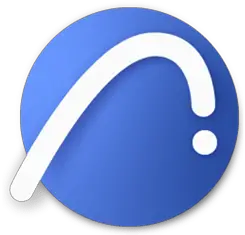
Web page: graphisoft.com
Last update: 1400/5/21 11:04 UTC
How easy to press shortcuts: 83%
More information >>
Updated: Updated program information.
(4 updates.)
1400/2/10 12:59:17 New program added.
1400/2/10 12:59:59 Updated program information.
1400/5/21 11:01:13 Updated program information.
1400/5/21 11:04:37 Updated program information.
Shortcut count: 203
Platform detected: Windows or Linux
Featured shortcut
Similar programs
Tools
Archicad 24:Learn: Jump to a random shortcut
Hardest shortcut of Archicad 24
Other


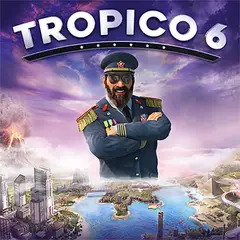

What is your favorite Archicad 24 hotkey? Do you have any useful tips for it? Let other users know below.
1088766
488887
406639
350558
297279
270003
4 hours ago
6 hours ago
7 hours ago Updated!
15 hours ago Updated!
17 hours ago Updated!
17 hours ago Updated!
Latest articles