|
|
Exit Shuttle Lock mode (Classic or Transport mode) |
Advertisement
|
The following shortcuts are active only when Transport = Pro Tools.
|
|||
|
|
Cue Transport to selection start / end |
||
|
|
Cue Transport with pre / post-roll to selection start / end |
||
|
|
Shuffle mode |
||
|
or
|
|||
|
|
Slip mode |
||
|
or
|
|||
|
|
Spot mode |
||
|
or
|
|||
|
|
Grid mode |
||
|
or
|
|||
|
|
Enable Snap to grid while in another Edit mode |
||
|
|
Enable Snap to grid and Shuffle mode |
||
|
|
Enable Snap to grid and Slip mode |
||
|
|
Enable Snap to grid and Spot mode |
||
|
|
Zoomer tool |
||
|
or
|
|||
|
|
Trimmer tool |
||
|
or
|
|||
|
|
Selector tool |
||
|
or
|
|||
|
|
Grabber tool |
||
|
or
|
|||
|
|
Scrubber tool |
||
|
or
|
|||
|
|
Pencil tool |
||
|
or
|
|||
|
|
Smart tool |
||
|
or
|
|||
|
or
|
|||
|
|
Cycle through Edit modes |
||
|
|
Cycle through Edit tools |
||
| or | |||
|
|
(click the Shuffle button) Lock out or unlock Shuffle mode |
|
|
Enable or disable Tab to Transients command |
||
|
|
(if Tab to Transient enabled) Locate cursor to next transient |
||
|
|
Locate cursor to previous transient |
||
|
|
(if Tab to Transients is disabled) Locate cursor to next Clip-boundary/sync point |
||
|
|
(if Tab to Transients is disabled) Locate cursor to previous Clip-boundary/sync point |
||
|
|
Go to and select next clip |
||
|
or
|
|||
|
|
Go to and select previous clip |
||
|
or
|
|||
|
|
Go to song start |
||
|
|
Extend selection to song start |
||
|
|
Extend selection to next clip-boundary |
||
|
|
Extend selection to previous clip-boundary |
||
|
|
Extend selection to include next clip |
||
|
or
|
|||
|
|
Extend selection to include previous clip |
||
|
or
|
|||
|
|
Return to start of session |
||
|
|
Go to end of session |
||
|
|
Extend selection to start of session |
||
|
|
Extend selection to end of session |
||
Advertisement |
|||
|
|
Link timeline and edit selection |
||
|
|
Link track edit selection |
||
|
|
Set selection end/start during playback |
||
|
|
Set selection end/start to incoming time code while stopped |
||
|
(with selector tool) Select entire clip edit window |
|||
|
(with selector tool) Select entire track in Edit window |
|||
|
then |
(in track) Select entire track in Edit window |
||
|
|
Select all clips in all tracks in Edit window |
||
|
To extend cursor or selection across all tracks, enable "all" edit group and Shift+Click on any other track.
|
|||
|
|
Cancel zoom toggle and remain at the same zoom level |
||
|
|
Fit all shown tracks in the Edit window |
||
|
|
Open or close folder tracks that contain the Edit cursor or Edit selection |
||
|
|
Record enable tracks that contain the Edit cursor or Edit selection |
||
|
|
TrackInput Monitor enable tracks that contain the Edit cursor or Edit selection |
||
|
|
Solo tracks that contain the Edit cursor or Edit selection |
||
|
|
Mute tracks that contain the Edit cursor or Edit selection |
||
|
|
Move MIDI Record Enable to the previous MIDI or instrument track |
||
|
|
Move MIDI Record Enable to the next MIDI or instrument track |
||
|
|
Move the instertion to the beginning of the Edit selection |
||
|
|
Move the instertion to the end of the Edit selection |
||
|
|
Increase or decrease the height of any lane that contains the Edit cursor or an Edit selection |
||
|
|
Change grid value |
||
|
or
|
|||
|
|
Change nudge value |
||
|
or
|
|||
|
|
Nudge back by next Nudge value (Nudge Edit selection and any Clips entirely inside the Edit selection) |
||
|
|
(in Commands Keyboard Focus) Nudge back by next Nudge value (Nudge Edit selection and any Clips entirely inside the Edit selection) |
||
|
|
Nudge forward by next Nudge value (Nudge Edit selection and any Clips entirely inside the Edit selection) |
||
|
|
(in Commands Keyboard Focus) Nudge forward by next Nudge value (Nudge Edit selection and any Clips entirely inside the Edit selection) |
||
|
|
Nudge start/end data to left/right by Nudge value (keeps underlying audio and moves start/end) |
||
|
or
|
|||
|
|
Nudge data within current Clip to left by Nudge value (keeps Clip start / end and moves underlying audio) |
||
|
|
Nudge data within current Clip to right by Nudge value (keeps Clip start / end and moves underlying audio) |
||
|
|
Nudge left selection boundary right by Nudge value |
||
|
|
Nudge left selection boundary left by Nudge value |
||
|
|
Nudge right selection boundary right by Nudge value |
||
|
|
Nudge right selection boundary left by Nudge value |
||
|
|
Trim left edge of Clip to right by Nudge value |
||
|
|
Trim left edge of Clip to left by Nudge value |
||
|
|
Trim right edge of Clip to right by Nudge value |
||
|
|
Trim right edge of Clip to left by Nudge value |
||
|
|
(click Trimmer tool) Reverse Trimmer tool direction when trimming Clip |
||
|
|
(hold down while trimming) Trim up to, but not over, adjacent Clips |
||
|
|
(click selection and drag to destination) Duplicate Clip(s) in Edit Window |
||
|
|
Delete selection in playlist |
||
|
or
|
|||
|
|
(move audio Clip with Grabber tool) Constrain audio Clip to vertical movement |
||
|
|
(click new Clip with Grabber tool) Snap Clip start to stationary playhead or Edit selection start |
||
|
|
(click Clip containing the sync point with Grabber tool) Snap Clip sync point to stationary playhead or Edit selection start |
||
|
|
(click new Clip with Grabber tool) Snap Clip to stationary playhead or Edit selection end |
||
|
|
Snap Clip to next |
||
|
|
Snap Clip to previous |
|
|
Transpose up one semitone |
||
|
|
Transpose down one semitone |
||
|
|
Copy and transpose up one semitone |
||
|
|
Copy and transpose down one semitone |
||
|
|
Transpose up one octave |
||
|
|
Transpose down one octave |
||
|
|
Copy and transpose up one octave |
||
|
|
Copy and transpose down one octave |
||
|
|
Transpose up in key |
||
|
|
Transpose down in key |
||
|
|
Copy and transpose up in key |
||
|
|
Copy and transpose down in key |
||
|
|
Increase velocity by five |
||
|
|
Decrease velocity by five |
||
|
|
Increase velocity by fifteen |
||
|
|
Decrease velocity by fifteen |
||
|
|
Select previous note |
||
|
|
Select next note |
||
|
|
Add previous note to the current selection |
||
|
|
Add next note to the current selection |
||
|
|
Trim note start to the left |
||
|
|
Trim note start to the right |
||
|
|
Trim note end to the left |
||
|
|
Trim note end to the right |
||
|
|
Trim note start to the left by the next value |
||
|
|
Trim note start to the right by the next value |
||
|
|
Trim note end to the left by the next value |
||
|
|
Trim note end to the right by the next value |
|
|
Show or hide the Clip Gain Line |
||
|
|
Show or hide Clip Gain Info |
||
|
|
Add a Clip Gain breakpoint at the current Edit location |
||
|
|
Nudge the selected clip gain up |
||
|
|
Nudge the selected clip gain down |
||
|
|
Nudge the selected clip gain back |
||
|
or
|
|||
|
or
|



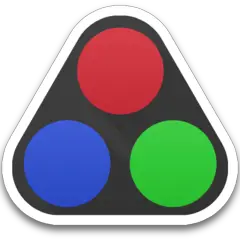

What is your favorite Avid Pro Tools 2021.6 hotkey? Do you have any useful tips for it? Let other users know below.
1088766
488887
406639
350558
297279
270003
6 hours ago
6 hours ago
7 hours ago Updated!
Yesterday
Yesterday
Yesterday Updated!
Latest articles